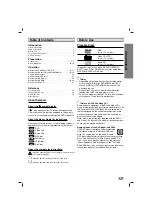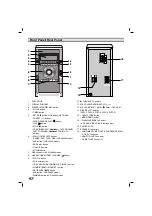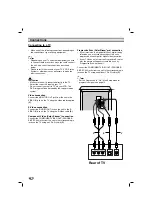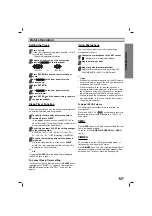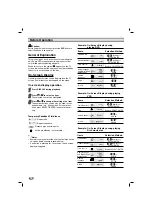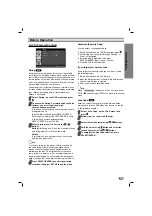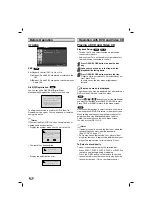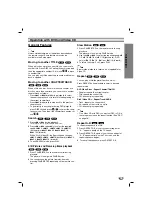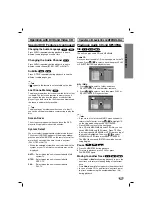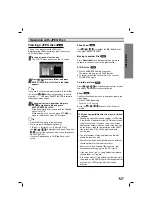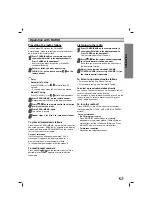Before Operation
10
Volume Adjustment
• Turn VOLUME knob clockwise to increase the sound
level, or counterclockwise to decrease it.
• Press to increase the sound level, or use
VOLUME - to decrease it on the remote control.
MUTE
Press MUTE to turn off the sound, press again to
restore.
“
” indicator flashes in the display window.
Headphone Jack
Connect a stereo headphone plug ( 3.5mm) into the
headphone jack.
The speakers are automatically disabled when you plug
in headphones (not supplied).
EQUALIZER Effect
You can choose 7 fixed sound impressions and adjust
the BASS, MIDDLE and TREBLE.
- You can select a desired sound mode by using
EQ
master
button on the front panel or the remote
control.
When you want to change a sound mode press the
EQ master
button repeatedly within 3 seconds.
Each time you press the button the setting changes in
the display window as shown below.
NORMAL
→
USER EQ
→
POP
→
CLASSIC
↑
JAZZ
←
DRAMA
←
ROCK
- You can set the BASS, MIDDLE and TREBLE on the
USER EQ mode.
1. Select the USER EQ mode by using
EQ master
button.
“USER EQ” will be displayed in the display window.
2. Press the SET/CD
[[
button on the front panel when
“USER EQ” is displayed in the display window.
“BASS 0” will be displayed in the display window.
3. Select the BASS, MIDDLE or TREBLE you want by
pressing the
PRESET (-/+)
buttons on the front
panel.
4. Press the
TUNING (-/+)
buttons on the front panel
to set the sound level you want. (MIN, -4 ~ +4,
MAX steps)
5. Repeat the 3-4 steps as above.
6. When the sound level is completed, press the the
SET/CD
[[
button on the front panel.
XDSS (Extreme Dynamic Sound System)
You can improve the sound quality during playback.
Press
XDSS plus
repeatedly on the remote contol.
NORMAL
y
XDSS ON
NORMAL
→
XDSS ON
→
MP3 - OPT ON
XTS pro
Each time you press
XTS pro
the setting changes in
the following order.
NORMAL
y
XTS-P ON
• XTS-P ON
The unique sound quality of the LG Technology cre-
ates the optimum sound for you to play the perfect
playback of the original sound and to feel the living
sound source.
otes
This function does not work when the microphone is in use.
VIRTUAL sound
Press
VIRTUAL E.X
the setting virtual sound.
• 3D STEREO
Realtime 3D positioned sound rendering technology
with stereo sources, optimized for stereo speakers.
Listeners may experience amazing virtual surround
effects with their own multimedia players.
• Virtual sound
A pending downmix technology converts 5.1 channel
to 2 channel sound having directional information of
audio. And it makes a 2 channel or 2.1 channel feel
5.1 channel sound.
Source
Display
Effect
2.1 ch.
VIRTUAL
3D STEREO
5.1 ch
VIRTUAL
Virtual sound
MP3/WMA
DVD/VCD/DivX/CD