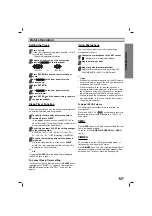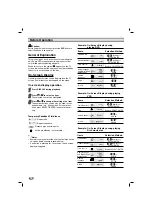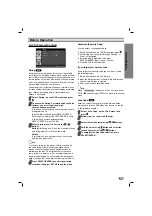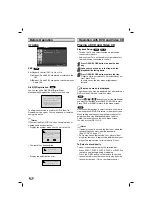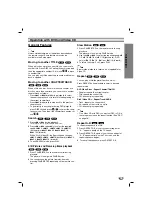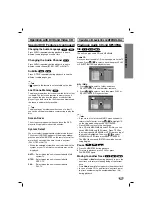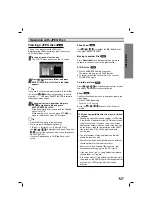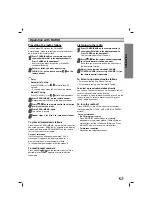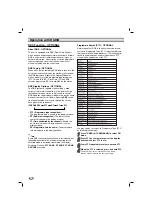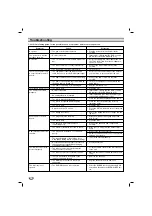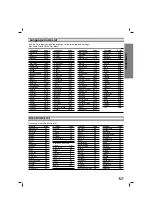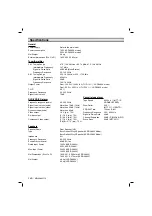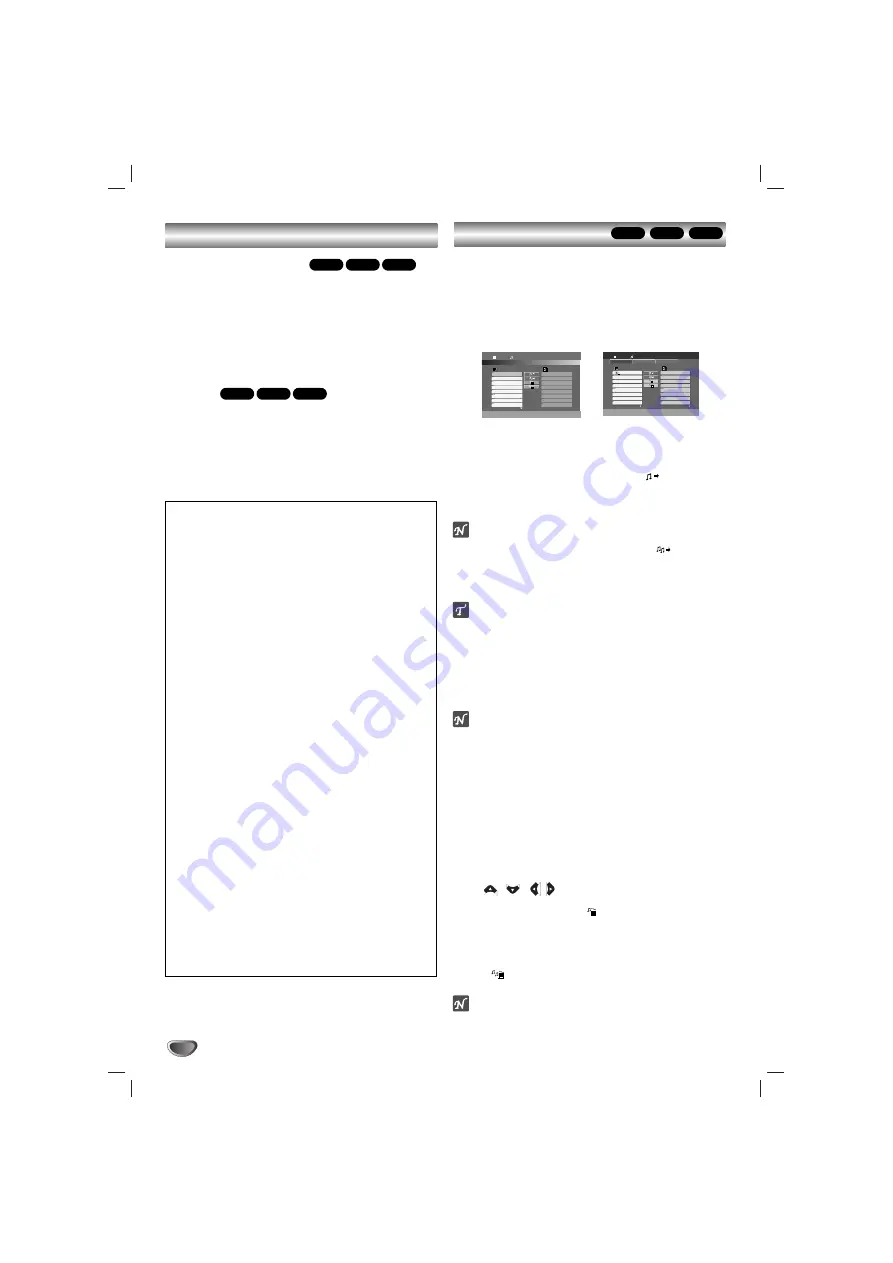
22
Repeat Track/All/Off
You can play a title/chapter/all/track on a disc.
1
Press REPEAT when playing a disc. The repeat icon
appears.
2
Press REPEAT to select a desired repeat mode.
• Track: repeats the current track
• All: repeats all the tracks on a disc.
• Off (No display) : does not play repeatedly.
Search
1
Press
m
or
M
during playback.
The player will now go into SEARCH mode.
2
Press
m
or
M
repeatedly to select the required
speed:
m
X2,
m
X4,
m
X8 (backward) or
M
X2,
M
X4,
M
X8 (forward).
3
To exit SEARCH mode, press PLAY.
WMA
MP3
CD
WMA
MP3
CD
MP3 / WMA disc compatibility with this player is
limited as follows:
• Sampling frequency: within 32 - 48 kHz (MP3),
within 24 - 48kHz (WMA)
• Bit rate: within 32 - 320kbps (MP3),
40 - 192kbps (WMA)
• The player cannot read an MP3/WMA file that has a
file extension other than “.mp3” / “.wma”.
• CD-R physical format should be ISO 9660
• If you record MP3 / WMA files using software that
cannot create a file system (eg. Direct-CD) it is
impossible to playback MP3 / WMA files. We rec-
ommend that you use Easy-CD Creator, which cre-
ates an ISO 9660 file system.
• File names should have a maximum of 8 letters and
must incorporate an .mp3 or .wma extension.
• They should not contain special letters such as / ?
* : “ < > l etc.
• The total number of files on the disc should be less
than 999.
This unit requires discs and recordings to meet cer-
tain technical standards in order to achieve optimal
playback quality. Pre-recorded DVDs are automatical-
ly set to these standards. There are many different
types of recordable disc formats (including CD-R con-
taining MP3 or WMA files) and these require certain
pre-existing conditions (see above) to ensure compat-
ible playback.
Customers should note that permission is
required in order to download MP3 / WMA files
and music from the Internet. Our company has no
right to grant such permission. Permission should
always be sought from the copyright owner.
Operation with Audio CD and MP3/WMA Disc
Programmed Playback
WMA
MP3
CD
The Program function enables you to store your favorite
tracks from any disc in the player memory.
A program can contain 300 tracks (Audio CD/MP3/WMA).
11
Insert a disc.
Audio CD and MP3/WMA Discs:
Audio CD or MP3/WMA menu appears as below.
Audio CD Menu
MP3/WMA Menu
2
2
Select a track on the List.
3
3
Press PROG./MEMO.. Or, select “
(Add)” icon
then SELECT/ENTER to place the selected track
on the Program list. Repeat to place additional
tracks on the list.
ote
You can add all tracks in the disc. Select “
(Add All)”
icon then press SELECT/ENTER.
4
4
Select the track you want to start playing on the
Program list.
Tip
Press MENU to move to the next page.
5
5
Press PLAY or SELECT/ENTER to start.
Playback begins in the order in which you pro-
grammed the tracks and “PROG.” appears in the
display window. Playback stops after all of the tracks
on the Program list have played once.
ote
To resume normal playback from programmed playback, select
a track of AUDIO CD (or MP3/WMA) list and then press PLAY.
Repeat Programmed Tracks
You can play a title/chapter/all/track on a disc.
1
Press REPEAT when playing a disc. The repeat icon
appears.
2
Press REPEAT to select a desired repeat mode.
• TRACK: repeats the current track
• ALL: repeats all the tracks on a disc.
• Off (No display): does not play repeatedly.
Erasing a Track from Program List
1
Use
/
/
/
to select the track that you wish to
erase from the Program list.
2
Press CLEAR. Or, select “
(Delete)” icon then Press
SELECT/ENTER to place the selected track on the
Program list. Repeat to erase additional tracks on the list.
Erasing the Complete Program List
Select “
(Del all)”, then press SELECT/ENTER. The
complete Program for the disc is erased.
ote
The programs are also cleared when the disc is removed.
Program
List
Track1
Track2
Track3
Track4
Track5
Track6
Track7
Track8
1:04:36
1 / 12
Audio CD
Program
List
0:00:00
1 / 104
MUSIC
MUSIC
PHOTO
MOVIE
Music2
Music1
Music3
Music4
Music5
Music6
Music7