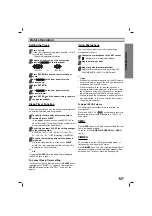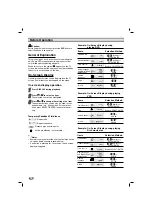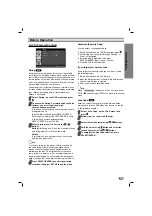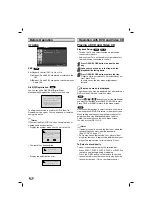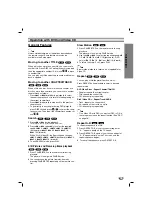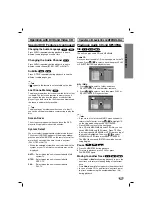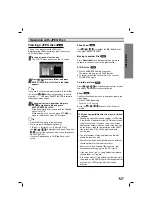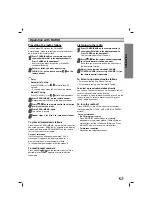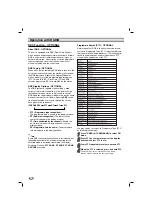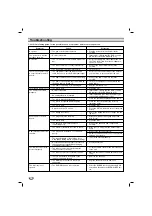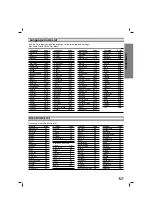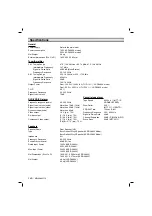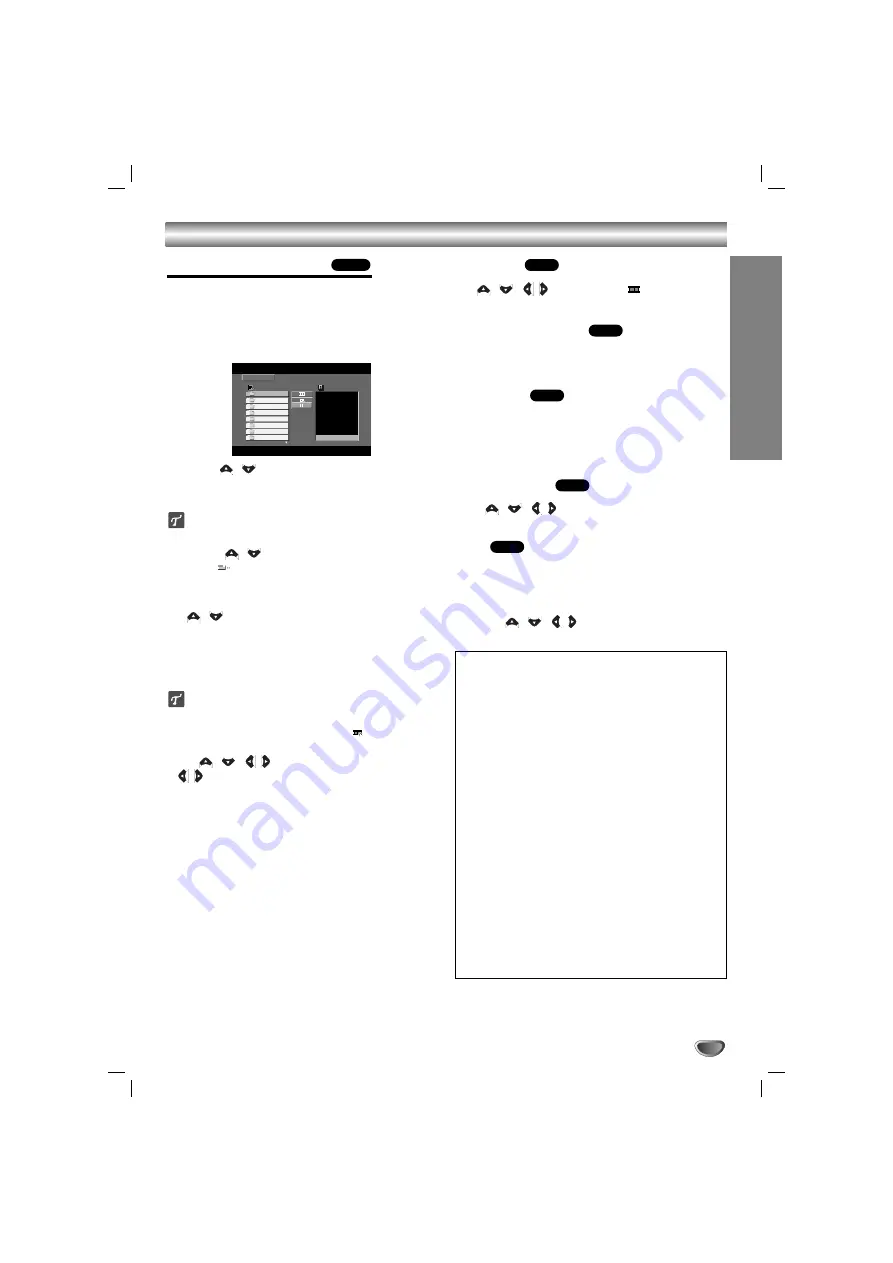
Operation with JPEG Disc
OPERA
TION
23
Viewing a JPEG disc
This unit can play discs with JPEG files.
Before playing JPEG recordings, read the notes on
JPEG Recordings on right.
11
Insert a disc and close the tray.
The PHOTO menu appears on the TV screen.
2
2
Press
/
to select a folder, and press
SELECT/ENTER. A list of files in the folder
appears.
Tip
If you are in a file list and want to return to the Folder
list, use the
/
buttons on the remote control to
highlight “
” and press SELECT/ENTER to return to
the previous menu screen.
3
3
If you want to view a particular file, press
/
to highlight a file and press
SELECT/ENTER or PLAY.
Slide Show starts from the selected file if Speed
option is not Off.
While viewing a file, you can press STOP(
x
) to
move to the previous menu (JPEG menu).
Tip
• Press MENU to move to the next page.
• There are four Slide Speed options:
:
> (Slow), >> (Normal), >>> (Fast) and II (off).
Use
/
/
/
to highlight the Speed. Then, use
/
to select the option you want to use then press
SELECT/ENTER.
• If you set Speed option to Off, Slide Show is not
active.
Slide Show
Use
/
/
/
to highlight the
(Slide Show)
then press SELECT/ENTER.
Moving to another File
Press
.
or
>
once during viewing a picture to
advance to the next file or to the previous file.
Still Picture
1
Press PAUSE/STEP during slide show.
The player will now go into PAUSE mode.
2
To return to the slide show, press PLAY or press
PAUSE/STEP again.
To rotate picture
Press
/
/
/
during showing a picture to rotate
the picture clockwise or counter-clockwise.
Z
oom
The Zoom function allows you to enlarge or reduce the
video image.
1
Press ZOOM repeatedly.
Zoom on
y
Zoom off
2
Use the
/
/
/
buttons on the “Zoom on”
mode.
JPEG
JPEG
JPEG
JPEG
JPEG
JPEG
JPEG disc compatibility with this player is limited
as follows:
• Depending upon the size and number of JPEG files,
it could take a long time for the DVD player to read
the disc’s contents. If you don’t see an on-screen
display after several minutes, some of the files may
be too large — reduce the resolution of the JPEG
files to less than 2760 x 2048 pixels and burn
another disc.
• The total number of files and folders on the disc
should be less than 999.
• Some discs may be incompatible due to a different
recording format or the condition of disc.
• Ensure that all the selected files have the “.jpg”
extensions when copying into the CD layout.
• If the files have “.jpe” or “.jpeg” extensions, please
rename them as “.jpg” file.
• File names without “.jpg” extension will not be able
to be read by this DVD player. Even though the files
are shown as JPEG image files in Windows
Explorer
.
Preview
List
PHOTO
JPEG Folder 1
JPEG Folder 2
JPEG Folder 3
JPEG Folder 4
JPEG Folder 5
JPEG Folder 6
JPEG Folder 7
JPEG Folder 8