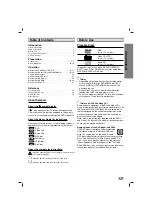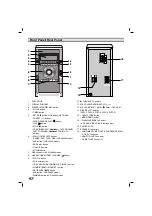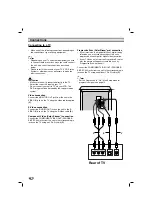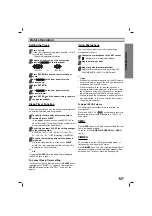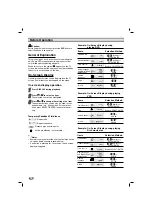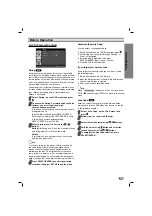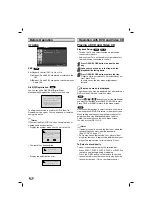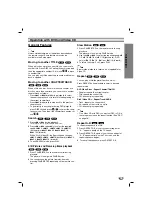5
INTRODUCTION
Remote Control
Remote Control Operation Range
Point the remote control at the remote sensor and press
the buttons.
•
Distance:
About 23 ft (7 m) from the front of the
remote sensor
•
Angle:
About 30° in each direction of the front of the
remote sensor
Remote control battery installation
Detach the battery cover on
the rear of the remote con-
trol, and insert two R03 (size
AAA) batteries with
and
aligned correctly.
Caution
Do not mix old and new batteries. Never mix different
types of batteries (standard, alkaline, etc.).
1.
POWER button
2.
FUNCTION SELECT buttons
[TUNER/BAND, DVD, AUX, USB (LX-D2960A
model)]
3.
NUMERIC buttons (0-9)
4.
TAPE FUNCTION buttons
- REVERSE PLAY (
F
)
- PLAY (
G
)
- REWIND/ FAST FORWARD PLAY (
FF
/
GG
)
- RECORD/ RECORD PAUSE (
z/[]
)
- TAPE STOP (
x
)
5.
SET UP button
6.
• ARROW buttons (
/
/
/
)
(For use in highlighting a selection on a GUI
menu screen, TITLE and MENU screen.)
• PRESET (-/+) buttons (
/
)
• TUN. (-/+) buttons (
/
)
7.
SELECT/ENTER button
8.
MENU button
(Use the MENU button to display the menu screen
included on DVD video discs.)
9.
STOP (
x
), PAUSE(
[]
)/ STEP, PLAY (
G
) buttons
10. PROG./MEMO., REPEAT, REPEAT A-B buttons
11. EQ master, XTS Pro, SOUND, AUDIO, SUBTITLE
(S-TITLE), CLEAR buttons
12. ECHO VOL. (
/
) buttons
13. MIC VOL. (
/
) buttons
14. RDS, PTY buttons (OPTIONAL)
15. XDSS plus, VIRTUAL E.X, RETURN, ZOOM buttons
16. SCAN (
FF
/
GG
)/ SCAN (-/+)/ SKIP (-/+)/ SKIP
(
.
/
>
), MARKER, SEARCH, MUTE buttons
17. VOLUME (-/+) buttons
18. TITLE button
(Use the TITLE button to display the title screen
included on DVD video discs.)
19. DISPLAY button
20. DIMMER button
21. SLEEP button
22. DISC SELECT (D.SEL) button
PRESET -
SETUP
SCAN
MENU
REPEAT
MARKER
SEARCH
REPEAT A-B
PROG./MEMO.
XTS Pro
XDSS plus VIRTUAL E.X
ZOOM
EQ master
SOUND
AUDIO
S-TITLE
RETURN
RDS
PTY
CLEAR
TITLE
DISPLAY
SLEEP
DIMMER
AUX
DVD
POWER
/ENTER
SELECT
MUTE
TUNER/BAND
USB
D.SEL
STOP
PLAY
PAUSE/STEP
TUN. -
TUN. +
SKIP
ECHO VOL.
MIC VOL.
1
6
5
4
3
2
8
9
7
10
12
11
21
20
18
16
17
19
13
15
22
14