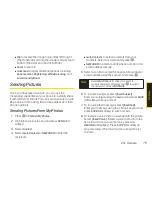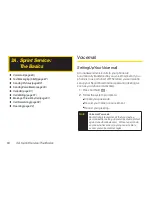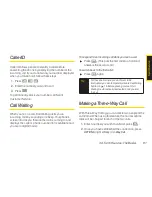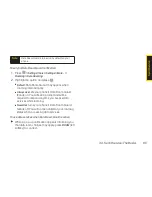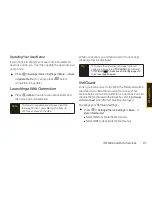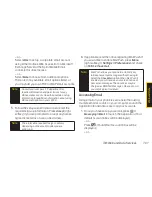88 3A. Sprint Service: The Basics
NEW ADDR
(right softkey) to use the keypad to
enter the wireless phone number or email address
of the person to whom you wish to send a
message.
2.
Press
.
3.
Compose a message.
To type a message, use your keypad to enter your
message. Use the right softkey to select a
character input mode. (See “Entering Text” on
page 26.)
To use a preset message or a smiley, press
OPTIONS
(right softkey), select
Add Preset Message,
or
Text Mode > Emoticon
and then highlight your
desired message or emoticon and press
.
4.
Review your message and press
SEND
(left
softkey). You may select additional messaging
options by pressing
OPTIONS
(right softkey) and
select one of the following options:
Add/Change
Recipients
,
Mark as Urgent
,
Set Callback #,
or
Save as
Draft.
Accessing Text Messages
To read a text message:
When you receive a text message, it will be
displayed automatically on your phone’s screen.
Use your navigation key to scroll down to, select and
view the entire message.
To reply to a text message:
1.
From the text message display, press
REPLY
(left
softkey).
– or –
Press
> Messaging > Messages
, open a
message, and press
REPLY
(left softkey).
Note
Enter a phone number from standby mode or
highlight a Contacts or History entry and press
SEND MSG
[left softkey] >
Text
to begin a
message.
Note
For more information about using and managing
preset messages, see “Managing Preset
Messages” on page 38.
Summary of Contents for LX290
Page 6: ......
Page 13: ...Section 1 Getting Started ...
Page 19: ...Section 2 Your Phone ...
Page 95: ...Section 3 Sprint Service ...