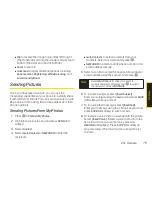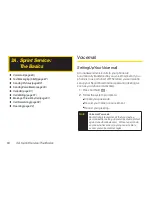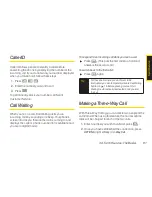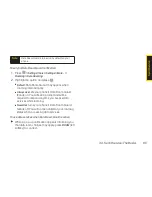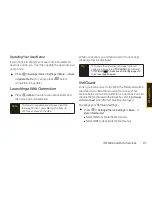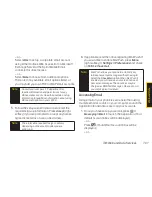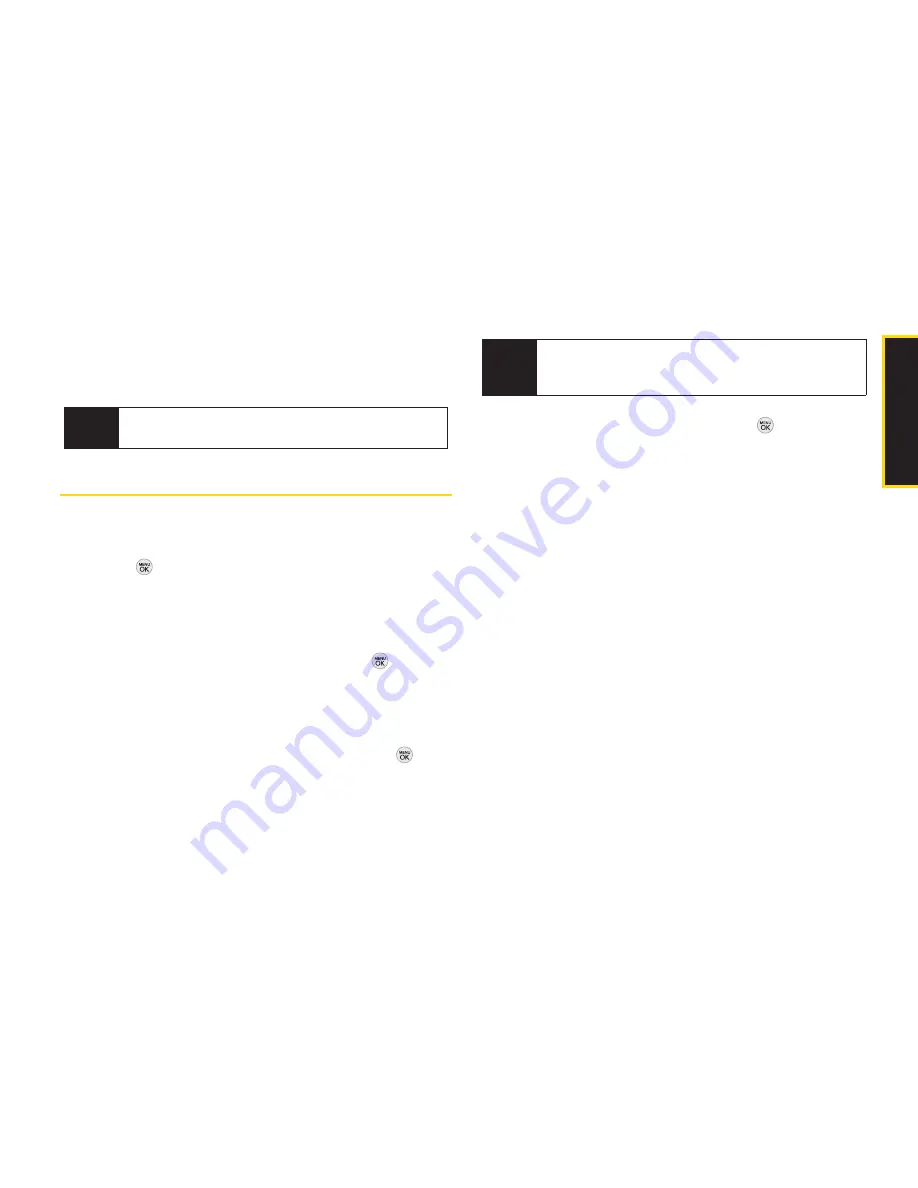
3A. Sprint Service: The Basics 89
2.
Follow steps 3-4 under “Composing Text
Messages” on page 87 to complete and send your
reply.
Sending Pictures
You can also send pictures from your phone's
Messaging menu.
1.
Press
> Messaging > Send Message > Picture
.
2.
Select
Go to Contacts
or
NEW ADDR
(right softkey) to
enter the recipients.
Go to Contacts
to select recipients from your
Contacts. Select a recipient and press
.
NEW ADDR
to enter a mobile phone number or an
email address directly.
3.
Select a contact or enter a mobile number or an
email address using the keypad, and press
.
4.
Highlight
[Insert Picture]
and press
.
My Photos
New Picture
5.
Display the picture you wish to send and press
SELECT
(left softkey).
– or –
Press
CAPTURE
(left softkey) to take a new picture
and press
CONTINUE
(left softkey).
6.
To include a text message, select
[Insert Text]
. Enter
your message using the phone’s keypad and press
SAVE
(left softkey) to save and exit.
7.
To include a voice memo message with the picture,
select
[Insert Voice]
. Select a voice memo from the
list or record a new voice memo by pressing
RECORD
(left softkey). Press
STOP
(left softkey) to
stop recording. (The maximum recording time is 10
minutes.)
Note
Text messages can be sent only to 10-digit phone
numbers or email addresses.
Note
Press
MULTIPLE
(left softkey) to send it to multiple
recipients. After selecting the recipients, press
CONTINUE
.
S
p
ri
n
t S
e
rv
ic
e
Summary of Contents for LX290
Page 6: ......
Page 13: ...Section 1 Getting Started ...
Page 19: ...Section 2 Your Phone ...
Page 95: ...Section 3 Sprint Service ...