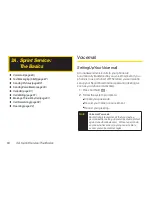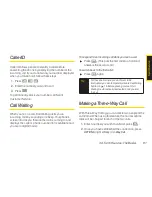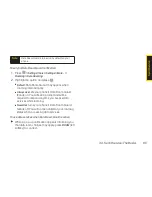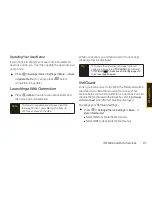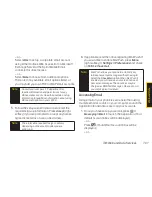90 3A. Sprint Service: The Basics
8.
Press the navigation key down and set the priority of
the message between
Normal
and
Urgent
.
9.
Confirm the recipients, subject, message, attached
picture and/or audio.
10.
Press
SEND
(left softkey) to send the picture. (You
will see “Message sent” once the delivery is
complete.)
Sending Voice Memo
You can also send a voice memo from your phone's
Messaging menu.
1.
Press
> Messaging > Send Message > Audio
.
2.
Select
Go to Contacts
or
NEW ADDR
(right softkey) to
enter the recipients.
Go to Contacts
to select recipients from your
Contacts. Select a recipient and press
.
NEW ADDR
to enter a mobile phone number or an
email address directly.
3.
Select a contact or enter a mobile number or an
email address using the keypad, and press
.
4.
Start recording after the tone. (You can record up to
1 minute.)
5.
To finish recording, press
STOP
(left softkey).
6.
To include a subject, select
[Insert Subject]
. Enter
the subject using the phone’s keypad and press
SAVE
(left softkey) to save and exit.
7.
To include a text message, select
[Insert Text]
. Enter
your message using the phone’s keypad and press
SAVE
(left softkey) to save and exit.
8.
Press the navigation key down and set the priority of
the message between
Normal
and
Urgent
.
9.
Confirm the recipients, voice memo and message.
10.
Press
SEND
(left softkey) to send the voice memo.
(You will see “Message sent” once the delivery is
complete.)
Note
Press
MULTIPLE
(left softkey) to send it to multiple
recipients. After selecting the recipients, press
CONTINUE
.
Summary of Contents for LX290
Page 6: ......
Page 13: ...Section 1 Getting Started ...
Page 19: ...Section 2 Your Phone ...
Page 95: ...Section 3 Sprint Service ...