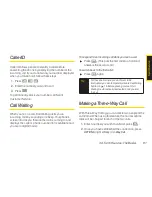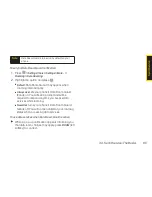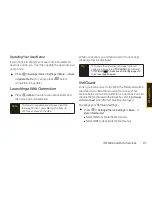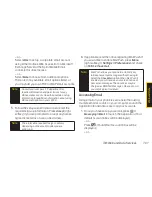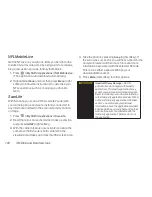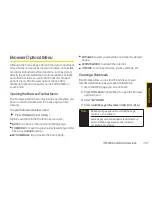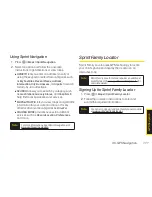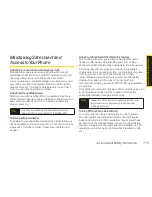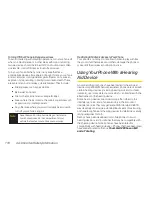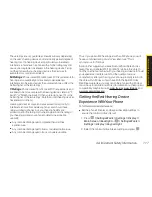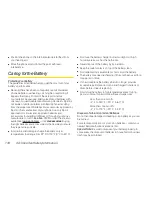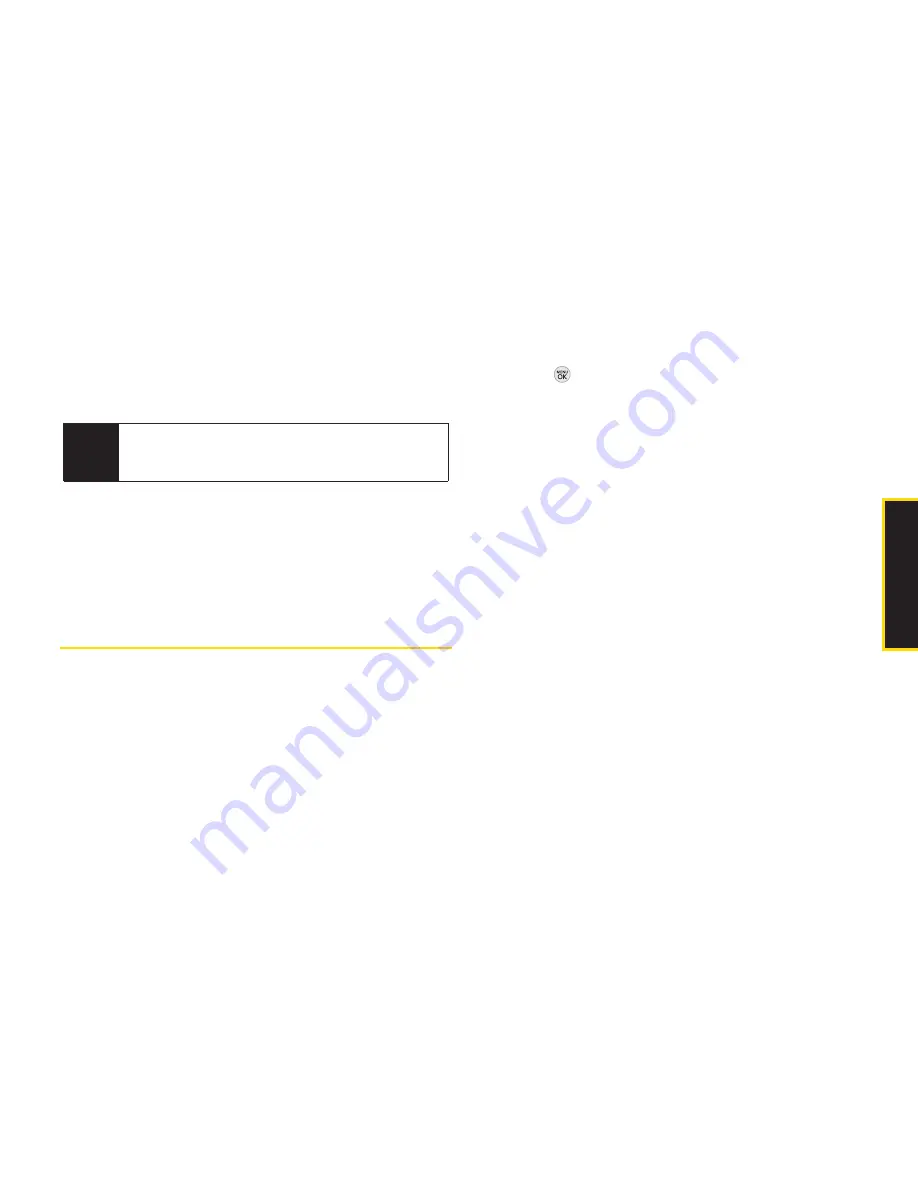
3B: Web and Data Services 103
3.
Use your keypad to enter the required sign-in
information for the selected provider, such as user
name or password, and select
Sign In
. (Your IM
screen for the selected provider will be displayed.)
4.
Follow the onscreen instructions to read, reply to,
compose, and send messages and manage your
IM account.
Downloading Games, Ringers
and More
You have access to a dynamic variety of downloadable
content, such as Games, Ringers, Screen Savers, and
other applications. (Additional charges may apply.) The
basic steps required to access and download these
items are outlined below.
Accessing the Download Menus
1.
Press
> My Stuff.
2.
Select a download category (
Games, Ringers,
Screen Savers, Applications,
and
Call Tones
), and
then select
Get New
. (The browser will start and take
you to the corresponding download menu.)
To access the download menus from the Web browser:
1.
From the home page, select
Downloads
.
2.
Select
Call Tones, Games
,
Ringers
,
Screen Savers
,
Applications, Messaging
, etc. to go to the
corresponding download menu. (For more
information on navigating the Web, see “Navigating
the Web” on page 98.)
Selecting an Item to Download
You can search for available items to download in a
number of ways:
Search
allows you to use your keypad to enter search
criteria to locate an item. You may enter an entire word
or title or perform a partial-word search.
Featured
displays a rotating selection of featured
items.
Note
The information required to sign in will vary
depending on the instant messaging provider you
are accessing.
W
e
b
a
n
d
D
a
ta
Summary of Contents for LX290
Page 6: ......
Page 13: ...Section 1 Getting Started ...
Page 19: ...Section 2 Your Phone ...
Page 95: ...Section 3 Sprint Service ...