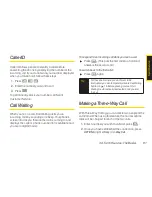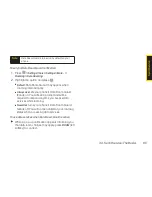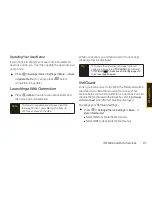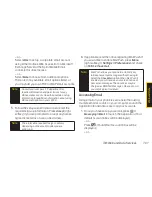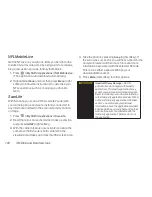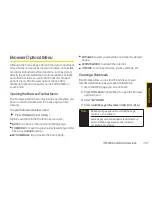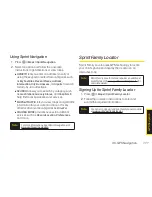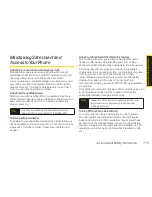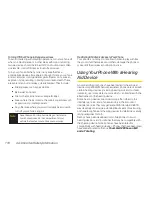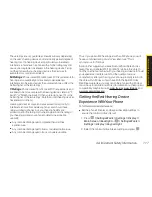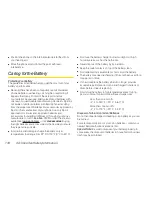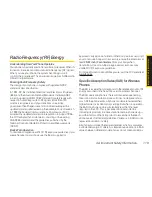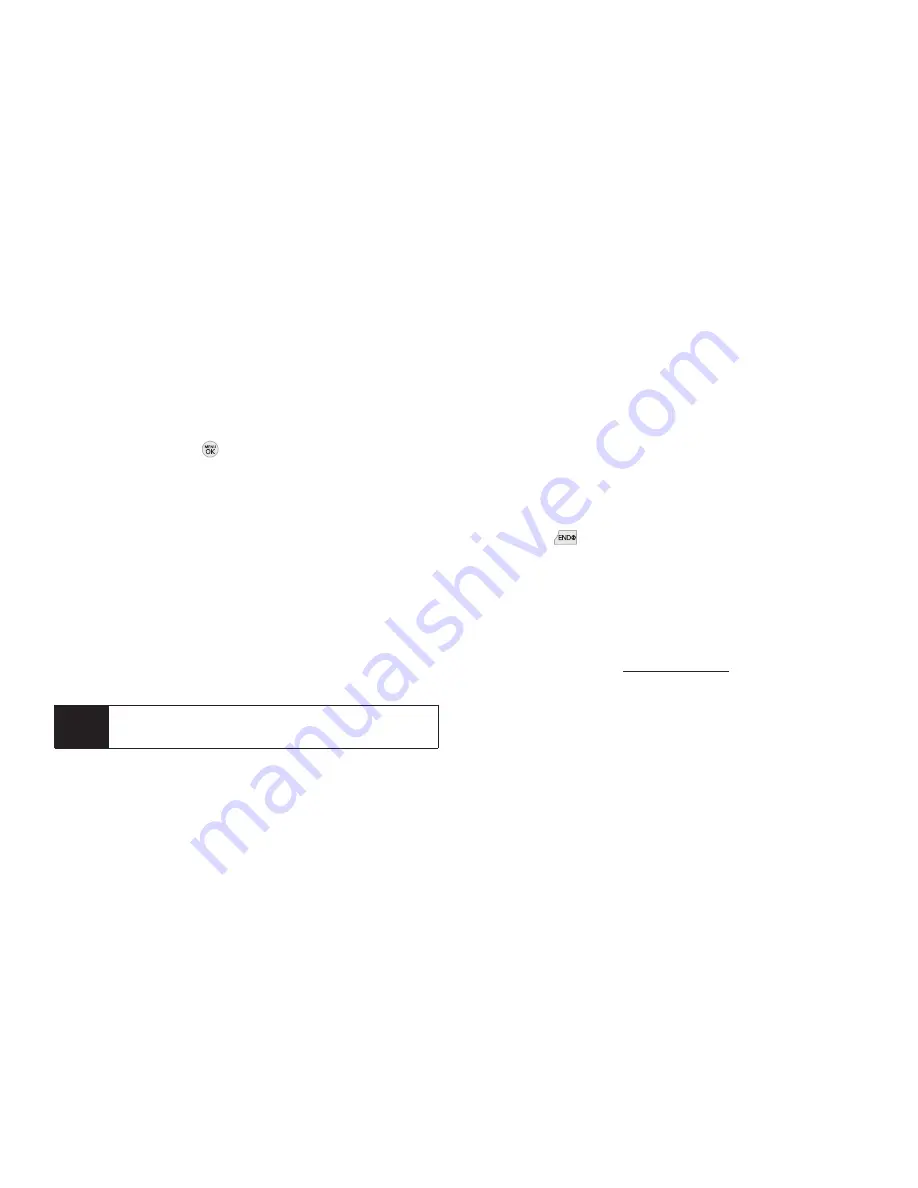
104 3B: Web and Data Services
Categories
allows you to narrow your search to a
general category.
Downloading an Item
Once you’ve selected an item you wish to download,
highlight it and press
, or press
GO
(left softkey). You
will see an information page for the item including links
for a Preview or a Description. Links allow you to view the
License Info
page, which outlines the price, license type,
and length of license for the download, and the
Terms of
Use
page, which details the Premium Services Terms of
Use and your responsibility for payment.
To download a selected item:
1.
From the information page, select
Buy
or
Download.
(The item will download automatically. When the
Download
screen is displayed, the item has been
successfully downloaded to your phone.)
2.
Select an option to continue:
Select
Use/Run/View
to assign the downloaded
item (or to start, in the case of a game or an
application). Your data session will end, and you
will be redirected to the appropriate phone menu
screen.
Select
Set as
to assign a ringer or screen saver to a
phone function.
Select
Shop
to browse for other items to download.
Press
to quit the browser and return to
standby mode.
Using My Content Manager
Whether you purchase your Premium Services content
from your phone or from your online account
management page at
www.sprint.com
, all of your
purchases are stored in
My Content Manager
and may
be downloaded to your phone from there.
Note
If you have not previously purchased an item, you
will be prompted to create your purchasing profile.
Summary of Contents for LX290
Page 6: ......
Page 13: ...Section 1 Getting Started ...
Page 19: ...Section 2 Your Phone ...
Page 95: ...Section 3 Sprint Service ...