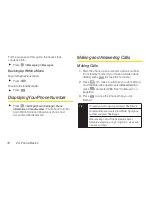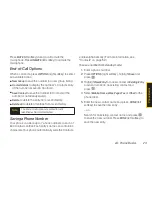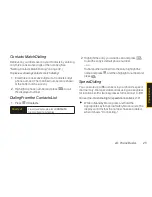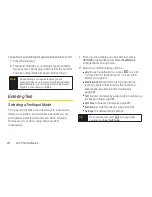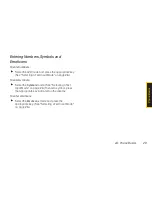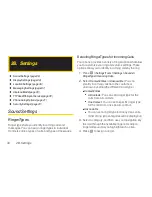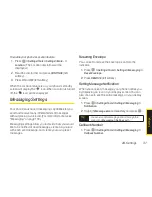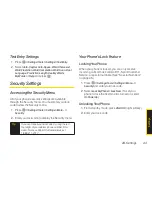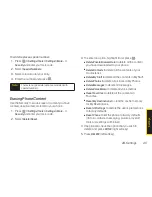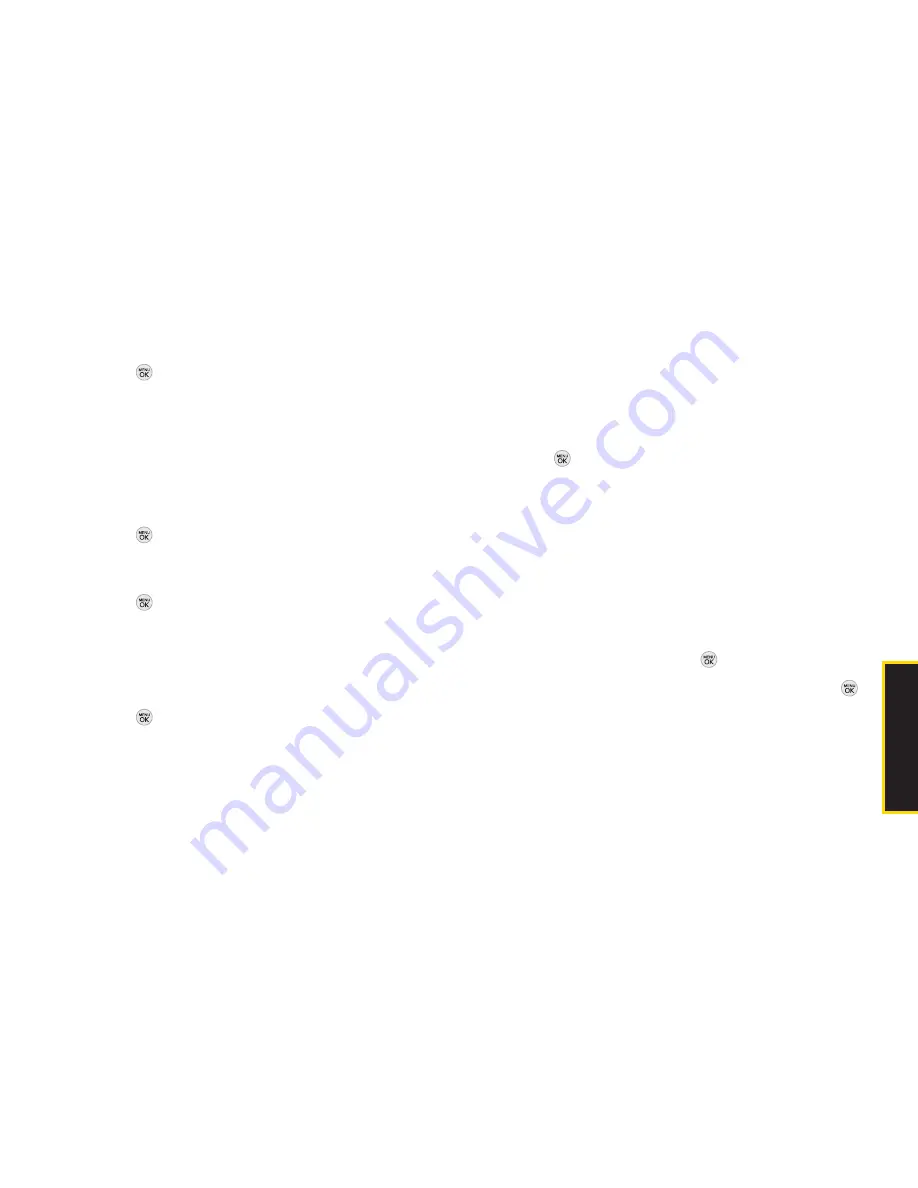
2B. Settings 31
Selecting Ringer Types for Messages
1.
Press
> Settings/Tools > Settings > Sounds >
Ringer Type > Messaging
.
2.
Select
Voicemail
,
Messages Email
. (A list of ring type
categories will be displayed.)
3.
Select a category, and then use your navigation key
to scroll through the available ringers. A sample
ringer will sound as you highlight each option.
4.
Press
to assign a ringer.
Selecting Ringer Types for Alarm & Calendar
1.
Press
> Settings/Tools
>
Settings > Sounds >
Ringer Type > Alarm & Calendar
.
2.
Select a category, and then use your navigation key
to scroll through the available ringers. A sample
ringer will sound as you highlight each option.
3.
Press
to assign a ringer.
Getting New Ringers
A wide variety of new ringers is available from the Sprint
Digital Lounge, and you can access them right from
your phone. (Additional charges may apply, but some
are free.)
1.
Press
> Settings/Tools > Settings > Sounds >
Ringer Type > Incoming Calls, Messaging
or
Alarm &
Calendar.
2
. Select a call or message type to display a list of
ringer type categories.
3
. Select
Downloaded Ringers > Get New
. (The browser
starts and displays the Ringers menu.)
4
. Use your navigation key and keypad to search
through available ringers. When you find one you
want, highlight it and press
.
5
. To purchase the ringer, highlight
Buy
and press
.
(Your phone automatically downloads the ringer.)
6
. When the download is finished, select an option to
continue:
Listen
to listen to the ringer.
S
e
tt
in
g
s
Summary of Contents for LX290
Page 6: ......
Page 13: ...Section 1 Getting Started ...
Page 19: ...Section 2 Your Phone ...
Page 95: ...Section 3 Sprint Service ...