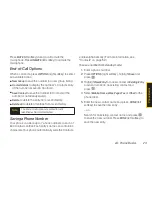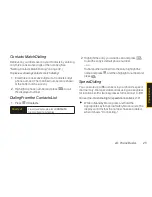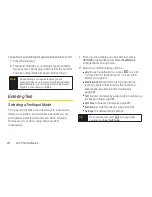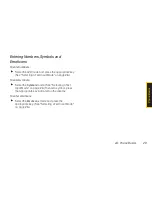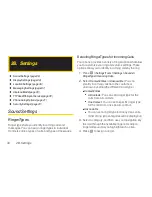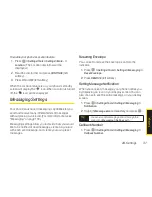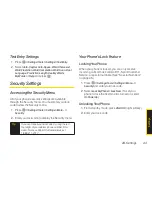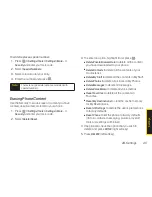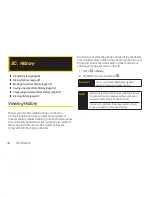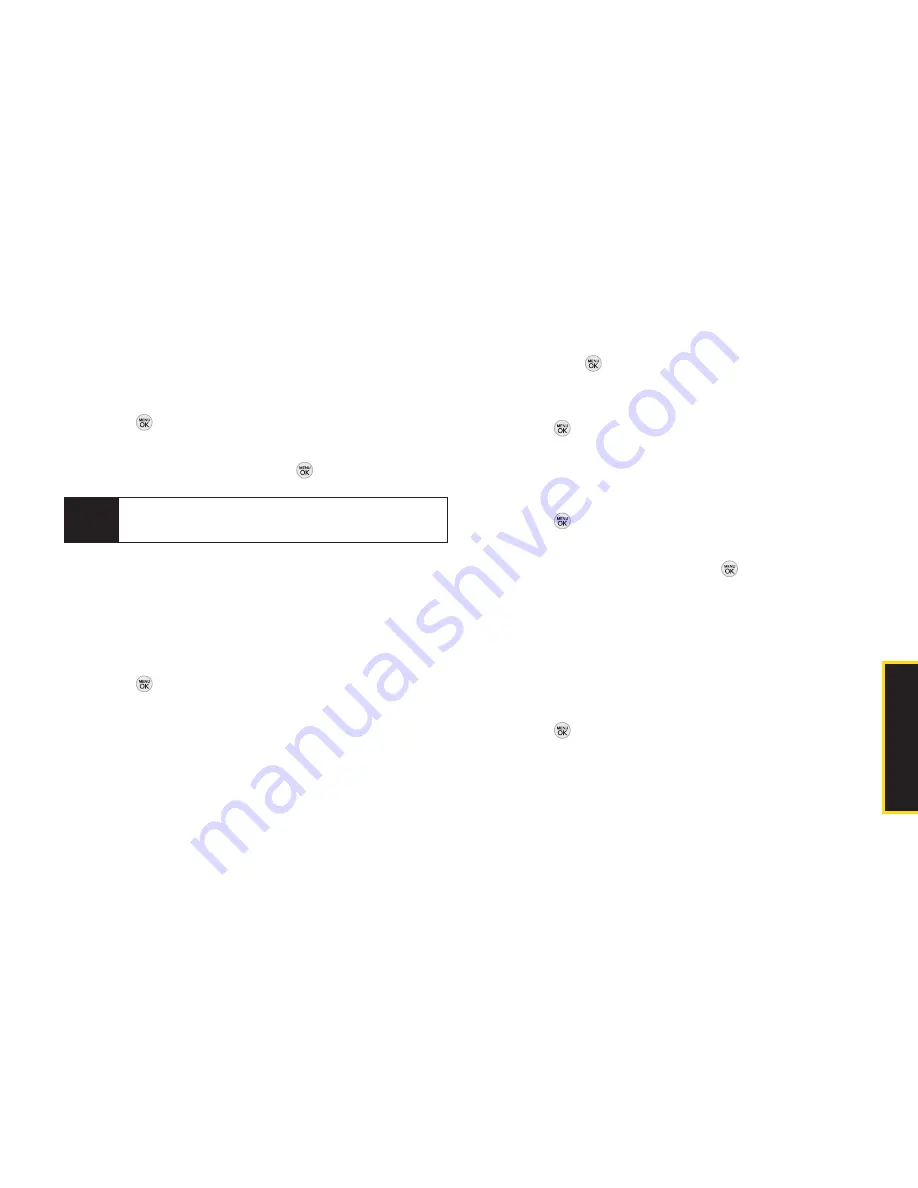
2B. Settings 35
Changing the BacklightTime Length
Select how long the display screen and keypad remain
backlit after you press any key.
1.
Press
> Settings/Tools
>
Settings > Display > Main
Screen > Backlight
.
2.
Highlight a setting and press
.
Changing the Display Screen for
Incoming Calls
You can set the screen to be shown on the Incoming
Calls display.
1.
Press
> Settings/Tools
>
Settings > Display > Main
Screen > Picture ID.
2.
Select
Contact Entries
or
Unknown #s
, and, if
applicable, select a type.
3.
Select
None, New Picture, My Photos, Screen Savers,
or
Assigned Media
.
4.
Use the navigation key to highlight your selection
and press
to view the image. (Once an image is
displayed, you can use your navigation key to scroll
through and view the other default images.)
5.
Press
or
ASSIGN
(left softkey)to assign an image.
Changing the Phone’s Menu Style
Choose the layout of your phone’s menu.
1.
Press
> Settings/Tools > Settings > Display >
Main Screen > Menu Styles
.
2.
Highlight an option and press
.
GRID VIEW
to view the menu as a grid.
LIST VIEW
to display the menu as a list.
Changing the Text Input Font
Adjust the font when entering text (for example, when
using the notepad).
1.
Press
> Settings/Tools
>
Settings > Display > Font
Size
.
2.
Select
Messages, Browser, Notepad,
or
Dial Digits
.
Note
Long backlight settings reduce the battery’s talk
and standby times.
S
e
tt
in
g
s
Summary of Contents for LX290
Page 6: ......
Page 13: ...Section 1 Getting Started ...
Page 19: ...Section 2 Your Phone ...
Page 95: ...Section 3 Sprint Service ...