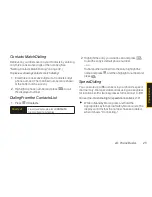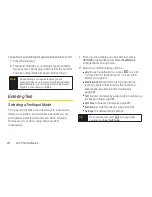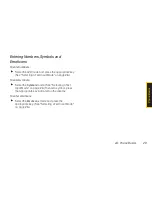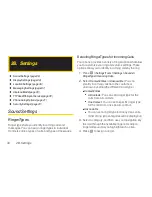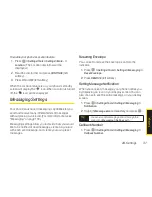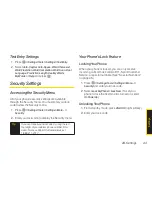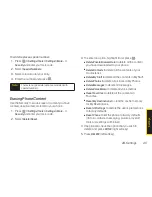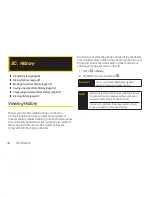38 2B. Settings
2.
Highlight
None
,
My Phone Number
, or
Other
and
press
. (If you select
Other
, enter a number and
press or
SAVE
(left softkey)).
Managing Preset Messages
Your phone is loaded with
20
preset messages to help
make sending text messages easier. Customize or
delete these messages, such as “Where are you?,”
“Let’s get lunch,” and “Meet me at” to suit your needs, or
add your own messages to the list.
To edit a preset message:
1.
Press
> Settings/Tools > Settings > Messaging >
Preset Messages
. (You will see the list of preset
messages.)
2.
To edit a preset message, highlight it and
press
.
3.
Edit the selected message (see “Entering Text” on
page 26), and press
.
To delete a preset message:
1.
From the preset messages list, highlight a message
and press
OPTIONS
(right softkey)
> Delete
.
2.
Press
DELETE
(left softkey) to delete the message.
(Press
CANCEL
[right softkey] to cancel the
deletion.)
To add a new preset message:
1.
Press
> Settings/Tools > Settings > Messaging >
Preset Messages
. (You will see the list of preset
messages.)
2.
To add a new message, press
ADD
(left softkey).
3.
Enter your message (see “Entering Text” on page
26), and press
. (Your new message will be
added to the beginning of the list.)
Adding a Customized Signature
Add a customized signature to each message you send.
1.
Press
> Settings/Tools > Settings > Messaging >
Signature > Custom
. (If you do not wish to attach a
signature to your outgoing messages, select
None
.)
2.
Enter a signature and press
. (See “Entering Text”
on page 26.)
Summary of Contents for LX290
Page 6: ......
Page 13: ...Section 1 Getting Started ...
Page 19: ...Section 2 Your Phone ...
Page 95: ...Section 3 Sprint Service ...