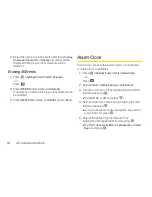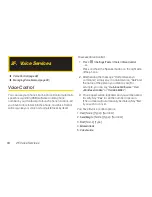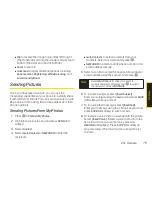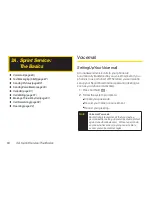2G. Camera 75
C
a
m
e
ra
Flip
to reverse the image horizontally left to right
(Flip Horizontal) or to flip the image vertically top to
bottom (Flip Vertical) or both (Flip Both).
Zoom
to zoom in.
Advanced
to apply additional options including
Enhancement, Brightening, White Balancing,
and
Local Intensity Boost
.
Sending Pictures
Once you have taken a picture, you can use the
messaging capabilities of your phone to instantly share
it with family and friends. You can send a picture to up to
25 people at a time using their email addresses or their
phone numbers.
Sending Pictures From My Photos
1.
Press
> Photos > My Photos.
2.
Highlight a picture to send and press
SEND
(left
softkey).
3.
Select
Contact
.
4.
Select
Go to Contacts
or
NEW ADDR
to enter the
recipients.
Go to Contacts
to select recipients from your
Contacts. Select a recipient and press
.
NEW ADDR
to enter a mobile phone number or an
email address directly.
5.
Select a contact or enter the new mobile number or
email address using the keypad, and press
.
6.
To include a subject, select
[Insert Subject]
.
Enter your subject using the keypad and press
SAVE
(left softkey) to save and exit.
7.
To include a text message, select
[Insert Text]
.
Enter your message using the phone’s keypad and
press
SAVE
(left softkey) to save and exit.
8.
To include a voice memo message with the picture,
select
[Insert Voice]
. Select a voice memo from the
list or record a new voice memo by pressing
RECORD
(left softkey). Press
STOP
(left softkey) to
stop recording. (The maximum recording time is 1
minute.)
Note
Select
MULTIPLE
(left softkey) to send it to
multiple recipients. After pressing
to select
the recipients, select
CONTINUE
.
Summary of Contents for LX290
Page 6: ......
Page 13: ...Section 1 Getting Started ...
Page 19: ...Section 2 Your Phone ...
Page 95: ...Section 3 Sprint Service ...