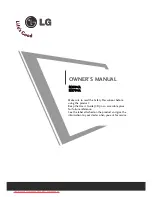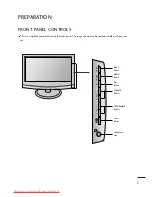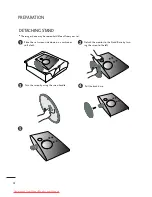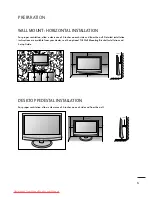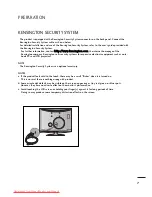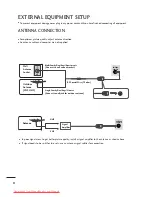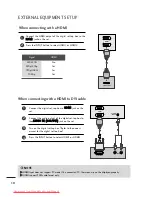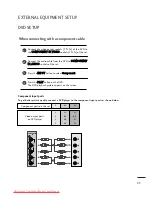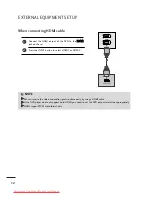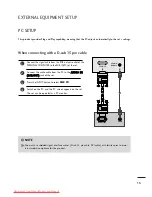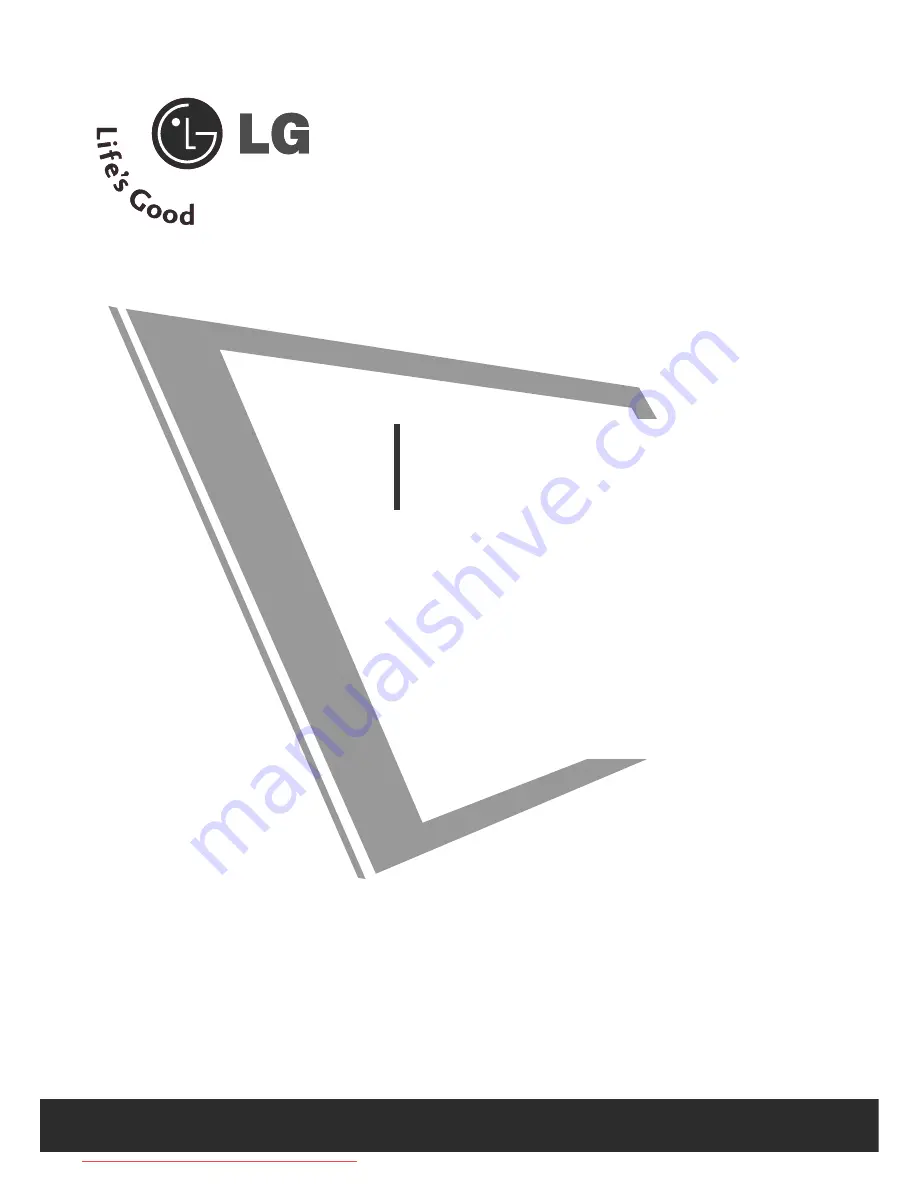
Make sure to read the Safety Precautions before
using the product.
Keep the User's Guide(CD) in an accessible place
for furture reference.
See the label attached on the product and give the
information to your dealer when you ask for service.
OWNER’S MANUAL
M
M2
23
39
94
4A
A
M
M2
27
79
94
4A
A
Downloaded from ManualMonitor.com Manuals