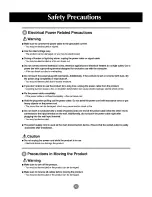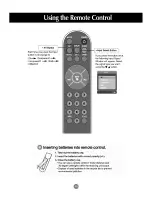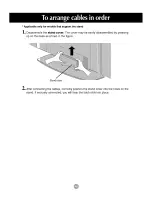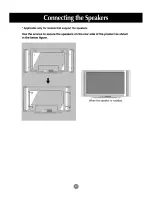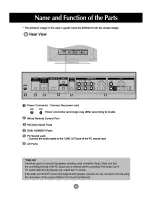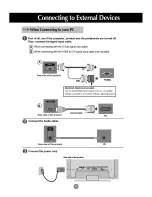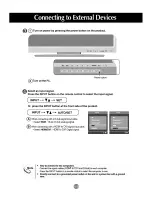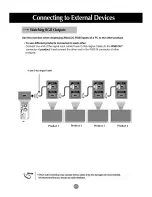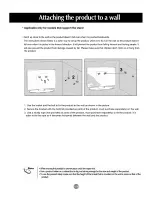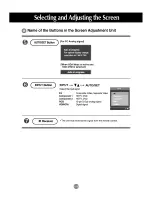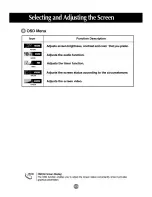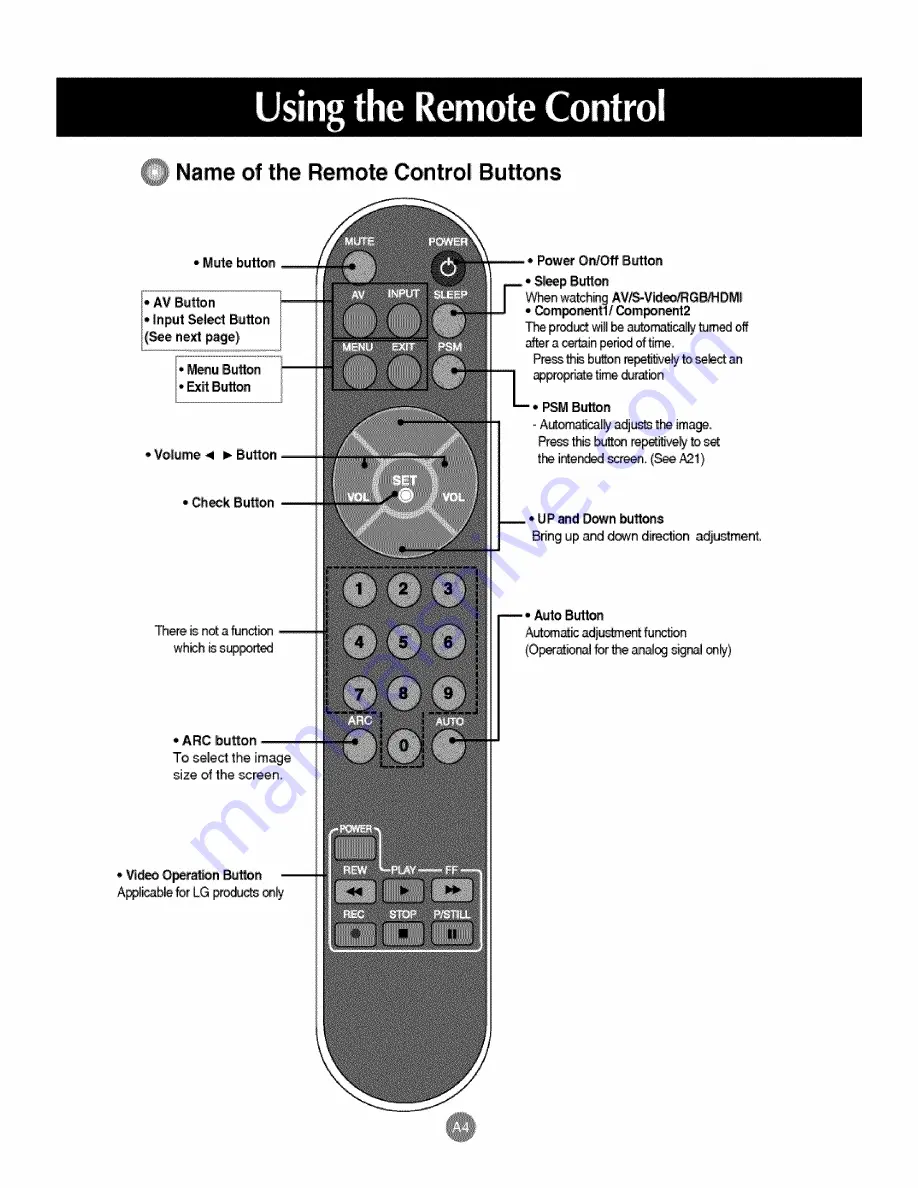Reviews:
No comments
Related manuals for M4201C-BA - - 42" LCD Flat Panel Display

PL2S-2
Brand: Cal-Royal Pages: 2

Excellence Series
Brand: i3TOUCH Pages: 10

50RESI
Brand: NEC Pages: 36

37PFL7562D
Brand: Philips Pages: 3

37PFL7482
Brand: Philips Pages: 3

37PFL5332D - 37" LCD TV
Brand: Philips Pages: 1

37PFL5603H
Brand: Philips Pages: 3

37PFL5522D - annexe 2
Brand: Philips Pages: 3

37PFL5332D - 37" LCD TV
Brand: Philips Pages: 3

37PFL5603D - annexe 1
Brand: Philips Pages: 3

37PFL5322
Brand: Philips Pages: 3

37PFL5322D
Brand: Philips Pages: 3

37PFL3512D/12
Brand: Philips Pages: 3

37PFL3512D
Brand: Philips Pages: 3

37PFL3403D
Brand: Philips Pages: 3

37PFL7482
Brand: Philips Pages: 33

37PFL5322D
Brand: Philips Pages: 43

37PFL7422/79
Brand: Philips Pages: 119