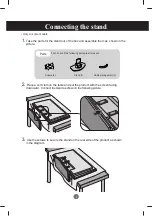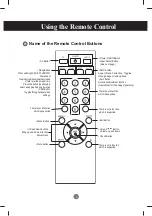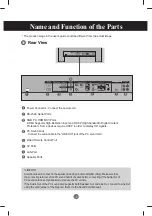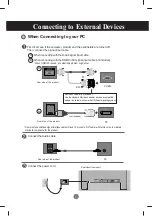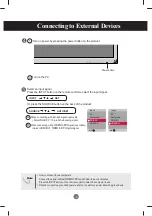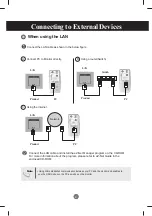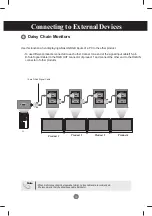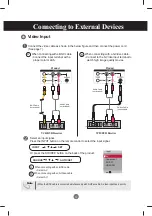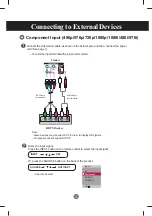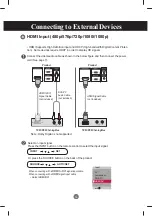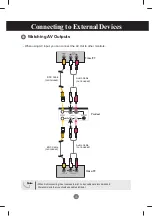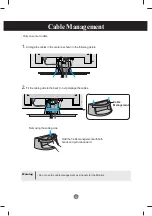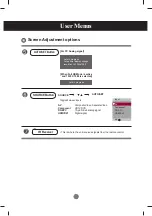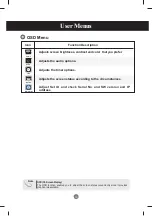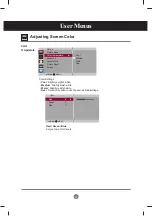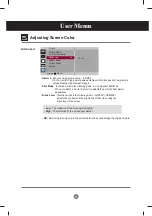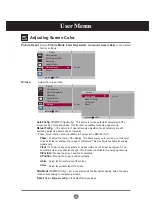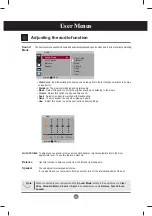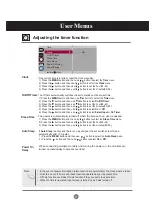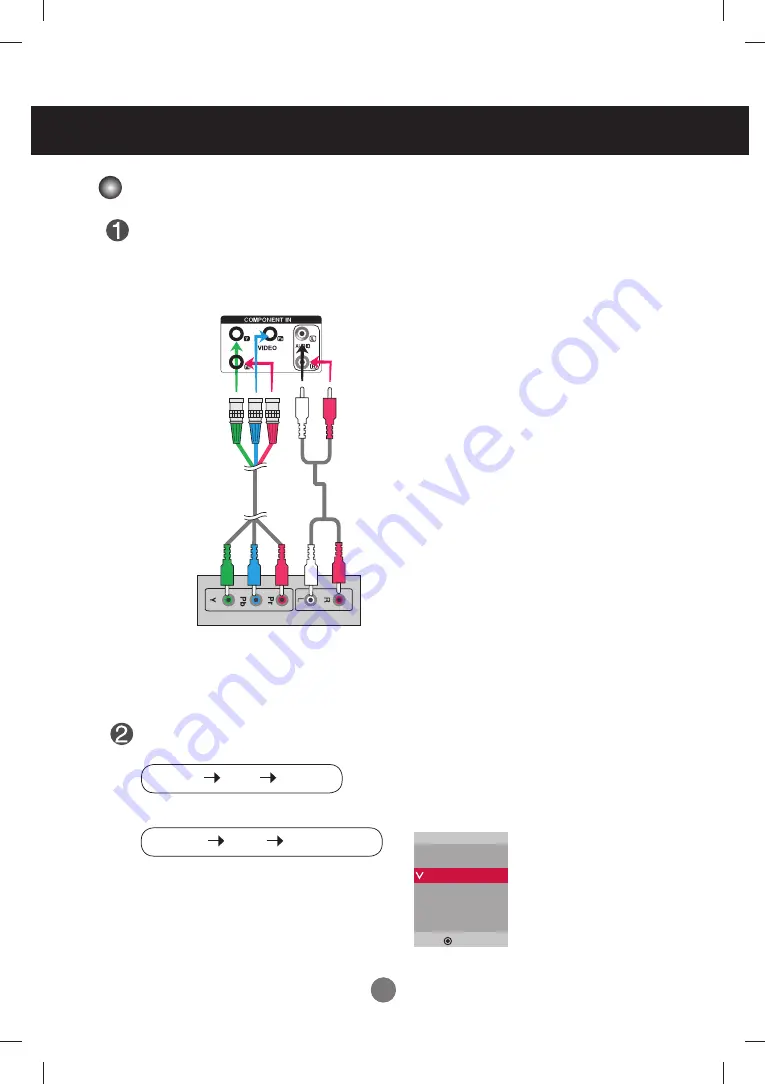
13
13
•
Select Component
Connect the video/audio cable as shown in the below figure and then, connect the power
cord (See page 7).
•
Connect the input terminal with a proper color match.
BNC Cable
(not included)
Product
HDTV Receiver
Select an input signal.
Press the INPUT button on the remote control to select the input signal.
Or, press the SOURCE button on the back of the product.
Audio Cable
(not included)
Connecting to External Devices
Note
- Some devices may require HDCP in order to display HD signals.
- Component doesn't support HDCP.
Input
AV
Component
RGB PC
HDMI/DVI
▲▼
INPUT
SET
▼▲
Component Input (480p/576p/720p/1080p/1080i/480i/576i)
SOURCE
AUTO/SET
▼▲