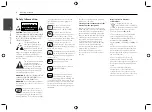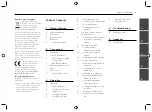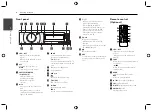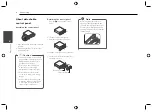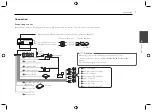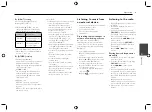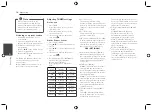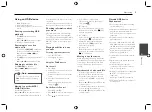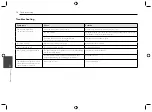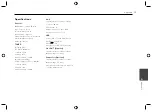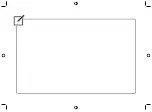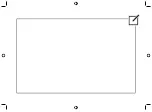Operating
11
Operating
3
Using an USB device
1. Open the USB cover.
2. Connect the USB device.
3. Press SRC repeatedly to select a source
to USB.
Pausing or restarting USB
playback
1. Press
T
on the unit to pause
playback.
Or press
d/M
on the remote control.
2. Press it to resume playback.
Searching for a section
within a file
1. Press and hold
Y/U
on the unit
for about 1 second during playback.
Or press and hold
c
/
v
on
remote control.
2. Press
T
on the unit at the point you
want.
Or press
d/M
on the remote control.
Skipping to another file
Press
Y/U
on the unit.
Or press
c
/
v
on the remote
control.
To skip to previous fi le, press briefl y
Y
within 3 seconds of playing
time.
,
Note
Moving to another MP3/
WMA file/folder
Press
W/S
on the unit.
Or press
w
/
s
on the remote control.
- Moves 10 MP3 / WMA fi les backward or
forward if there is no folder or one folder
on an USB.
- Moves to the previous or next folder if
there are more than 2 folders on an USB.
Checking information about
your music
MP3 / WMA fi les often come with tags.
The tag gives the Title, Artist or Album.
Press DISP
repeatedly during MP3 / WMA
fi le playback. If there is no information,
"NO TEXT" will be shown in the display
window.
Playing back files in a way
you want
For using applicable buttons
1. Press INT / RPT / SHF.
2. Press it again to cancel.
Or
Using the FUNC button
On the unit
1. Press FUNC.
2. Rotate the volume knob to select an
item and press it.
3. Rotate the volume knob to select the
option.
4. Press the volume knob to set the
option.
If you want to return to the previous
step, press
.
On the Remote Control
1. Press FUNC
/ •
MENU.
2. Press
w
/
s
to select an item and press
it.
3. Press
w
/
s
to select the option.
4. Press ENTER
to set the option.
If you want to return to the previous
step, press
.
RPT (Repeat)
The current selected fi le (1 RPT)
or fi les
in the current selected folder (
RPT)
is played repeatedly.
SHF (Shuffl
e)
All fi les (SHF) or each fi les in the current
selected folder (
SHF) are played
randomly. During random playback,
even if you press
Y
, you won't go
back to the previous fi le.
INT (Intro Scan)
The fi rst 10 seconds of all fi les (INT) or
each fi les in the current selected folder
(
INT) are played.
Moving to another drive
When connecting this unit to multi reader,
press BAND
on the unit (or DRV
on remote
control) to go the next drive. Each time
you press the button, the driver modes
change.
Quick search of a desired file
1. Press the volume knob on the unit.
Or press ENTER on the remote control.
2. Rotate the volume knob on the unit
to select a desired ROOT or folder and
press it.
Or press
w
/
s
and press ENTER on the
remote control.
3. Rotate the volume knob on the unit to
select a desired file and press it.
Or press
w
/
s
and press ENTER on the
remote control.
Playable USB device
Requirement
Do not extract the USB device during
operation (play, etc.).
An USB device which requires additional
programme installation when you
have connected it to a computer, is not
supported.
Regular back up is recommended to
prevent data loss.
If you use a USB extension cable, USB
HUB, USB Multi-reader, or external HDD,
the USB device may not be recognized.
When you connect a partitioned USB
device into the unit, only the fi rst
partition is recognized on it.
Some USB device may not work with
this unit.
Digital camera and mobile phone are
not supported.
USB Port of the unit cannot be
connected to PC. The unit cannot be
used as a storage device.
Using NTFS fi le system is not supported.
(Only FAT (16 / 32) fi le system is
supported.)
Max usage : 32 GB (FAT32 standard)
MTP (Media Transfer Protocol) device is
not supported.