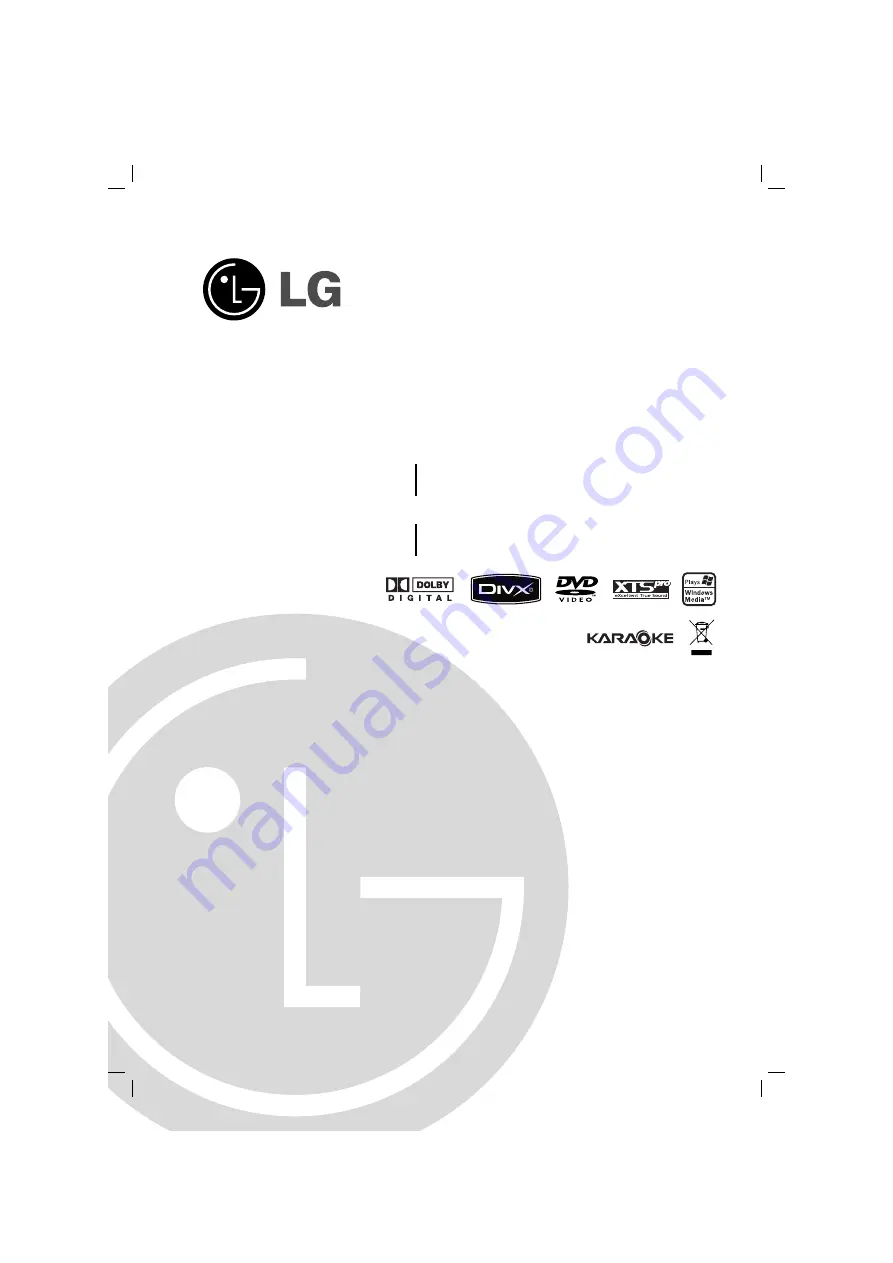
KARAOKE Mini Home Theater
OWNER’S MANUAL
MODEL: MBD-K102Q
MBD-K102Q
MBS-K102V
MBD-K62Q
MBD-K62Q
MBS-K62V
Before connecting, operating or adjusting this product,
please read this instruction booklet carefully and completely.
MBD102_62_JA6SLLK_ENG_1117
USB
CD - R/RW

















