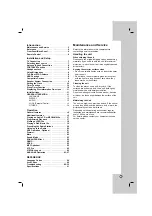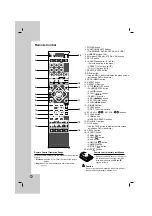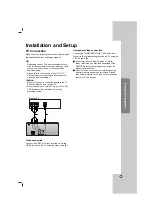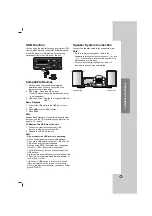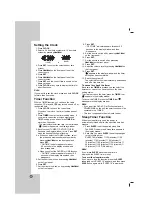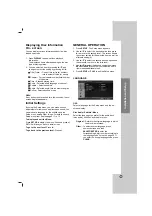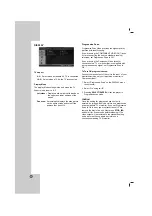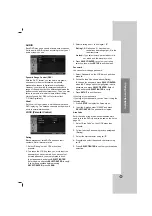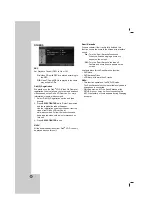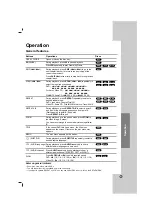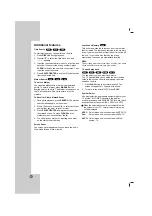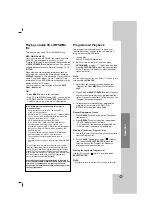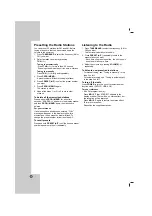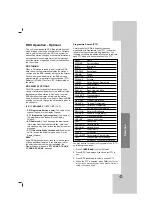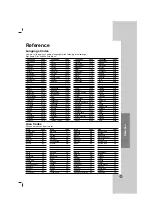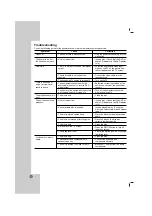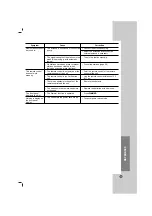17
Operation
Playing an Audio CD or MP3/WMA
file
This unit can play Audio CDs or MP3/WMA files.
MP3/ WMA/ Audio CD
Once you insert an MP3/WMA files recording media
Audio CD, a menu appears on the TV screen.
Press
v
/
V
to select a track/file and then press PLAY
or SELECT/ENTER, and playback starts. You can use
variable playback functions. Refer to the page 15, 16.
ID3 TAG
When playing a file containing information such as
track titles, you can see the information by pressing
DISPLAY repeatedly. The information [ Folder and file
name, Song, Artist, Album, Genre, Comment, Time
information ] of the MP3/WMA file will be shown in the
display window or TV screen.
To move to next or previous files, press the SKIP
(
.
/
>
) button.
Tip:
• Press MENU to move to the next page.
• On a CD with MP3/WMA and JPEG, you can switch
MP3/WMA and JPEG. Press TITLE, and MUSIC or
PHOTO word on top of the menu is highlighted.
Programmed Playback
The program function enables you to store your
favorite tracks from any disc in the unit memory. A
program can contain 300 tracks.
1. Insert a disc.
Audio CD and MP3/WMA discs:
2. Select a track on the “List”, and then press
PROG.MEMO. or select “
(Add)” icon and then
press SELECT/ENTER to place the selected track
on the “Program” list. Repeat to place additional
tracks on the list.
Note:
You can add all tracks in the disc. Select “
(Add All)” icon
then press SELECT/ENTER.
3. Select the track you want to start playing on the
“Program” list. Press MENU to move to the next
page.
4. Press PLAY or SELECT/ENTER to start. Playback
begins in the order in which you programmed the
tracks. Playback stops after all of the tracks on the
“Program” list have played once.
5. To resume normal playback from programmed
playback, select a track of AUDIO CD (or
MP3/WMA) list and then press PLAY.
Repeat Programmed Tracks
1. Press REPEAT when playing a disc. The repeat
icon appears.
2. Press REPEAT to select a desired repeat mode.
• TRACK: repeats the current track
• ALL: repeats all the tracks on programmed list.
• Off(No display): does not play repeatedly.
Erasing a Track from “Program” List
1. Use
v V
to select the track that you wish to erase
from the Program list.
2. Press CLEAR. Alternatively, select “
(Delete)”
icon then press SELECT/ENTER to place the
selected track on the Program list. Repeat to
erase additional tracks on the list.
Erasing the Complete Program List
Use
v
/
V
to select “
(Del all)” and then press
SELECT/ENTER.
Note:
The programs are also cleared when the disc is removed.
MP3 / WMA disc compatibility with this player is
limited as follows:
• Sampling frequency: within 32 - 48 kHz (MP3),
within 24 - 48kHz (WMA)
• Bit rate: within 32 - 320kbps (MP3), 40 - 192kbps (WMA)
• The unit cannot read an MP3/WMA file that has a file
extension other than “.mp3” / “.wma”.
• CD-R physical format should be ISO 9660
• If you record MP3 / WMA files using software that
cannot create a file system (eg. Direct-CD) it is
impossible to playback MP3 / WMA files.We recommend
that you use Easy-CD Creator, which creates an ISO
9660 file system.
• File names should have a maximum of 8 letters and
must incorporate an .mp3 or .wma extension.
• They should not contain special letters such as / ? * : “
< > l etc.
• The total number of files on the disc should be less than
999.
This unit requires discs and recordings to meet certain
technical standards in order to achieve optimal playback
quality. Pre-recorded DVDs are automatically set to these
standards. There are many different types of recordable
disc formats (including CD-R containing MP3 or WMA files)
and these require certain pre-existing conditions (see
above) to ensure compatible playback.
Customers should note that permission is required in
order to download MP3 / WMA files and music from the
Internet. Our company has no right to grant such
permission. Permission should always be sought from
the copyright owner.