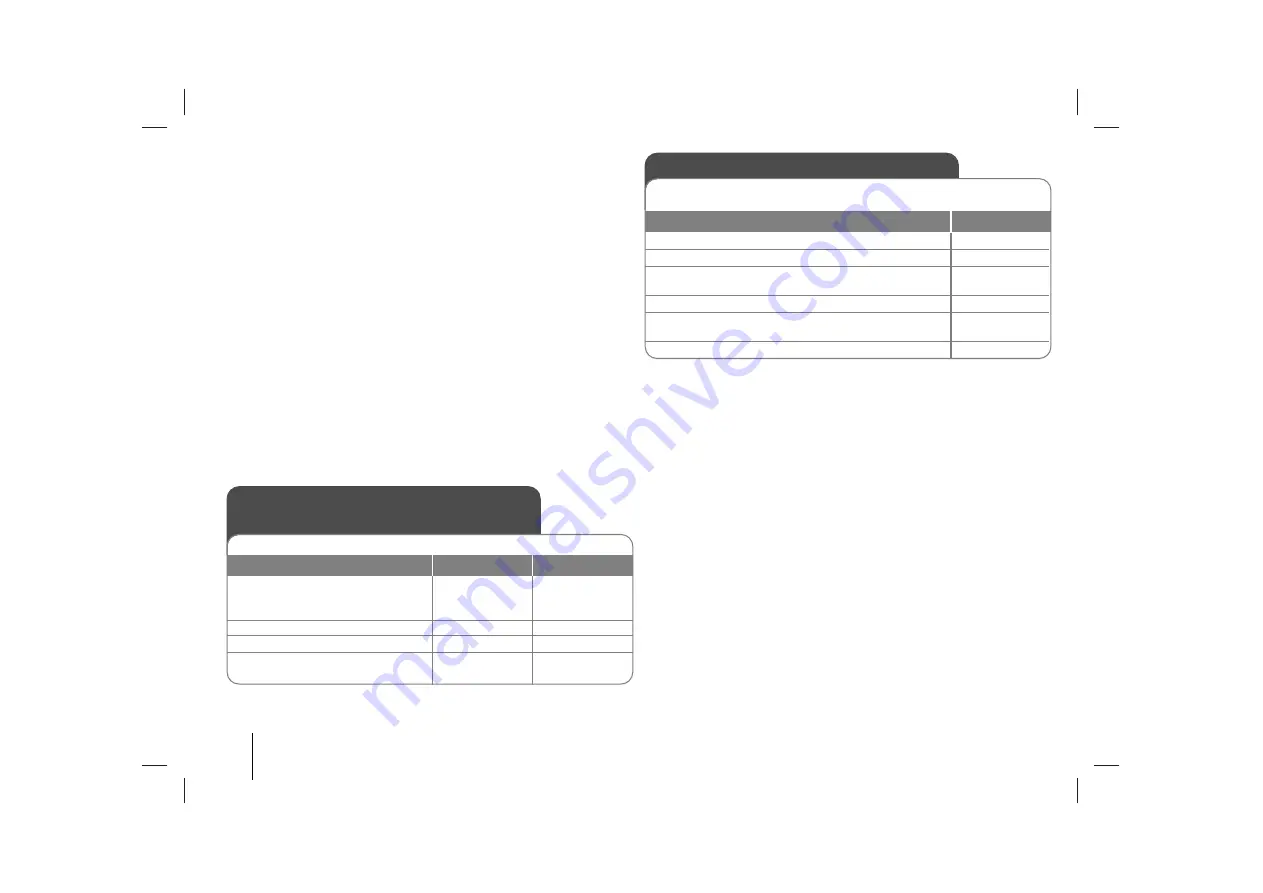
10
Press REC./
[]
on the player or REC on the remote control for longer than 3 sec-
onds, you can select bit rate. Use MULTI JOG on the player or
.bb
/
BB>
on the remote control to select the bit rate. And REC./
[]
or REC again to select
the recording speed. Use MULTI JOG or
.bb
/
BB>
to select a desired
recording speed and REC./
[]
or REC again to finish recording.
- X 1 SPEED (96kbps, 128kbps, 192kbps, 256kbps)
: You can listen to music while recording it.
- X 2 SPEED (Only 96kbps, 128kbps)
: You can just recording the music file. (Only Audio CD)
About MP3/WMA
MP3/WMA Disc compatibility with this unit is limited as follows:
• Sampling Frequency : 8 - 48 kHz (MP3), 32 - 48 kHz (WMA)
• Bit rate : 8 - 320 kbps (MP3), 48 - 320 kbps (WMA)
• CD-R physical format should be “ISO 9660”
• If you record MP3/WMA files using the software which cannot create a FILE
SYSTEM, for example “Direct-CD” etc., it is impossible to playback MP3 files.
We recommend that you use “Easy-CD Creator”, which creates an ISO 9660
file system.
• Do not use special letters such as “/ : * ? “ < >”etc.
• Even if the total number of files on the disc has more than 1000, it will only be
shown up to 999.
Listening to music from your portable
player
The player can be used to play the music from many types of portable player.
1. Connect the portable player by
plugging the unit into PORTABLE IN
on the front of the player.
2. Turn the power on:
3. Select the PORTABLE function:
4. Turn the portable player on and
start it playing:
ON PLAYER
ON REMOTE
1
1
/
]]
PORTABLE
POWER
INPUT
USER EQ
You can listen to music with the desired sound effect (BASS, MIDDLE
and TREBLE).
1. Select a “USER EQ”:
2. When “USER EQ” is displayed, press :
3. Select the sound effect you want among BASS,
MIDDLE or TREBLE:
4. Adjust sound level (MIN, -4 to +4, MAX) :
5. Repeat the steps from 3 to 4 to set other sound
effect :
6. Press :
ON PLAYER
USER EQ
SET
PRESET (-)
or PRESET (+)
MULTI JOG
SET
Natural EQ
You can choose sound impressions. Use NATURAL EQ on the player or EQ on
the remote control the display changes in the following order, NORMAL
→
NATURAL
→
REGUETON
→
SAMBA
→
SALSA
→
AUTO -- EQ (Only MP3/WMA
file)
→
POP
→
CLASSIC
→
ROCK
→
JAZZ.
VSM (Virtual Sound Matrix)
You can select the Virtual sound. Press VSM on the remote control to set the
virtual sound.
• BYPASS: Software with multichannel surround audio signals is played accord-
ing to the way it was recorded.
• ON STAGE : The sound fills Concert hall.
• VIRTUAL : Realtime 3D positioned sound rendering technology with stereo
sources, optimized for stereo speakers. Listeners may experience amazing
virtual surround effects with their own multimedia players.
VOCAL FADE
When you listen to music, it reduce the vocal of file. Press VOCAL FADE on the
player repeatedly, the display changes in the following order, FADE ON
→
FADE
OFF.
































