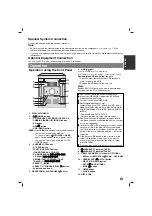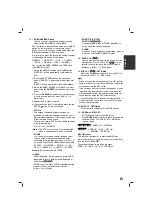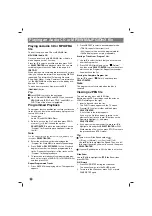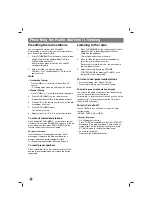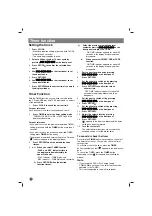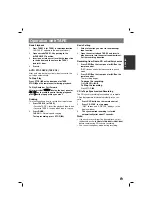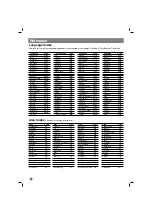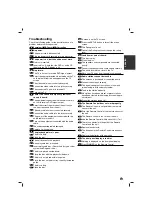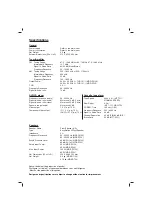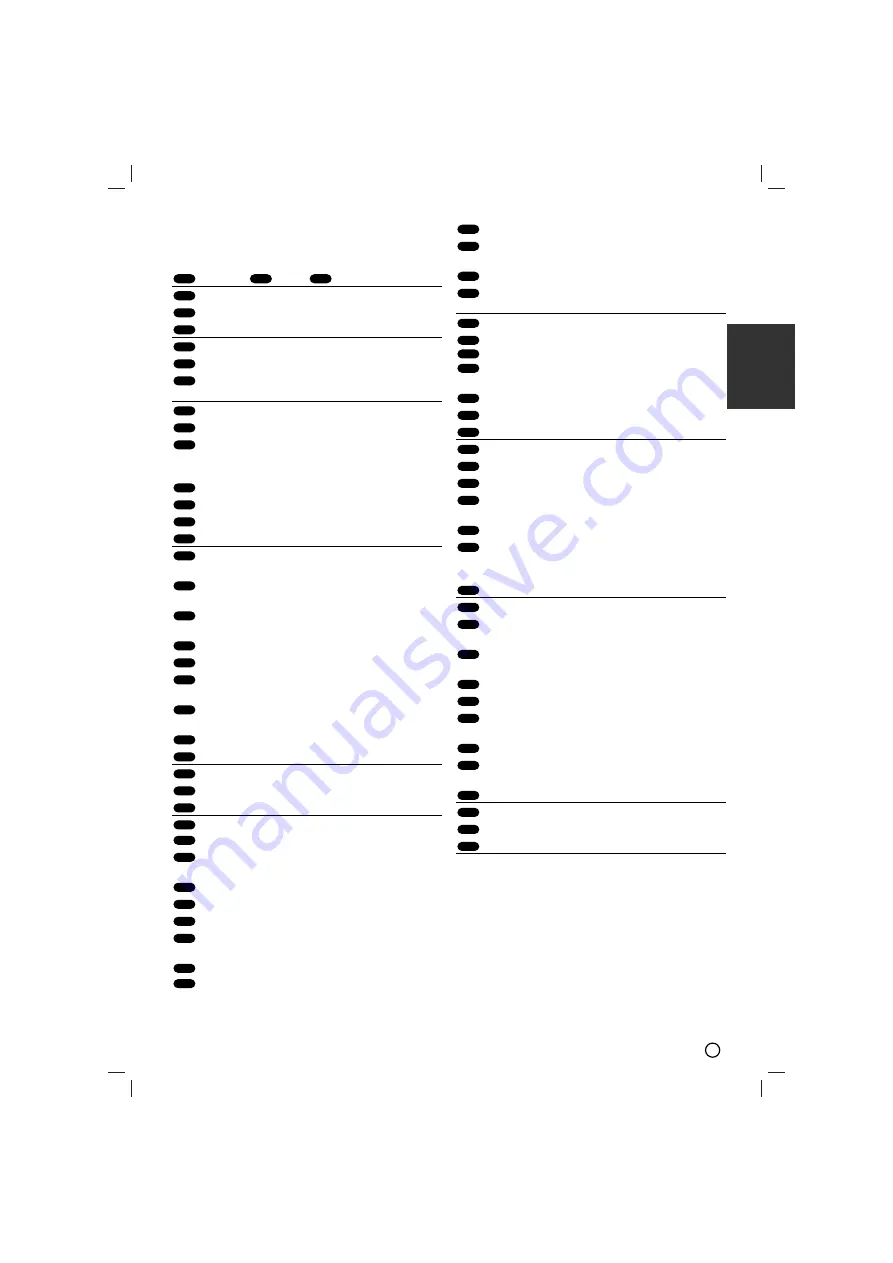
19
ENGLISH
Troubleshooting
Check the following guide for the possible cause of a
problem before contacting service.
Symptom/
Cause/
Correction
No power.
The power cord is disconnected.
Plug the power cord securely into the wall outlet.
The power is on, but the unit does not work.
No disc is inserted.
Insert a disc. (Check that the DVD or, audio CD
idicator in the DVD display is lit)
No picture.
The TV is not set to receive DVD signal output.
Select the appropriate video input mode on the TV
so the picture from the unit appears on the TV
screen.
The video cable is not connected securely.
Connect the video cable into the jacks securely.
The connected TV power is turned off.
Turn on the TV.
There is no sound or only a very low-level
sound is heard.
The equipment connected with the audio cable is
not set to receive DVD signal output.
Select the correct input mode of the unit so you
can hear the sound from the unit.
The audio cables are not connected securely.
Connect the audio cable into the jacks securely.
The power of the equipment connected with the
audio cable is turned off.
Turn on the equipment connected with the audio
cable.
The audio connecting cable is damaged.
Replace it with new one.
The playback picture is poor.
The disc is dirty.
Clean the disc.
The unit does not start playback.
An unplayable disc is inserted.
Insert a playable disc. (Check the disc type, colour
system and Regional code.)
The disc is placed upside down.
Place the disc with the playback side down.
The disc is not placed within the guide.
Place the disc on the disc tray correctly inside the
guide.
The disc is dirty.
Clean the disc.
A menu is on the TV screen.
Press the SETUP button to turn off the menu
screen.
The Rating level is set.
Cancel the Rating function or change the rating
level.
Loud hum or noise is heard.
The disc is dirty.
Clean the disc.
The speakers and components are connected
poorly.
Connect the speakers and components securely.
The unit is located too close to the TV.
Move your TV away from the audio components.
Radio stations cannot be tuned in.
The antenna is positioned or connected poorly.
Connect the antenna securely.
The signal strength of the stations is too weak
(when tuning in with automatic tuning).
Tune in the station manually.
No stations have been preset or preset stations
have been cleared (when tuning by scanning pre-
set stations).
Preset the stations (page 14).
The Remote Control does not work properly.
The Remote Control is not pointed at the remote
sensor of the unit.
Point the Remote Control at the remote sensor of
the unit.
The Remote Control is too far from the unit.
Use the Remote Control within about 23 ft (7 m).
There is an obstacle in the path of the Remote
Control and the unit.
Remove the obstacle.
The batteries in the Remote Control are exhaust-
ed.
Replace the batteries with new ones.
The front panel display is too dim.
Nothing is displayed on the front panel display.
Press DIMMER on the Remote Control.
Co
Ca
Sy
Co
Ca
Co
Ca
Co
Ca
Co
Ca
Sy
Co
Ca
Co
Ca
Co
Ca
Sy
Co
Ca
Co
Ca
Co
Ca
Sy
Co
Ca
Co
Ca
Co
Ca
Co
Ca
Co
Ca
Co
Ca
Sy
Co
Ca
Sy
Co
Ca
Co
Ca
Co
Ca
Co
Ca
Sy
Co
Ca
Co
Ca
Co
Ca
Sy
Co
Ca
Sy
Co
Ca
Sy
Co
Ca
Sy