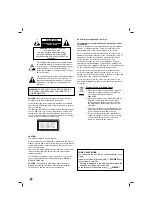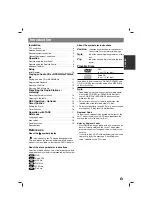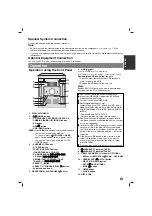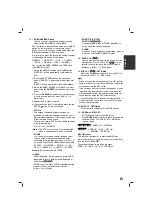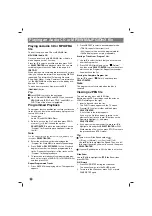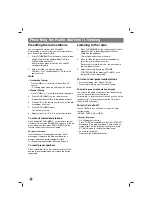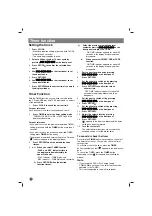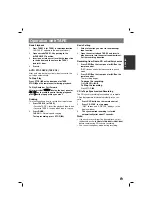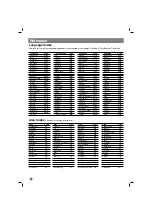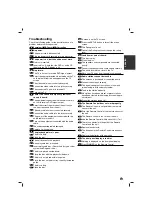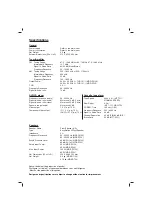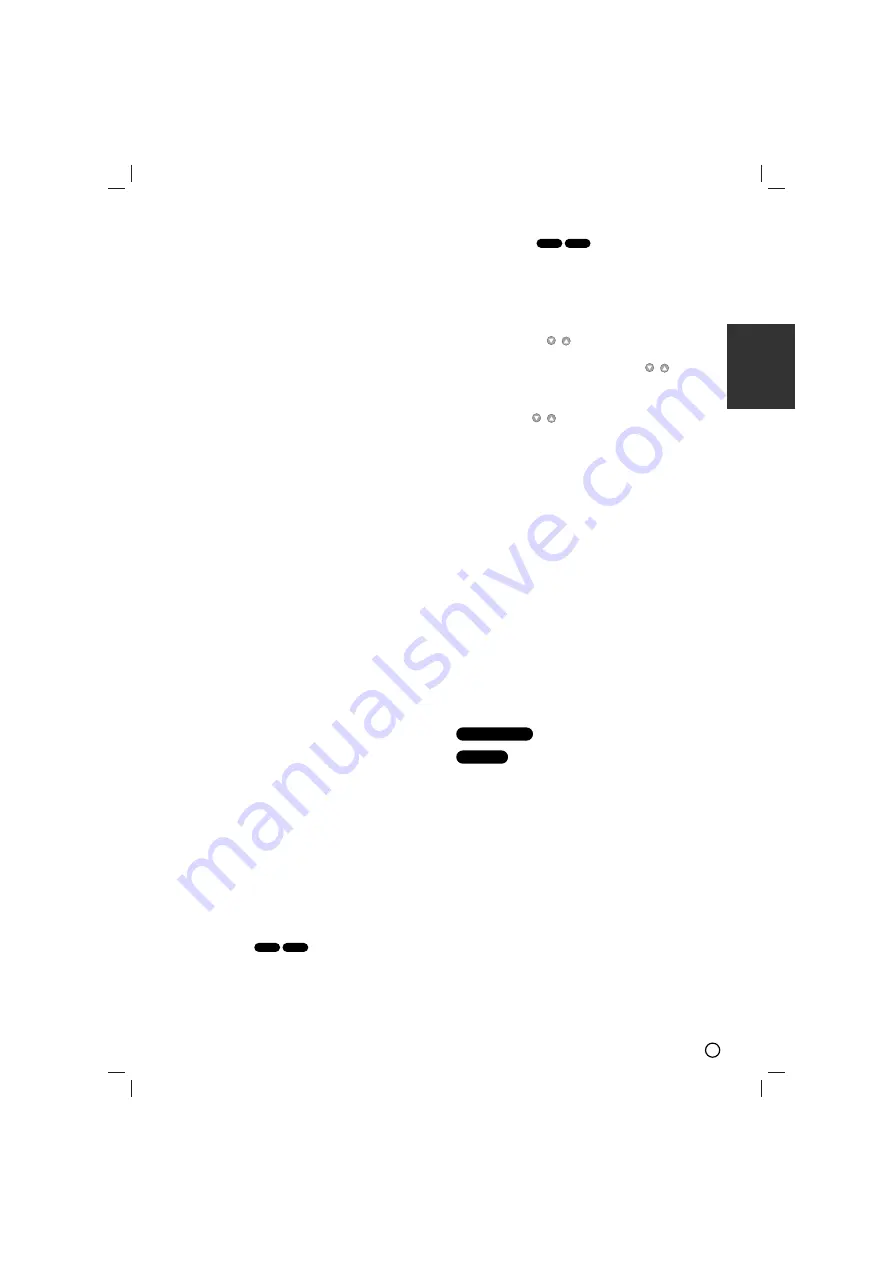
7
ENGLISH
11. • EQ (EQUALIZER Effect)
You can choose 7 fixed sound impressions and
adjust the BASS, MIDDLE and TREBLE.
-You can select a desired sound mode by using
EQ
button on the front panel or the remote control.
When you want to change a sound mode press the
EQ
button repeatedly within 3 seconds.
Each time you press the button the setting changes
in the display window as shown below.
NORMAL
→
USER EQ
→
POP
→
CLASSIC
→
ROCK
→
DRAMA
→
JAZZ
→
NORMAL...
You can set the BASS, MIDDLE and TREBLE on
the USER EQ mode.
1.Select the USER EQ mode by using
EQ
button.
“USER EQ” will be displayed in the display win-
dow.
2.Press the SET/CD
[[
button on the front panel
when “USER EQ” is displayed in the display win-
dow.
“BASS 0” will be displayed in the display window
3.Select the BASS, MIDDLE or TREBLE you want
by pressing the
PRESET (-/+)
buttons on the front
panel.
4.Press the
TUNING (-/+)
buttons on the front panel
to set the sound level you want. (MIN, -4 ~ +4,
MAX steps)
5.Repeat the 3-4 steps as above.
6.When the sound level is completed, press the the
SET/CD
[[
button on the front panel.
• XTS- Pro
This unique sound quality developed by our
technology creates the optimum sound for you to
play the perfect playback of the original sound and
to feel the living sound source.
Each time you press XTS Pro the setting changes
in the following order.
XTS -- P ON
↔
NORMAL
Note
Note
:
The XTS Pro function will not be operated
when a headphone has been connected
• SOUND
You can enjoy surround sound simply by select-
ing one of the pre-programmed sound fields
according to the program you want to listen to (2
ch. sound only).Press SOUND button repeatedly.
BYPASS
→
ON STAGE
→
STUDIO
→
CLUB
→
HALL
→
THEATER 1
→
CHURCH
→
BYPASS...
Note
Note
:
Initial sound mode is BYPASS.
• AUDIO
AUDIO language: During playback, press AUDIO
repeatedly to hear a different audio language or
audio track.
(AUDIO channel): Press AUDIO repeatedly during
playback to hear a different audio channel
(Stereo., Left or Right).
• SUBTITLE (S-TITLE)
SUBTITLE
During playback, press
S-TITLE
repeatedly to
select a desired subtitle language.
• CLEAR
Removes a track number on the program menu or
a mark on the MARKER SEARCH menu.
12. ECHO VOL. (
/
)
You can give an echo effect to the sound from the
microphones. Press ECHO VOL. (
/
) on the
remote control to increase the echo volume or
decrease it. (MIN,1 - 14, MAX steps)
13. MIC VOL. (
/
)- OPTIONAL
Adjust the microphone volume by turning MIC vol-
ume knob. (MIN,1 - 14, MAX steps)
Note
Note
• When not using the microphone, set the MIC volume
knob to minimum or turn off the MICs and remove the
microphone from the MIC Jacks.
• If the microphone is set too near the speaker, a howl-
ing sound may be produced. In this case, move the
microphone away from the speaker or decrease the
sound level by using the MIC volume control.
• If sound through the microphone is extremely loud, it
may be distorted. In this case, turn the MIC volume
control toward minimum.
14. RDS,PTY - OPTIONAL
Views the various displays of the RDS options.
15. • XDSS plus/ MP3 OPT.
XDSS (Extreme Dynamic Sound System)
Press
XDSS plus
to reinforce treble, bass and the
surround effect. The “XDSS ON” or “NORMAL”
indicator lights.
: XDSS ON
↔
NORMAL
: XDSS ON
→
MP3 -- OPT ON
→
NORMAL
→
XDSS ON .
MP3 Optimizer
This function optimizes for compressed MP3 files.
It improves the bass sound to make sweet sound. Each
time you press “
MP3 OPT ”
.
The setting changes in the following order.
XDSS ON
→
MP3 -- OPT ON
→
NORMAL
MP3/WMA
DVD/DivX/ACD
DivX
DVD
DivX
DVD