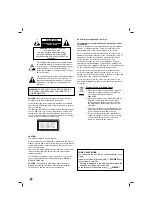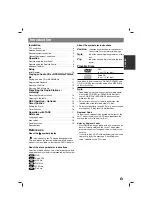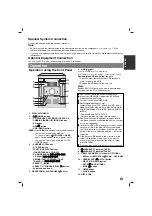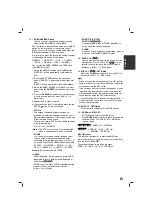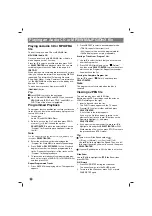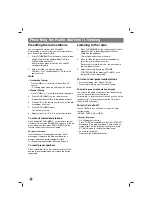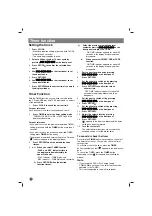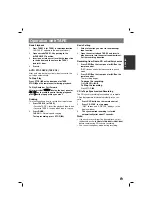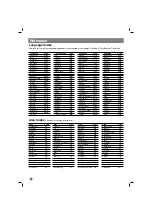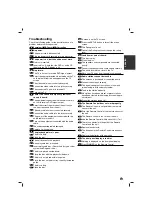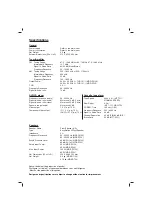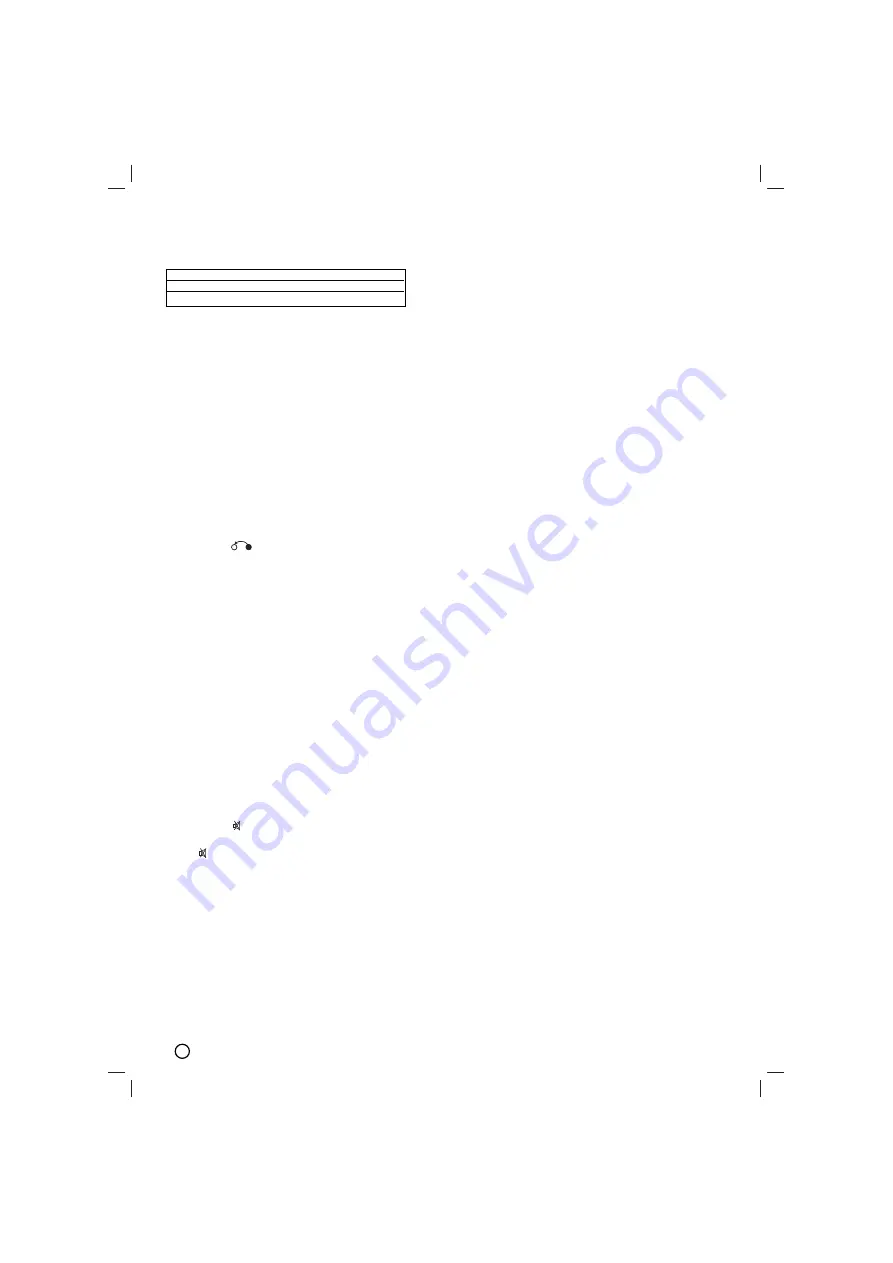
8
• VSM (Virtual Sound Matrix)
Press
VSM
to set the VIRTUAL sound.
3D STEREO
Realtime 3D positioned sound rendering technology
with stereo sources, optimized for stereo speakers.
Listeners may experience amazing virtual surround
effects with their own multimedia players.
Virtual surround
A patent pending downmix technology converts 5.1
channel to 2 channel sound having directional
information of audio.
• ZOOM
During playback or in the pause mode, press ZOOM to
enlarge the video image (3 steps).
You can move through the zoomed picture using
b B v
V
buttons.
Note :
Note :
Zoom may not work on some DVDs.
•
RETURN (
)
Removes the setup menu.
16. • MARKER - SEARCH
To enter a Marker
You can start playback from up to nine memorized
points. To enter a marker, press MARKER at the
desired point on the disc. The Marker icon
appears on the TV screen briefly. Repeat to enter
up to nine markers.
To Recall or Clear a Marked Scene
1.During disc playback, press SEARCH. The marker
search menu appears on the screen.
2.Within 10 seconds, press
b
/
B
to select a marker
number that you want to recall or clear.
3.Press
SELECT/ENTER
and playback starts from
the marked scene. Or press CLEAR and the
marker number is erased from the list.
4.You can play any marker by inputting its number
on the marker search menu.
• MUTE(
)
Press MUTE to temporarily stop the sound the
(
)
indicator flashes on display window. To can-
cel it ,press volume
(-/+)
or MUTE again.
• SKIP (
.
.
/
>
>
)
During playback, press SKIP (
.
or
>
) to go
to the next chapter/track or to return to the begin-
ning of the current chapter/track.
Press SKIP
.
twice briefly to step back to the
previous chapter/track.
• SLOW
In the pause mode, press
m
or
M
to select
required speed.
DVD :
t
(1/2, 1/4, 1/8, 1/16) or
T
(1/2, 1/4, 1/8,
1/16)
• SCAN (
m
m
/
M
M
)
During playback, press SCAN (
m
or
M
) repeat-
edly to select the required scan speed.
DVD : 5 steps
(
BB
,
BBB
,
BBBB
,
BBBBB
,
BBBBBB
),
(
b
bb
b
,
b
bb
bb
b
,
b
bb
bb
bb
b
,
b
bb
bb
bb
bb
b
,
b
bb
bb
bb
bb
bb
b
)
DivX disc :4 steps
(
BB
,
BBB
,
BBBB
,
BBBBB
)
(
b
bb
b
,
b
bb
bb
b
,
b
bb
bb
bb
b
,
b
bb
bb
bb
bb
b
)
WMA/MP3, Audio CD
m
(X2, X4, X8) or
BB
(X2, X4, X8)
17. VOLUME (-/+)
Adjusts speaker volume.
18. TITLE
(Use the TITLE button to display the title screen
included on DVD video discs.)
19. DISPLAY
1.Press DISPLAY to show various information about
the disc loaded on-screen.
The displayed items differ depending on the disc
type or playing status.
2.You can select an item by pressing
v
/
V
and
change or select the setting by pressing
b
/
B
.
Title (Track) –Current title (or track) number/total
number of titles (or tracks).
Chapter – Current chapter number/ total number
of chapters.
Time – Elapsed playing time.
Audio – Selected audio language or channel.
Subtitle – Selected subtitle.
Angle – Selected angle/ total number of angles.
Sound – Selected sound mode.
Note :
Note :
If a button is not pressed for a few seconds,
the on-screen display disappears.
Source
Display
Effect
2.1 ch.
VIRTUAL
3D STEREO
5.1 ch
VIRTUAL
Virtual surround