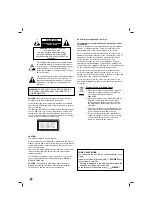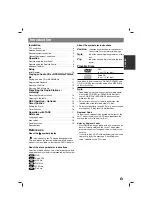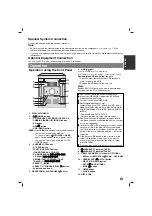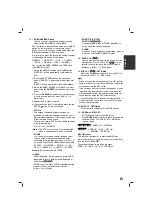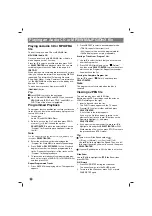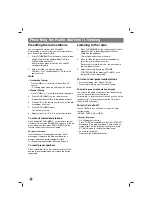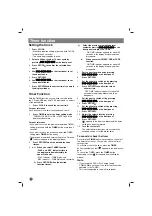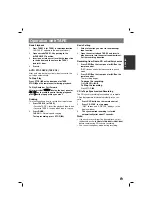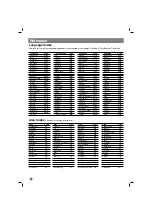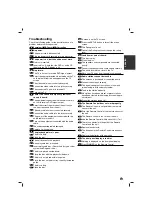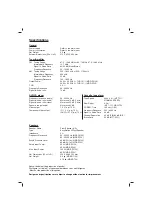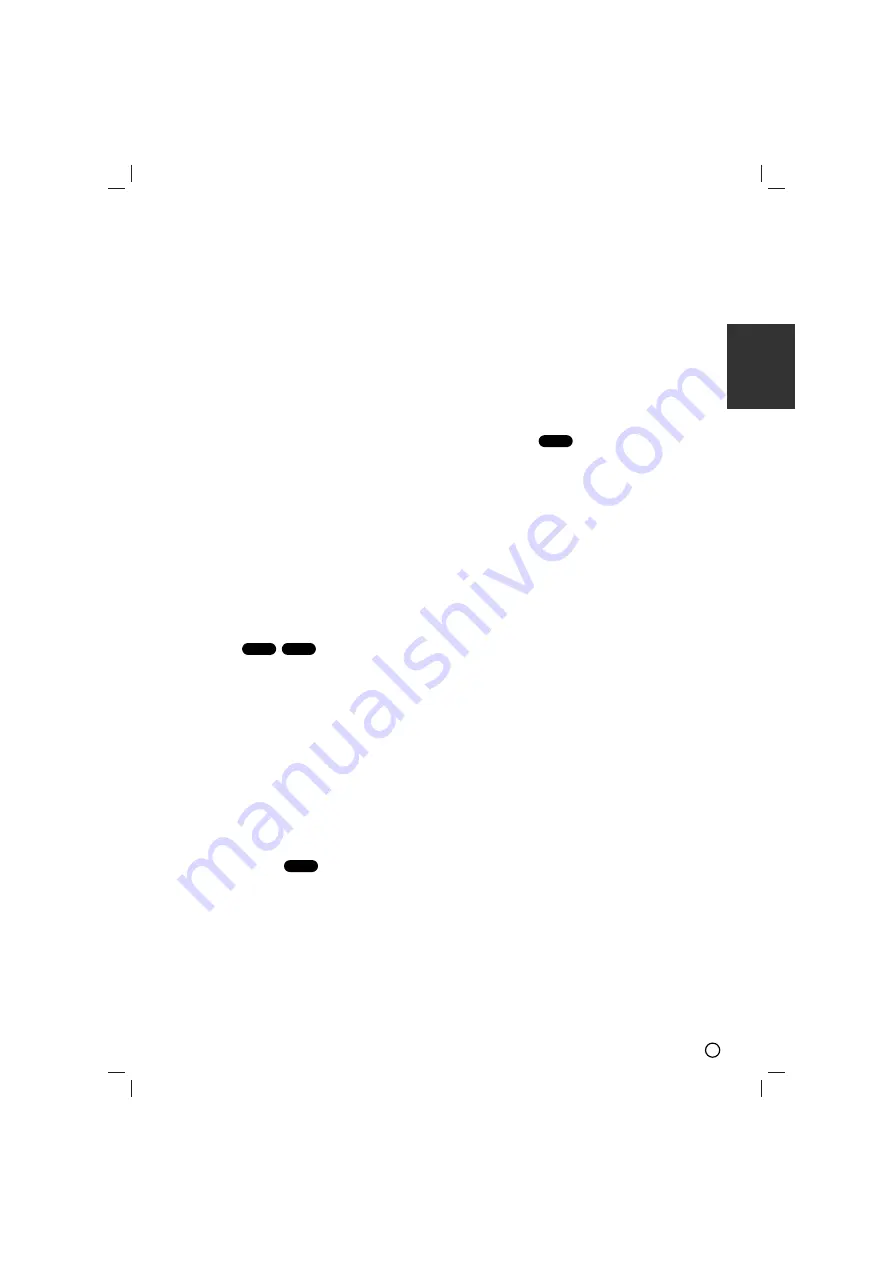
9
ENGLISH
20. DIMMER
This function dims the LED (Light-emitting diode) of
front panel by half in power-on status.
Press
DIMMER
once. The LED (Light-emitting
diode) of front panel is turned off and the display
window will be darken by half.To cancel it, press
DIMMER
again.
21. SLEEP
You can set the unit to turn off automatically at a
specified time .
1. Press SLEEP to set the desired sleep time.
The SLEEP indicator and the sleep time appears
in the display window.
2. Each time you press SLEEP the setting changes
in the following order.
SLEEP180
→
→
150
→
→
120
→
→
90
→
→
80
→
→
70
→
→
60
→
→
50
→
→
40
→
→
30
→
→
20
→
→
10
→
→
OFF (No display)
→
→
SLEEP 180...
Note :
Note :
You can check the remaining time before
the unit turn off
Press SLEEP. The remaining time
appears in the display window.
22. DISC SKIP (D.SKIP)
This function is used when you want to change the
current during playing disc.
Additional features
Time Search
To start playing at any chosen time on the disc:
1. Press DISPLAY during playback.
2. Press
v
/
V
to select the time clock icon and
“--:--:--” appears.
3. Input the required start time in hours, minutes, and
seconds from left to right. If you enter the wrong
numbers, press
CLEAR
to remove the numbers you
entered. Then input the correct numbers.
4. Press
SELECT/ENTER
to confirm. Playback starts
from the selected time.
Screen Saver
The screen saver appears when you leave the unit in
Stop mode for about five minutes.
Last Scene Memory
This unit memorizes the last scene from the last disc
that is viewed. The last scene remains in the
memory even if you remove the disc from the unit or
switch off the unit. If you load a disc that has the scene
memorized, the scene is automatically recalled.
Note
Note
This unit does not memorize the scene of a disc if you
switch off the unit before commencing to play the disc.
System Select
You must select an appropriate system mode for your
TV system. If NO DISC appears in the display window,
press and hold
PAUSE/STEP
remote control for more
than 5 seconds to be able to select a system
(PAL, NTSC or AUTO).
- When the selected system is not compatible with the
system of your TV, normal colour picture may not be
displayed.
NTSC:
Select when the unit is connected with
NTSC-TV.
PAL:
Select when the unit is connected with PAL-TV.
AUTO:
Select when the unit is connected with Multi
system TV.
Camera Angle
If the disc contains scenes recorded at different camera
angles, you can change to a different camera angle
during playback.
1.Press
DISPLAY
and then press the
v
/
V
to select a
angle.
The number of the current angle appears in the display
window.
2. Select a desired angle pressing the
b
/
B
buttons.
DVD
DVD
DivX
DVD