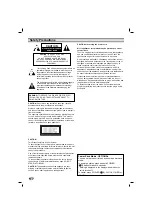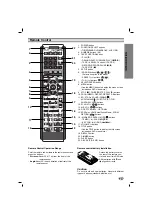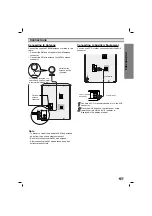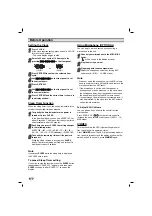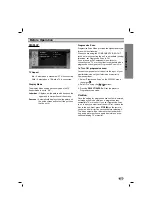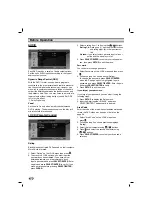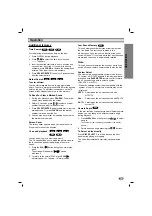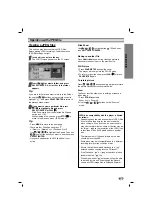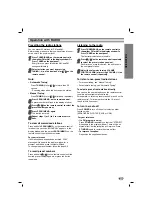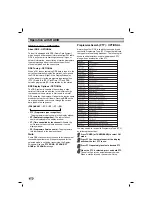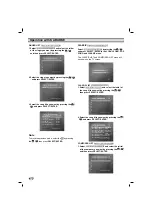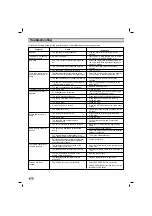PREP
ARA
TION
13
Before Operation
DISPLAY
TV Aspect
4:3 –
Select when a standard 4:3 TV is connected.
16:9 –
Select when a 16:9 wide TV is connected.
Display Mode
The display Mode setting works only when the TV
Aspect mode is set to “4:3”.
Letterbox –
Displays a wide picture with bands on the
upper and lower portions of the screen.
Panscan –
Automatically displays the wide picture on
the entire screen and cuts off the portions
that do not fit.
Progressive Scan
Progressive Scan Video provides the highest quality pic-
tures with less flickering.
When you are using the COMPONENT VIDEO OUT
jacks, but are connecting the unit to a standard (analog)
television, set Progressive Scan to Off.
If you are using the Component Video jacks for
connection to a TV or monitor that is compatible with a
progressive scan signal, set Progressive Scan to On.
T
o Turn ON progressive scan:
Connect component out of the unit to the input of your
monitor/television, set your television or monitor to
Component Input.
1. Select “Progressive Scan” on the DISPLAY menu
then press .
2. Select “On” using the
/
buttons.
3. Pressing
SELECT/ENTER
will set the player to
Progressive scan mode.
Caution
Caution
Once the setting for progressive scan output is entered,
an image will only be visible on a progressive scan
compatible TV or monitor. If you set Progressive Scan
to on in error, you must reset the unit. First, remove the
disc in the unit. Next, press
STOP
(
x
) on the remote
control and hold it for five seconds before releasing it.
The video output will be restored to the standard set-
ting, and a picture will once again be visible on a con-
ventional analog TV or monitor.