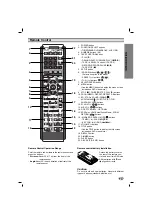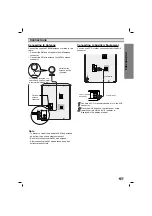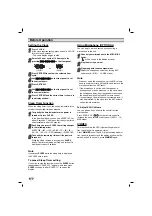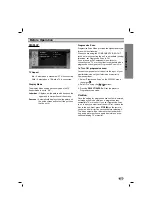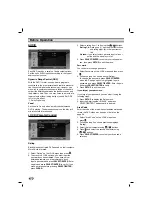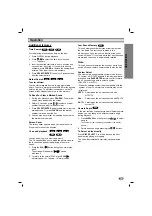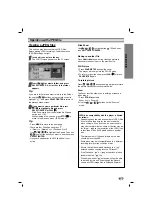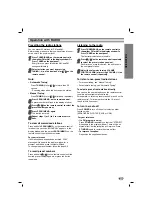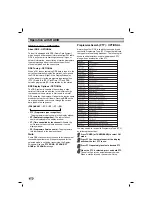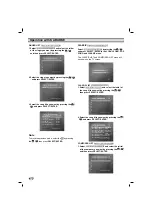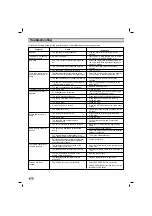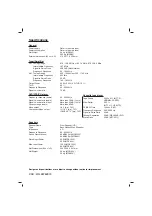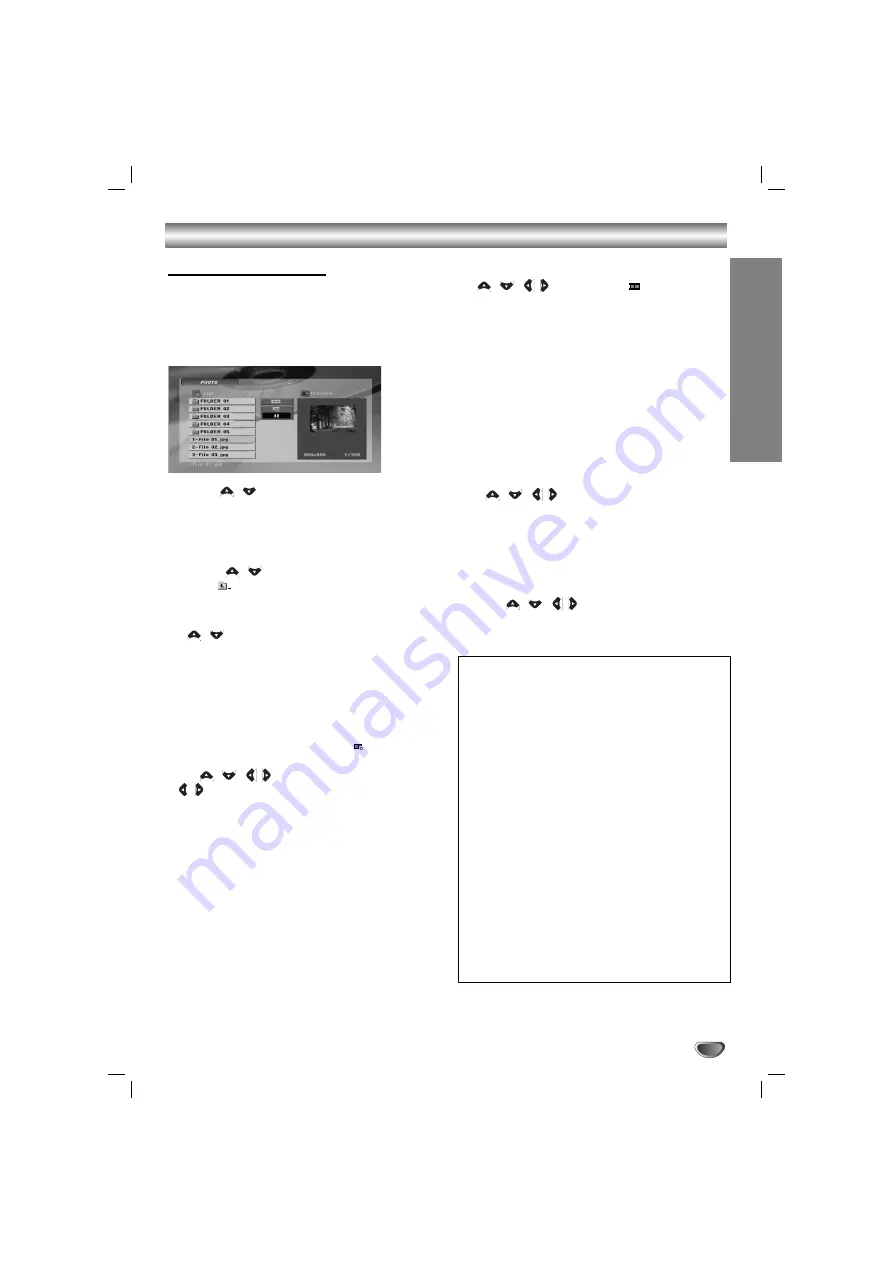
OPERA
TION
19
Operation with JPEG file
Viewing a JPEG files
This unit can play discs containing JPEG files.
Before playing JPEG recordings, read the notes on
JPEG Recordings on right.
1
Insert a disc and close the tray.
The PHOTO menu appears on the TV screen.
2
Press
/
to select a folder, and press
SELECT/ENTER. A list of files in the folder
appears.
T
T
ip
ip
If you are in a file list and want to return to the Folder
list, use the
/
buttons on the remote control to
highlight “
” and press
SELECT/ENTER
to return to
the previous menu screen.
33
If you want to view a particular file, press
/
to highlight a file and press
SELECT/ENTER or PLAY
(
B
B
)
.
Slide Show starts from the selected file if Speed
option is not Off.
While viewing a file, you can press
STOP(
x
x
)
to
move to the previous menu (JPEG menu).
T
T
ip
ip
• Press
MENU
to move to the next page.
• There are four Slide Speed options:
:
> (Slow), >> (Normal), >>> (Fast) and II (off).
Use
/
/
/
to highlight the Speed. Then, use
/
to select the option you want to use then press
SELECT/ENTER.
• If you set Speed option to Off, Slide Show is not
active.
Slide Show
Use
/
/
/
to highlight the
(Slide Show)
then press
SELECT/ENTER.
Moving to another File
Press
.
or
>
once during viewing a picture to
advance to the next file or to the previous file.
Still Picture
1. Press
PAUSE/STEP
during slide show.
The player will now go into the PAUSE mode.
2. To return to the slide show, press
PLAY(
B
B
)
or press
PAUSE/STEP
again.
To rotate picture
Press
/
/
/
during showing a picture to rotate
the picture clockwise or counter-clockwise.
Z
oom
The Zoom function allows you to enlarge or reduce a
video image.
1. Press
ZOOM
repeatedly.
Zoom on
y
Zoom off
2. Use the
/
/
/
buttons on the “Zoom on”
mode.
JPEG disc compatibility with this player is limited
as follows:
• Depending upon the size and number of JPEG files,
it could take a long time for the unit to read the
disc’s contents. If you don’t see an on-screen dis-
play after several minutes, some of the files may be
too large — reduce the resolution of the JPEG files
to less than 2760 x 2048 pixels and burn another
disc.
• The total number of files and folders on the disc
should be less than 999.
• Some discs may be incompatible due to a different
recording format or the condition of disc.
• Ensure that all the selected files have the “.jpg”
extensions when copying into the CD layout.
• If the files have “.jpe” or “.jpeg” extensions, please
rename them as “.jpg” file.
• File names without “.jpg” extension will not be able
to be read by this unit. Even though the files are
shown as JPEG image files in Windows Explorer
.