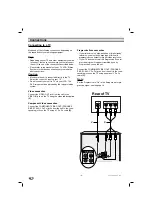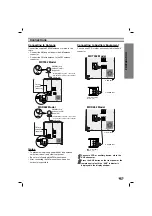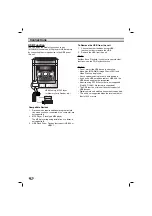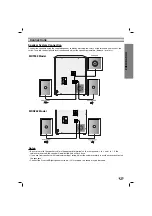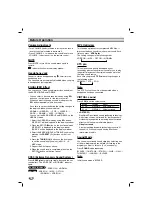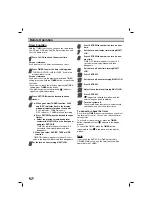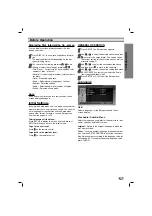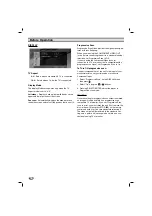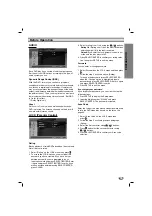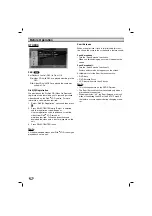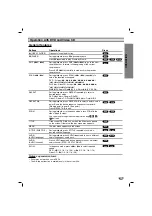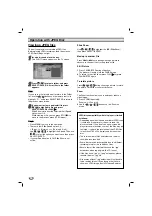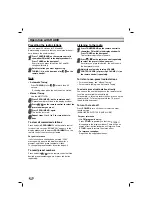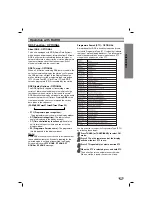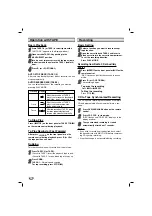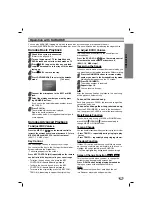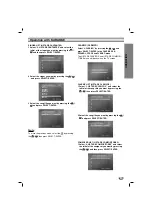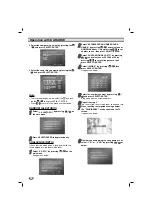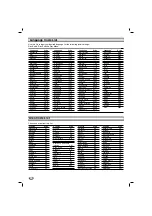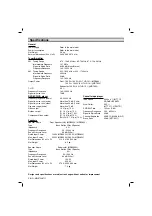18
Operation with DVD and Video CD
Additional features
Time Search
To start playing at any chosen time on the disc:
1. Press DISPLAY during playback.
2. Press
/
to select the time clock icon and
“--:--:--” appears.
3. Input the required start time in hours, minutes, and
seconds from left to right. If you enter the wrong
numbers, press CLEAR to remove the numbers you
entered. Then input the correct numbers.
4. Press SELECT/ENTER to confirm. Playback starts
from the selected time.
Marker Search
To enter a Marker
You can start playback from up to nine memorized
points. To enter a marker, press MARKER at the desired
point on the disc. The Marker icon appears on the TV
screen briefly. Repeat to enter up to nine markers.
To Recall or Clear a Marked Scene
1. During disc playback, press SEARCH. The marker
search menu appears on the screen.
2. Within 10 seconds, press
/
to select a marker
number that you want to recall or clear.
3. Press SELECT/ENTER and playback starts from the
marked scene. Or press CLEAR and the marker
number is erased from the list.
4. You can play any marker by inputting its number on
the marker search menu.
Screen Saver
The screen saver appears when you leave the unit in
Stop mode for about five minutes.
1.5 speed playback
You can quickly enjoy a music and movie.
The 1.5 speed allows you to watch the pictures and lis-
ten to the sound quicker than playing at a normal speed
on the disc.
1. Press the PLAY(
B
B
) button during the normal play-
back.
The screen will appear at ”
B
B
X
11..55
“speed
with sound .
2. To return to the normal PLAY, press PLAY(
B
B
).
Normal speed
→
X
1.5
speed
→
Normal speed
...
Last Scene Memory
This unit memorizes the last scene from the last disc
that is viewed. The last scene remains in the
memory even if you remove the disc from the unit or
switch off the unit. If you load a disc that has the scene
memorized, the scene is automatically recalled.
Note
Note
This unit does not memorize the scene of a disc if you switch
off the unit before commencing to play the disc.
Camera Angle
If the disc contains scenes recorded at different camera
angles, you can change to a different camera angle
during playback.
1. Press DISPLAY and then press the
/
to select
a angle.
The number of the current angle appears in the display
window.
2. Select a desired angle pressing the
/
buttons.
DVD
DVD
ACD
VCD
DVD
DivX
VCD
DVD
DivX
VCD
DVD
WMA
MP3