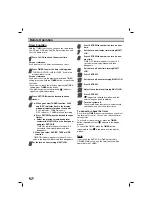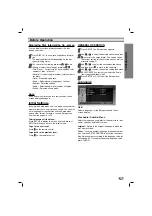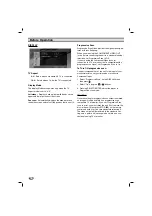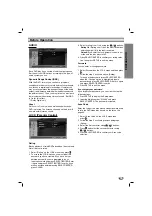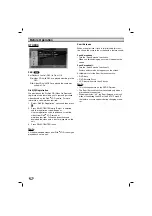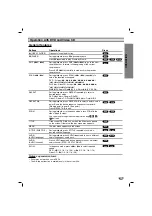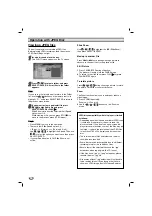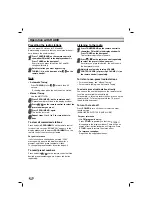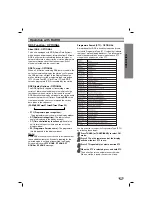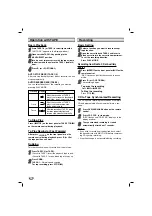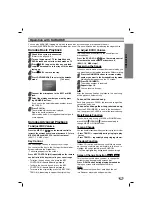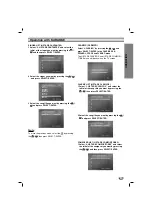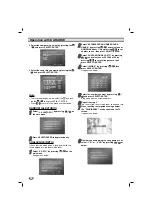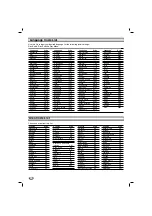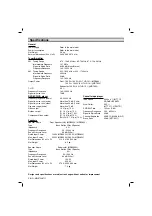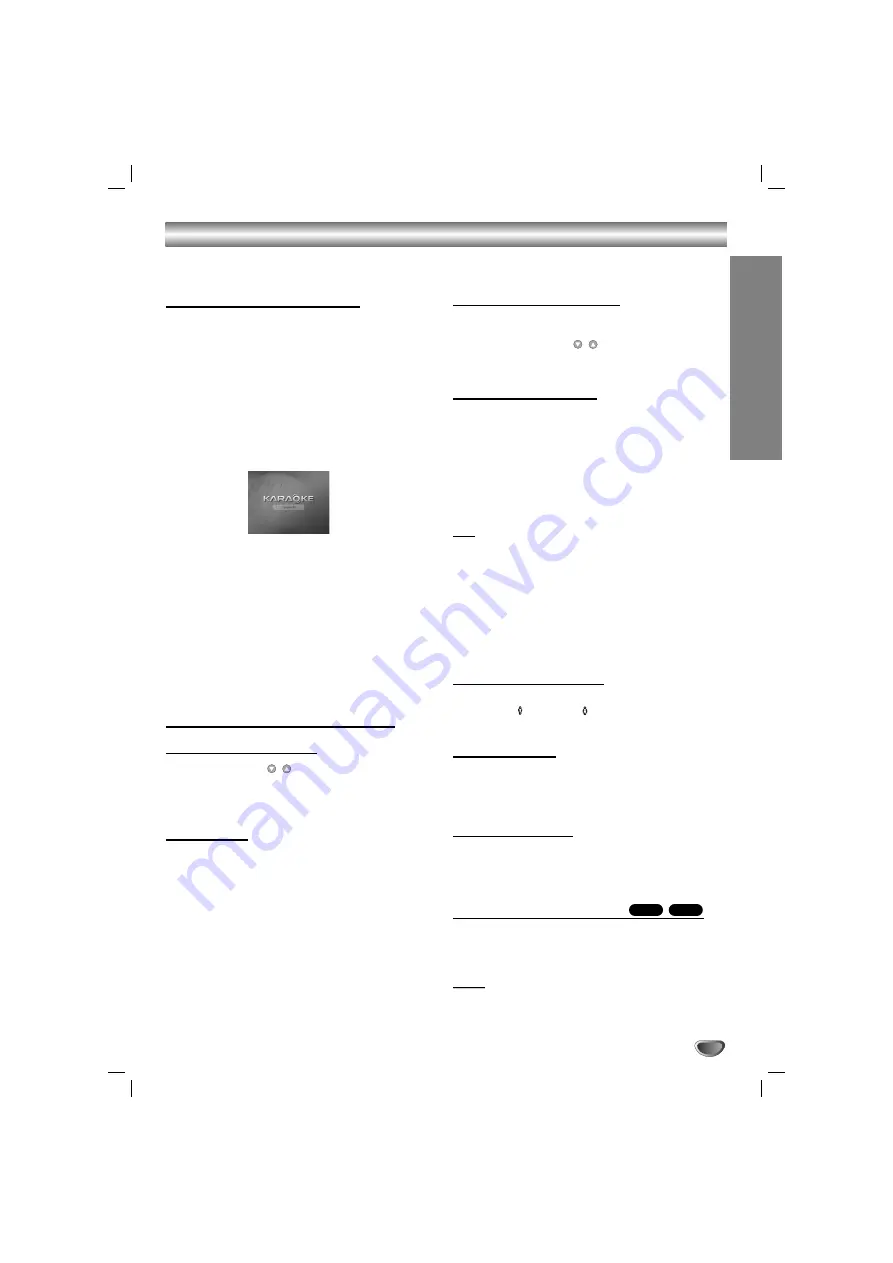
OPERA
TION
25
Karaoke Basic Playback
11
Check if the system is connected.
(Refer to the pages 6- 9.)
2
2
Turn on the powers of TV (or Amplifier) and
DVD Karaoke and enter the video mode on TV.
3
3
Press
Z
Z
OP/CL to open the disc tray and load
supplied karaoke disc in the tray with the label
facing up.
4
4
Press
Z
Z
OP/CL to close the tray.
5
5
Press DVD/KARAOKE to enter to the karaoke
mode.
6
6
Connect the microphone to the MIC1 or MIC2
jack.
77
Select the melody number you want by press-
ing NUMERIC buttons.
If you cancel the selected melody number, press
the CLEAR.
8
8
Press PLAY(
B
).
The selected melody number is played.
Sing in tone with microphone.
After melody ends, it is stopped automatically and
score appears.
Karaoke Advanced Playback
To Adjust MIC Volume
Press the MIC VOL. (
/
) on the remote control to
increase the microphone volume or decrease it. Or turn
MIC VOLUME knob (MIC VOL.) on the front panel.
(MIN,1 - 14, MAX steps)
Key Control
You can change the key to suit your vocal range.
You can adjust the key to the 13 steps (6 steps higher,
6steps lower and the original key).
- The setting appears on the screen.
Press KEY CONTROL (b/#) repeatedly on the remote
control to find the key that suits your vocal range.
• To flatten the key one by one, press the KEY
CONTROL (b) repeatedly during playback.
• To sharp the key one by one, press the KEY
CONTROL (#) repeatedly during playback.
• To return to the original key, press the KEY CON-
TROL (b/#) repeatedly to appear the original key.
To Adjust ECHO Volume
You can give an echo effect to the sound from the
microphones.
Press the ECHO VOL. (
/
) on the remote control
to increase the echo volume or decrease it.
(MIN,1 - 14, MAX steps)
Reserving the Songs
When you want to make a reservation of next melody, you
can enjoy the most 8 melodies reservation Without waiting.
11
Press the NUMERIC buttons to reserve melody
number you want in the karaoke disc play mode.
Melody number appears on the TV screen.
2
2
Press PROG./MEMO..
The melody number is reserved.
3
3
Repeat steps 1-2.
You can reserve 8 songs.
T
T
ip
ip
After the one song finishes its playback, the next song
will be playback automatically.
To cancel the reserved song
Each time you press CLEAR, the reserved song will be
cancelled one by one.
To cancel or change the wrong reserved song
Press the PROG./MEMO. to move to the desired posi-
tion, then press the CLEAR to cancel the reserved song.
Male/Female Function
If you want to sing a song of MAN’s or WOMEN’s key,
press MALE(
)/FEMALE(
) button repeatedly to
change MAN’s or WOMEN’s key.
Tempo Change
You can use this function when you want to play fast or slow.
• Press TEMPO + repeatedly during singing to play
faster.
• Press TEMPO - repeatedly during singing slower.
Shadow Function
If Video CD caption and the song’s subtitle are mixed
up, the song’s subtitle may be invisible. In this case, to
highlight the song’s subtitle, press SHADOW.
- It will be highlighted by background shadow image.
Screen Change Function
This function is used when you want to change the
current screen during playing karaoke disc.
Press D.SKIP button during playing karaoke disc.
IIt plays a screen with existing another disc.
Note
Note
The Karaoke function will not work when the set
is in Random play mode and game mode.
DVD
VCD
You can play KARAOKE (singing along) with karaoke disc by connecting a microphone to the unit.
You can enjoy KARAOKE with a stereo-recorded disc, even if it is a non-karaoke disc, by reducing the singer’s voice.
Operation with KARAOKE
[
TV Screen]