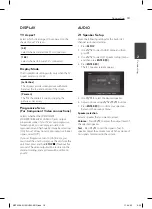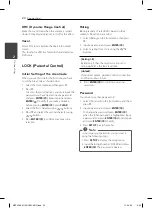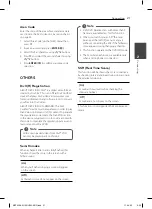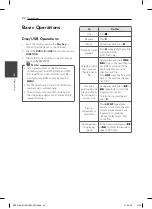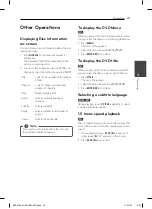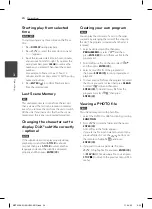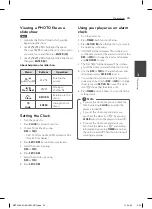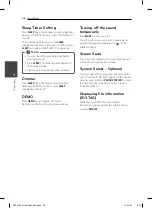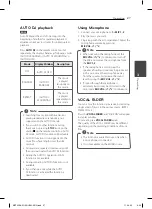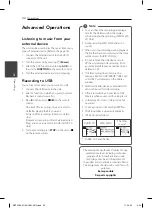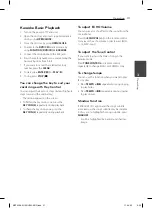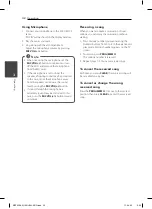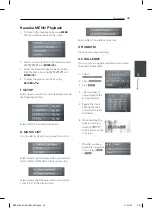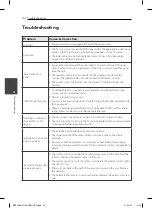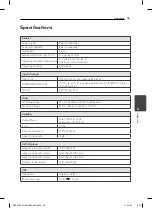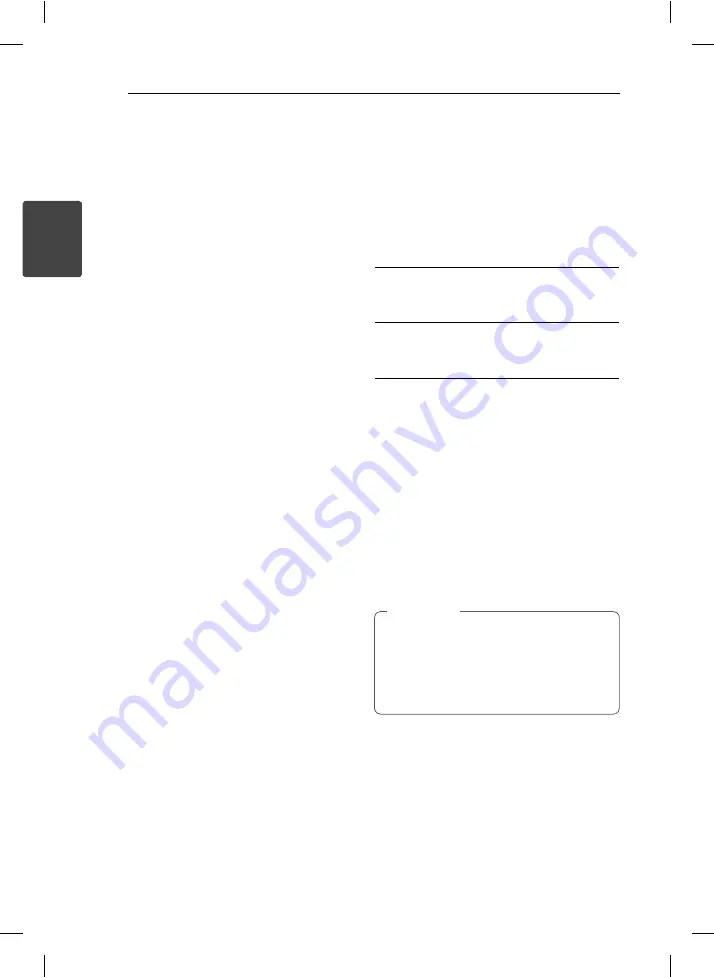
Connecting
20
C
onnecting
2
DRC (Dynamic Range Control)
Make the sound clear when the volume is turned
down (Dolby Digital only). Set to [On] for this eff ect.
Vocal
Select [On] to mix karaoke channels into normal
stereo.
This function is eff ective for multi-channel karaoke
DVDs only.
LOCK (Parental Control)
Initial Setting of the Area Code
When you use this unit for the fi rst time, you have
to set the Area Code as shown below.
1. Select the [Lock] menu and then press
D
.
2. Press
D
.
To access the [Lock] options, you must input the
password you have created. Input a password
and press
ENTER
(
b
)
. Enter it again and press
ENTER
(
b
)
to verify. If you make a mistake
before pressing
ENTER
(
b
)
, press
CLEAR
.
3. Select the fi rst character using
W/S
buttons.
4. Press
D
and select the second character using
W/S
buttons.
5. Press
ENTER
(
b
)
to confi rm your Area code
selection.
Rating
Blocks playback of rated DVDs based on their
contents. Not all discs are rated.
1. Select [Rating] on the [Lock] menu then press
D
.
2. Input a password and press
ENTER
(
b
)
.
3. Select a rating from 1 to 8 using the
W/S
buttons.
[Rating 1-8]
Rating one (1) has the most restrictions and
rating eight (8) is the least restrictive.
[Unlock]
If you select unlock, parental control is not active
and the disc plays in full.
4. Press
ENTER
(
b
)
to confi rm your rating
selection.
Password
You can enter or change password.
1. Select [Password] on the [Lock] menu and then
press
D
.
2.
Input a password and press
ENTER
(
b
)
.
To change the password, press
ENTER
(
b
)
when the [Change] option is highlighted. Input
a password and press
ENTER
(
b
)
. Enter it again
and press
ENTER
(
b
)
to verify.
3. Press
SETUP
to exit the menu.
If you forget your password, you can clear it
using the following steps:
1. Press
SETUP
to display the Setup menu.
2. Input the 6-digit number “210499” and press
ENTER
(
b
)
. The password is cleared.
,
Note
MDT356-A5U-ARUSLL-ENG.indd 20
MDT356-A5U-ARUSLL-ENG.indd 20
11. 04. 05
6:00
11. 04. 05
6:00