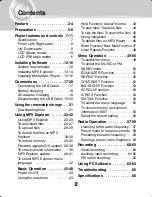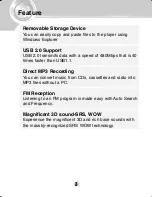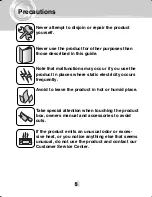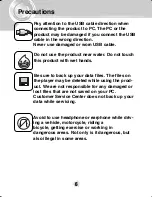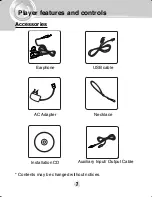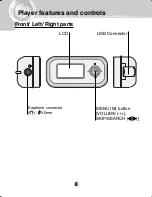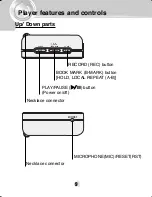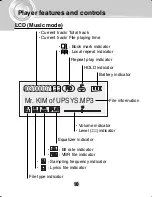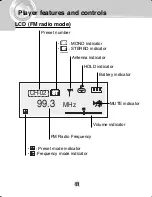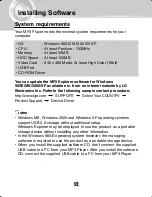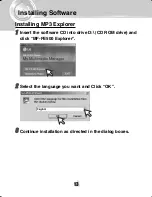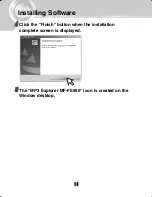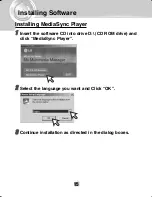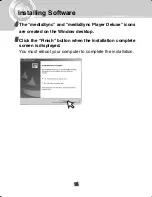DIGITAL MUSIC PLAYER
OWNER’S MANUAL
MODEL: MF-FE501WF/WS/S/B/P/N
MF-FE502WF/WS/S/B/P/N
MF-FE505WF/WS/S/B/P/N
MF-FE509WF/WS/S/B/P/N
Please read this manual carefully before
operating your set.
Retain it for future reference.
Designs and specifications are subject to
change without notice for improvement.
EURPOE_MF-FE500_ENG_13K
Summary of Contents for MF-FE501B
Page 25: ...Using MP3 Explorer 25 Ready to transfer 2 Click the Add or icon Ready to transfer appears 2 2 ...
Page 31: ...Using MP3 Explorer 31 3 3 Click OK ...
Page 32: ...Using MP3 Explorer 32 4 4 The selected file has been deleted ...
Page 38: ...Using MP3 Explorer 38 3 Click Close The MP3 Player is upgraded to the new version 3 ...
Page 41: ...Using MP3 Explorer 41 3 Click OK 3 Cancel ...
Page 67: ...P NO 3834RL0013K ...