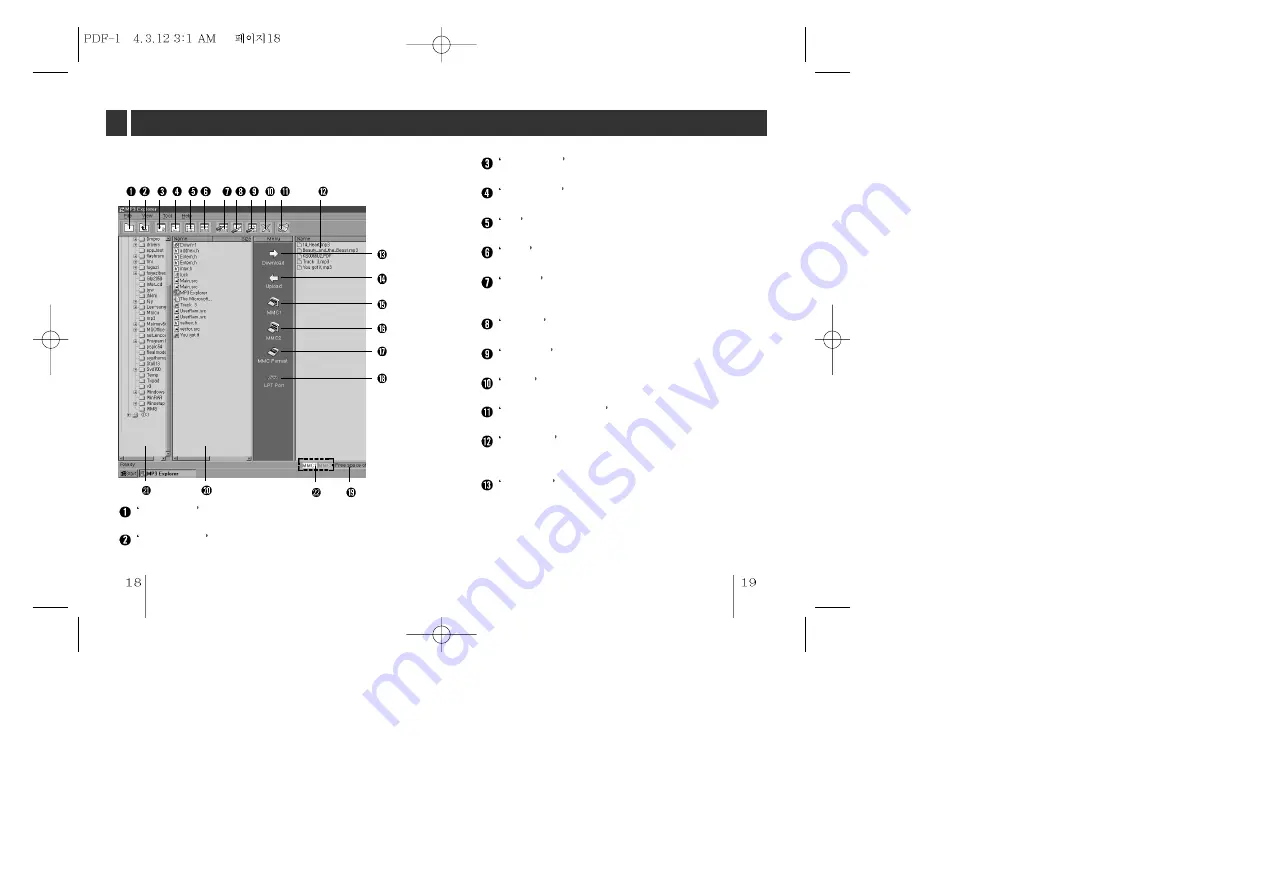
USING MP3-Explorer
The following figure describes the MP3-Explorer software.
The various features are explained below.
New Folder button
It creates the new folder.
Upper Folder button
Move to upper folder.
Large Icons button
Display the items to the large icon.
Small Icons button
Display the items to the small icon.
List button
Display the items in the directory or folder name only.
Detail button
Display the information of the icons in the display panel.
Refresh button
Change the information of the folder in the display
panel.
Rename button
Changes the name of the selected item.
Mask File button
Displays only the files of the selected information.
Delete button
Deletes the selected item.
About MP3 Explorer button
Displays the MP3-Explorer software information.
MMC Files display panel
Display panel for the data or MP3 files of the selected
multimedia card.
Download button (PC to MP3 Player)
This button will allow you to copy the selected MP3 files
or data on the PC in the local folder onto your MP3
Player. Approximately, the time spent on the copying
process would take about two or three minutes to copy
a 4MB file into your MP3 Player. The download time
may vary depending on your PC.






































