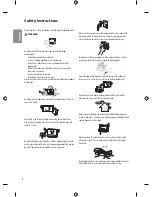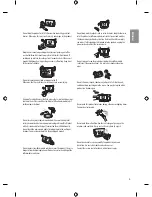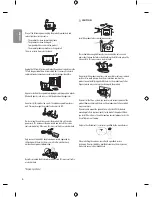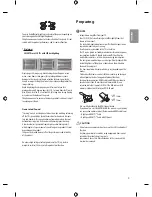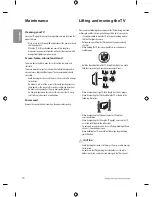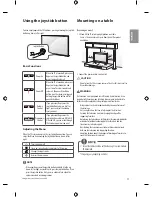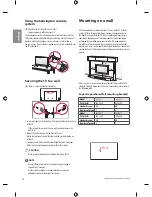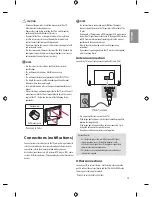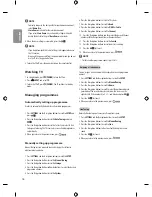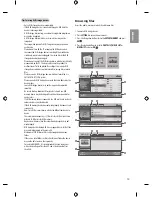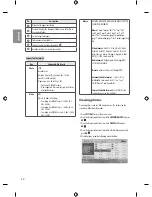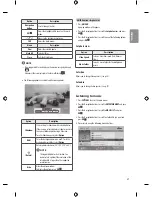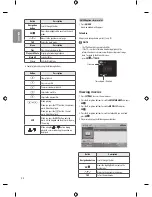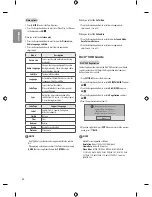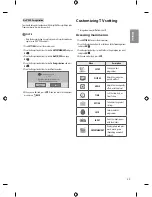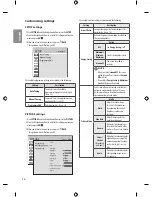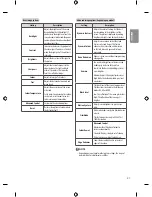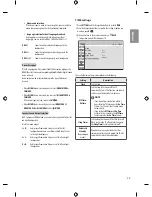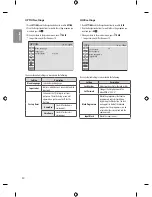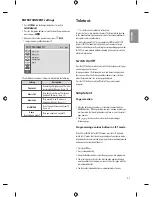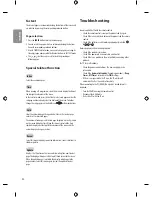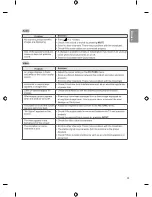-
14:9
: You can view a picture format of 14:9 or a general TV
programme in the 14:9 mode. The 14:9 screen is viewed in the
same way as in 4:3, but is moved to the up and down.
-
Zoom
: Formats an image to fit the screen width. The top and
bottom of the image may not appear.
-
Cinema Zoom 1
: Formats an image to the cinemascope ratio,
2.35:1.
To change the ratio of the cinema zoom, press or and its
range is from 1 to 16.
NOTE
•
If you enlarge or reduce an image, the image may be
distorted.Using the input list
Using the input list
Selecting an input source
1 Press
INPUT
to access the input sources.
•
The connected device displays on each input source.
2 Press the Navigation buttons or input button to scroll to one of the
input sources and press
OK
.
* Image shown may differ from your TV.
Exit
Input List
HDMI 1
HDMI 2
AV 1
AV 2
Component
Antenna
Input Lable
Input source
Description
TV
Watch TV over the air and cable broadcast.
AV 1/2
Watch video from a VCR or other external
devices.
Component
Select it when using the DVD or the Digital
set-top box depends on connector.
HDMI 1/2
Watch video from a HTS or other high
definition devices.
ENTERTAINMENT
(Depending on model)
* Image shown may differ from your TV.
Connecting USB storage devices
Connect USB storage devices (USB memory) to the TV and use
multimedia features (See “Browsing files” on page 18).
Connect a USB flash memory or USB memory card reader to the TV as
shown on the following illustration.
USB IN
To disconnect a USB storage device,
make sure to end the connection properly to prevent damages to the
TV or files.
1 Press
Q.MENU
to access the quick menus.
2 Press the Navigation buttons to scroll to
Eject
and press
OK
.
3 Disconnect the USB storage device only when the message says that
it is safe to remove.
CAUTION
•
Do not turn the TV off or remove a USB storage device while the
USB storage device is connected to the TV, as this could result in
loss of files or damage to the USB storage device.
•
Back up your files saved on a USB storage device frequently, as you
may lose or damage the files and this may be not covered by the
manufacturer’s warranty.
18
ENGLISH
(*Not Provided)
Summary of Contents for MFL68062722
Page 33: ...ENGLISH 33 ...
Page 35: ......