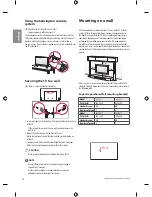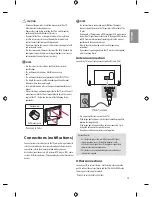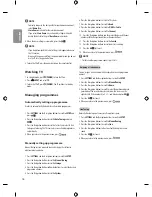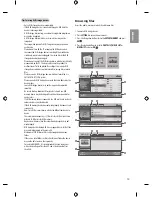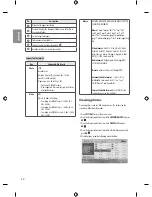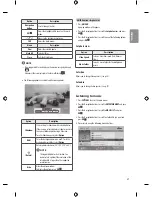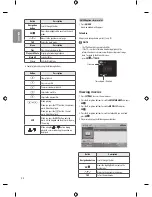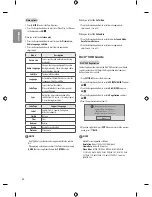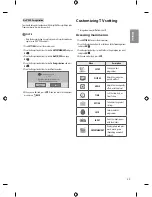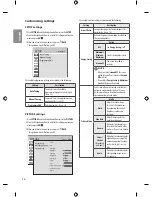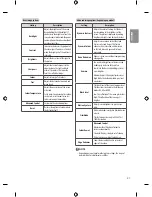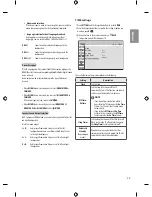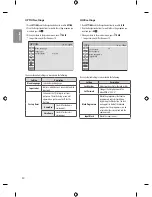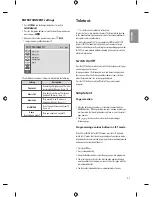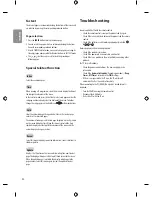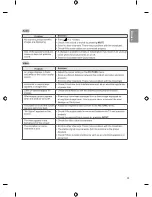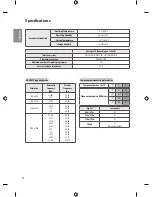Customizing settings
SETUP settings
1 Press
SETTINGS
and the Navigation buttons to scroll to
SETUP
.
2 Press the Navigation buttons to scroll to the setting or option you
want and press
OK
.
3 When you return to the previous menu, press
BACK
.
* Image shown may differ from your TV.
OK
Move
Auto Tuning
Manual Tuning
Programme Edit
Move OK
SETUP
The available programme settings are described in the following:
Setting
Description
Auto Tuning
Tunes and stores all available
programmes through antennas inputs.
(See p. 15)
Manual Tuning
Tunes and stores the programmes you
want manually. (See p. 15)
Programme Edit
Edits programmes. (See p. 16)
PICTURE settings
1 Press
SETTINGS
and the Navigation buttons to scroll to
PICTURE
.
2 Press the Navigation buttons to scroll to the setting or option you
want and press
OK
.
3 When you return to the previous menu, press
BACK
.
* Image shown may differ from your TV.
OK
Move
PICTURE
Aspect Ratio
: 16:9
ꕊ
Energy Saving
: Off
Picture Mode
: Standard
•
Backlight
100
•
Contrast
100
•
Brightness
50
•
Sharpness
20
•
Colour
55
•
Tint
0
R
G
•
Colour Temperature C20
W
C
•
Advanced Control
•
Reset
Move
OK
The available picture settings are described in the following.
Setting
Description
Aspect Ratio
Changes the image size to view images at its
optimal size. (See p. 16)
Energy Saving
Reduces the power consumption by adjusting
the screen brightness.
Option
Off
The
Energy Saving
is off
Minimum/
Medium/
Maximum
Selects the brightness level.
Screen off
The screen turns off in 3
seconds.
NOTE
•
When you select
Screen Off
, the screen
will be turned off in 3 seconds and
Screen
Off
will start.
•
If you adjust “
Energy Saving- Maximum
”,
Backlight feature will not work.
Picture Mode
Selects one of the preset image or customizes
options in each mode for the best TV screen
performance. You are also able to customize
advanced options of each mode.
Mode
Vivid
Adjusts the video image
for the retail environment
by enhancing the contrast,
brightness, colour, and
sharpness.
Standard
Adjusts the image for the
normal environment.
Cinema
Optimizes the video images
for a cinematic look to enjoy
movies as if you are in a movie
theatre.
Soccer/
Cricket
(depending
on model)
Optimizes the video image for
high and dynamic actions by
emphasizing primary colours
such as white, grass, or sky
blue.
Game
Optimizes the video image for
a fast gaming screen such as
PCs or games.
26
ENGLISH
Summary of Contents for MFL68062722
Page 33: ...ENGLISH 33 ...
Page 35: ......