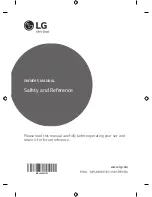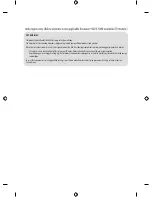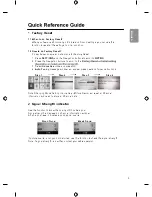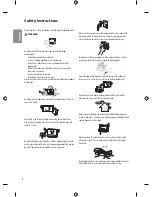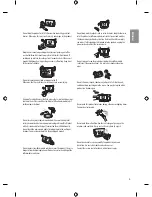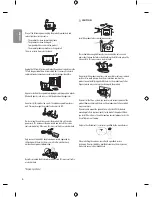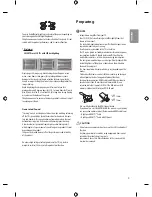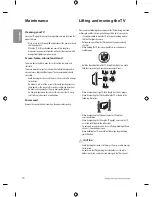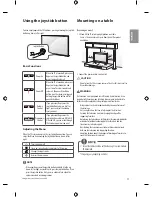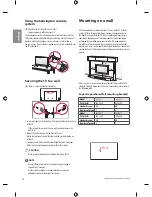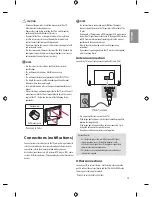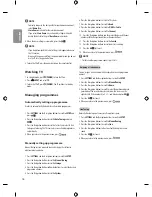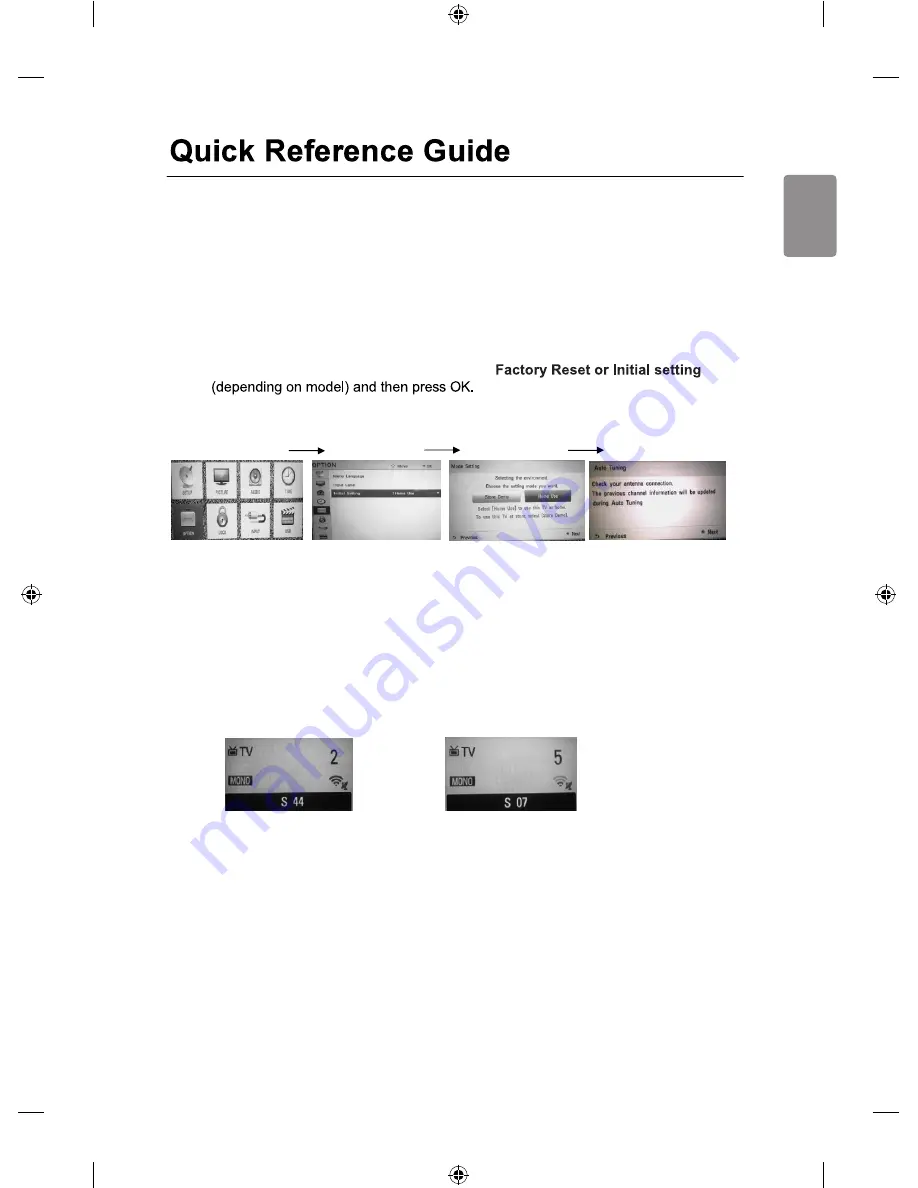
1. Factory Reset
1.1 When to do Factory Reset?
When you feel any abnormality in Picture and Sound settings, you can use this
function to reset all the settings to initial condition.
1.2 How to do Factory Reset?
Follow below on-screen instructions for Factory Reset.
1. Press
SETTINGS
and the Navigation buttons to scroll to
OPTION
.
2. Press the Navigation buttons to scroll to the
3. Select
Home Use
mode and press OK.
4.
Auto Tuning
message window will appear press next and follow instructions.
Step 1 Step 2
Step 3
Step 4
Note:
Changing Mode Setting (Home Use Store Demo) will reset all Channel
Information and need to store all Channel data.
2. Signal Strength Indicator
Use this function to know the quality of RF cable signal.
Signal strength is displayed in channel information window.
A high signal level indicates a good signal quality.
Good Signal
Weak Signal
If picture quality is not good or distorted, use this function to check the signal strength.
Note: If signal strength is low then contact your cable operator.
ENGLISH
3
Summary of Contents for MFL68062722
Page 33: ...ENGLISH 33 ...
Page 35: ......