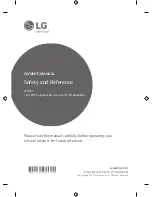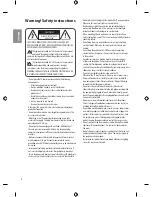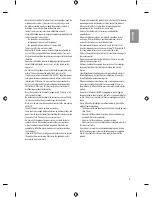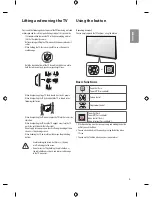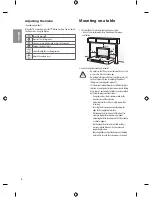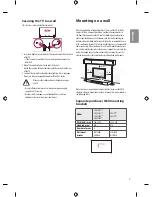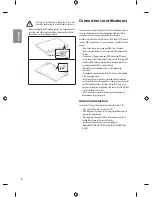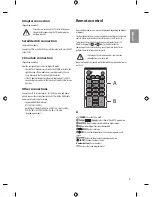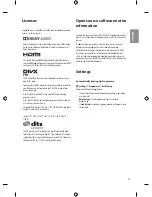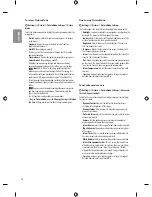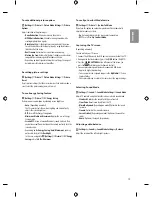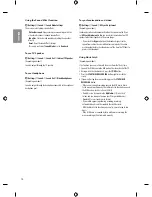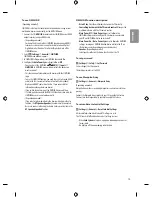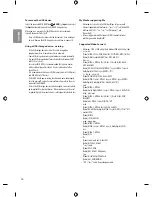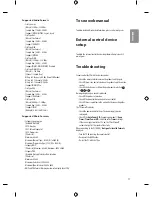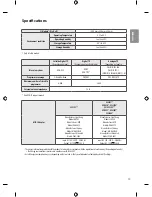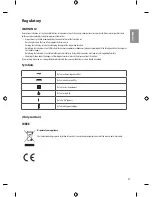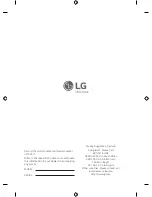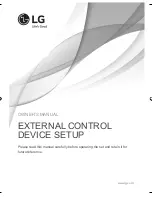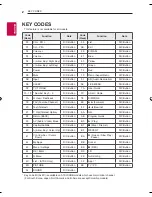10
ENGLISH
B
Adjusts the volume level.
Accesses your favourite programme list.
Shows programme guide.
2
, (MUTE)
Mutes all sounds.
Scrolls through the saved programmes.
Moves to the previous or next screen.
C
D
4
4
5
3
3
3
3
C
3
Teletext buttons (
)
These buttons are used for
teletext.
(HOME)
Accesses the Home menu.
(Settings)
Accesses the Settings menu
Accesses the Quick menus.
Navigation buttons (up/down/left/right)
Scrolls through menus
or options.
Selects menus or options and confirms your input.
3
Returns to the previous level.
3
Clears on-screen displays and returns to TV viewing.
D
4
Audio descriptions function will be enabled.
4
Views the information of the current programme and
screen.
4
,
Starts to record and displays record menu.
(Only Time Machine
Ready
supported model)
5
Returns to LIVE TV.
Control buttons
(
)
Controls media contents.
These access special functions in some menus.
Game remote functions
(Depending on model)
Game Hot Key works only in normal TV viewing mode. (Not in USB
Playback)
1
2
(POWER)
Turns TV on or off.
(HOME)
Accesses the Home menu.
(Game)
Opens Game menu.
(Input list)
Changes the input source.
(Back)
Returns to the previous level.
Clears on-screen displays and returns to TV viewing.
Adjusts the volume level.
Scrolls through the saved programmes.
1
Navigation buttons (up/down/left/right)
Scrolls through
menus or options.
2
OK
Game selection / Game play
Summary of Contents for MFL69730710
Page 35: ......