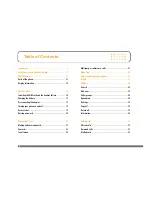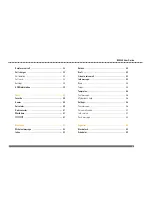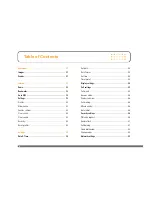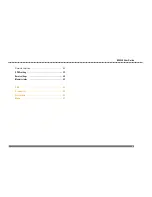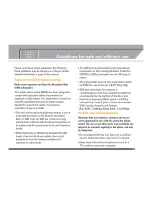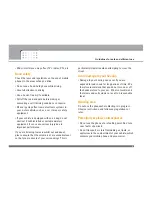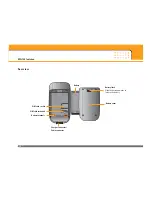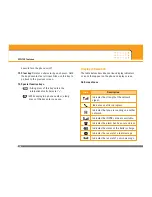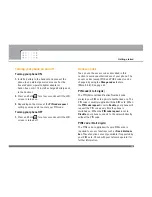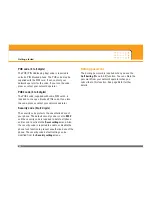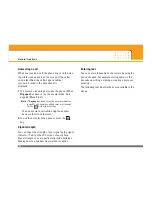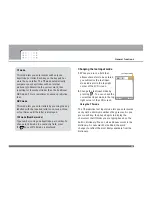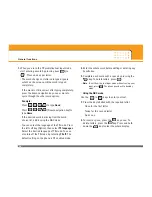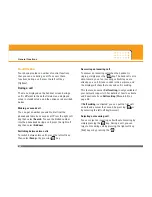Reviews:
No comments
Related manuals for MG120

Communication Centre
Brand: T-Mobile Pages: 20

AT-620P
Brand: ATCOM Pages: 10

Soundpoint IP550
Brand: Polycom Pages: 4

Agora 6
Brand: Kogan Pages: 22

A3X
Brand: TCL Pages: 33

3Skypephone S2
Brand: 3Skypephone Pages: 36

WiPry-Pro Combo
Brand: Oscium Pages: 6

841SH
Brand: SoftBank Pages: 19

2.00
Brand: CLOUDCONNECT Pages: 15

Prelude
Brand: Zte Pages: 24

Redmi 3
Brand: Xiaomi Pages: 2

AC1001C
Brand: Motorola Pages: 44

Ascend Y320
Brand: Huawei Pages: 103

Open
Brand: Zte Pages: 93

S215
Brand: Lanix Pages: 21

SCH-S189
Brand: Samsung Pages: 2

SCH-S169
Brand: Samsung Pages: 2

SCH-S139
Brand: Samsung Pages: 2