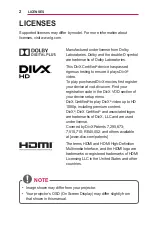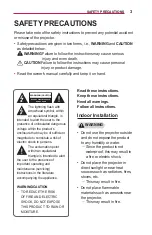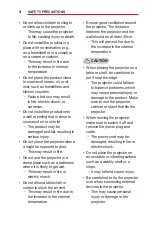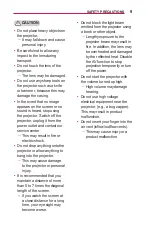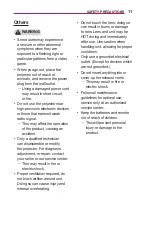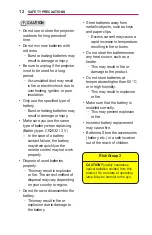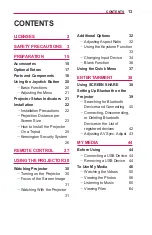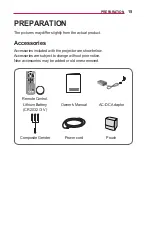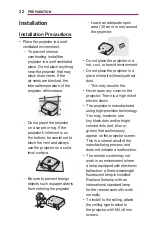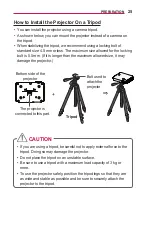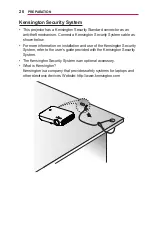12
SAFETY PRECAUTIONS
CAUTION
•
Do not use or store the projector
outdoors for long periods of
time.
•
Do not mix new batteries with
old ones.
-
Burst or leaking batteries may
result in damage or injury.
•
Be sure to unplug if the projector
is not to be used for a long
period.
-
Accumulated dust may result
in fire or electric shock due to
overheating, ignition, or poor
insulation.
•
Only use the specified type of
battery.
-
Burst or leaking batteries may
result in damage or injury.
•
Make sure you use the same
type of battery when replacing.
(Battery type: CR2032 / 3 V)
– In the case of a battery
contact failure, the battery
may drain quickly or the
remote control may not work
properly.
•
Dispose of used batteries
properly.
-
This may result in explosion
or fire. The correct method of
disposal may vary depending
on your country or region.
•
Do not throw or disassemble the
battery.
-
This may result in fire or
explosion due to damage to
the battery.
•
Store batteries away from
metallic objects, such as keys
and paper clips.
-
Excess current may cause a
rapid increase in temperature,
resulting in fire or burns.
•
Do not store the batteries near
any heat source, such as a
heater.
-
This may result in fire or
damage to the product.
•
Do not store batteries at
temperatures higher than 60 °C
or in high humidity.
-
This may result in explosion
or fire.
•
Make sure that the battery is
installed correctly.
-
This may prevent explosion
or fire.
•
Incorrect battery replacement
may
cause fire.
•
Batteries: Store the accessories
(battery, etc.) in a safe location
out of the reach of children.

Risk Group 2
CAUTION
Possibly hazardous
optical radiation emitted from this
product. Do not stare at operating
lamp. May be harmful to the eye.
Summary of Contents for MiniBeam PW1000G.AEK
Page 123: ......