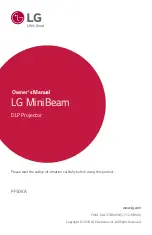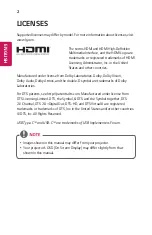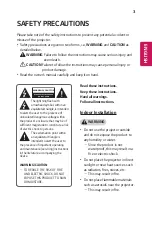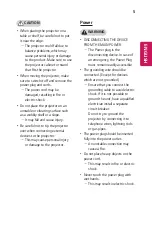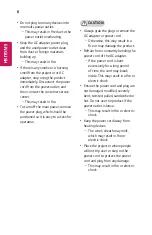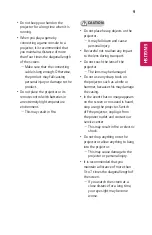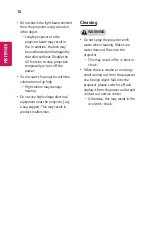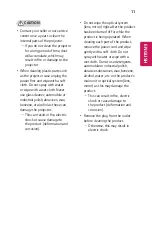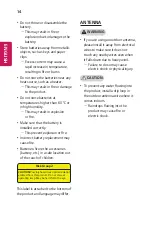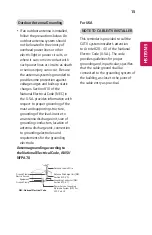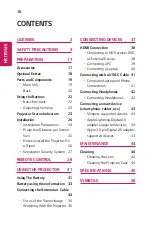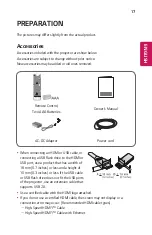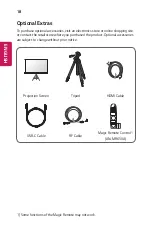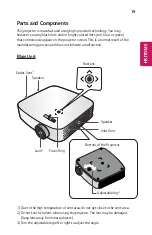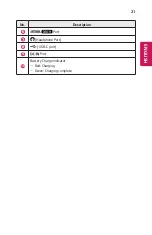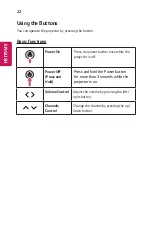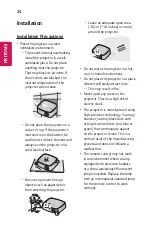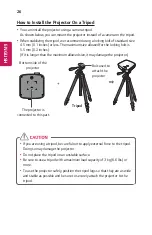11
ENGLISH
CAUTION
•
Contact your seller or our service
center once a year to clean the
internal parts of the projector.
-
If you do not clean the projector
for a long period of time, dust
will accumulate, which may
result in fire or damage to the
projector.
•
When cleaning plastic parts such
as the projector case, unplug the
power first and wipe with a soft
cloth. Do not spray with water
or wipe with a wet cloth. Never
use glass cleaner, automobile or
industrial polish, abrasives, wax,
benzene, or alcohol as these can
damage the projector.
-
This can result in fire, electric
shock or cause damage to
the product (deformation and
corrosion).
•
Do not wipe the optical system
(lens, mirror) right after the product
has been turned off or while the
product is being operated. When
cleaning each part of the product,
remove the power cord and wipe
gently with a soft cloth. Do not
spray with water or wipe with a
wet cloth. Do not use detergents,
automobile or industrial polish,
abrasive substances, wax, benzene,
alcohol, water, etc. on the product’s
main unit or optical system (lens,
mirror) as this may damage the
product.
-
This can result in fire, electric
shock or cause damage to
the product (deformation and
corrosion).
•
Remove the plug from the outlet
before cleaning the product.
-
Otherwise, this may result in
electric shock.