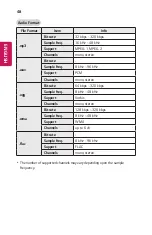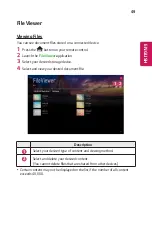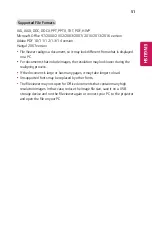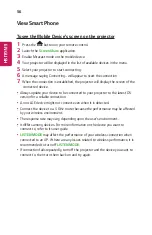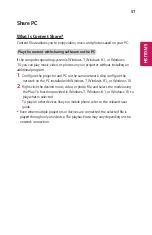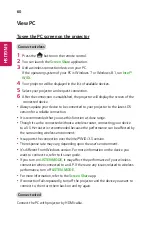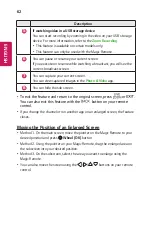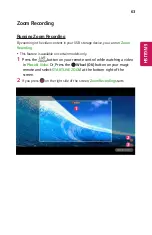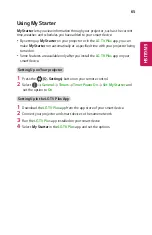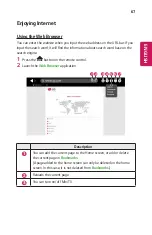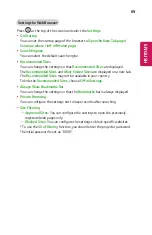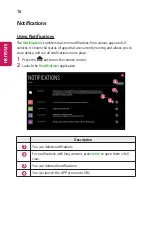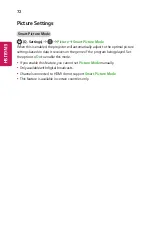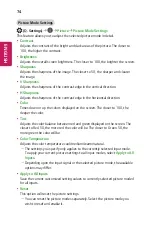62
ENGLISH
Description
5
If watching video in a USB storage device
You can start recording by zooming in the video on your USB storage
device. For more information, refer to the
Zoom Recording
.
•
This feature is available on certain models only.
•
This feature can only be used with the Magic Remote.
6
You can pause or resume your current screen.
If you execute on resume while watching a broadcast, you will see the
current broadcast screen.
7
You can capture your current screen.
You can view captured images in the
Photo & Video
app.
8
You can hide the sub screen.
•
To exit the feature and return to the original screen, press
or
.
You can also exit this feature with the
button on your remote
control.
•
If you change the channel or run another app on an enlarged screen, the feature
closes.
Moving the Position of an Enlarged Screen
•
Method 1. On the main screen, move the pointer on the Magic Remote to your
desired position and press
Wheel (OK)
button.
•
Method 2. Using the pointer on your Magic Remote, drag the enlarged area on
the subscreen into your desired position.
•
Method 3. On the subscreen, select the area you want to enlarge using the
Magic Remote.
•
You can also move the screen using the / / / buttons on your remote
control.