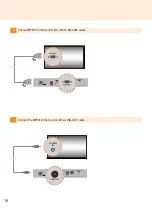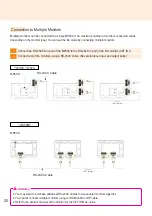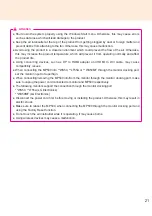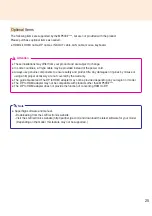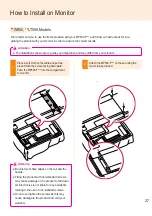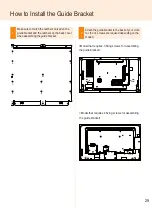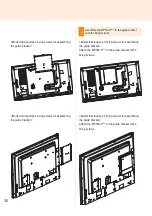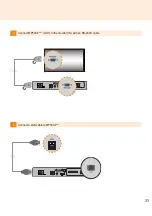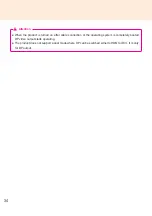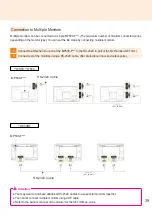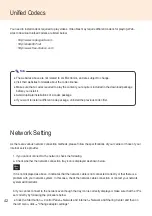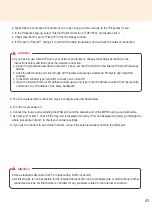30
<Model that requires 3 fixing screws for assembling
the guide bracket>
<Model that requires 4 fixing screws for assembling
the guide bracket>
3
Assemble the MP500-F*** to the guide bracket
with the fixing screws.
<Model that requires 3 fixing screws for assembling
the guide bracket>
Attach the MP500-F*** to the guide bracket with 3
fixing screws.
<Model that requires 4 fixing screws for assembling
the guide bracket>
Attach the MP500-F*** to the guide bracket with 4
fixing screws.