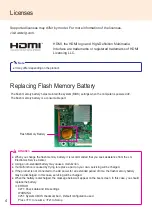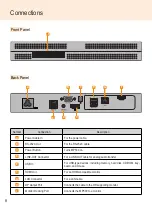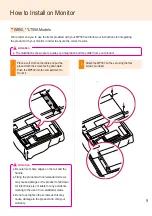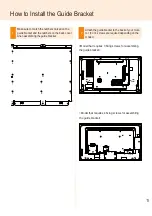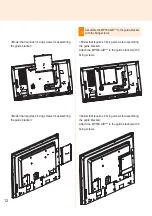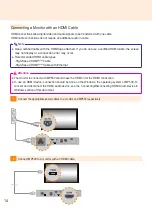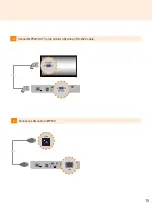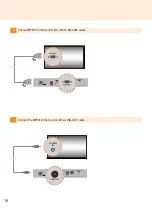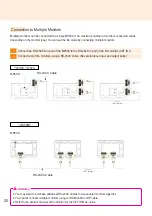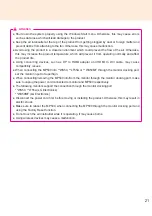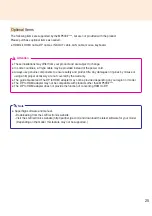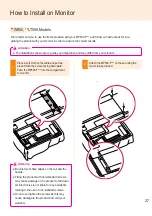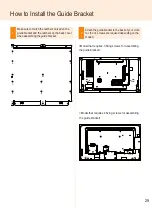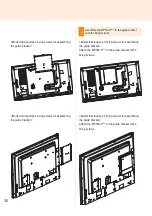16
1
Click the
button in the lower left of the screen.
2
Select Start > Control Panel > Sounds and Audio Devices > Audio.
3
Select Play Sounds > Intel(R) Display Audio Output 1 from the list and click OK.
1
Click the
button in the lower left of the screen.
2
Select Start > Control Panel > Sounds and Audio Devices > Audio.
3
Select Play Sounds > Realtek HD Audio output from the list and click OK.
1
Select Start > Control Panel > Hardware and Sound > Sound.
2
Click the Play tap first. Right-click on the HDMI device or speakers you want and select Set as Default
Device then click OK to connect the HDMI audio device or select Disable to disconnect it.
※
In order to change the audio devices, you may restart the computer.
Connecting/Disconnecting HDMI Audio Device in Windows
Connecting HDMI Audio Device
Disconnecting HDMI Audio Device
Connecting/Disconnecting HDMI Audio Device in Windows Embedded Standard 7 P
Move to the desktop of the monitor connected to the MP500.
Move to the desktop of the monitor connected to the MP500.
Attention
● If an audio device is connected or removed while media content is played, you need to stop the content
and play again.
● If an HDMI cable is removed from the MP500, sound does not play. In addition, when the cable is
reconnected, it may take time before sound plays again.