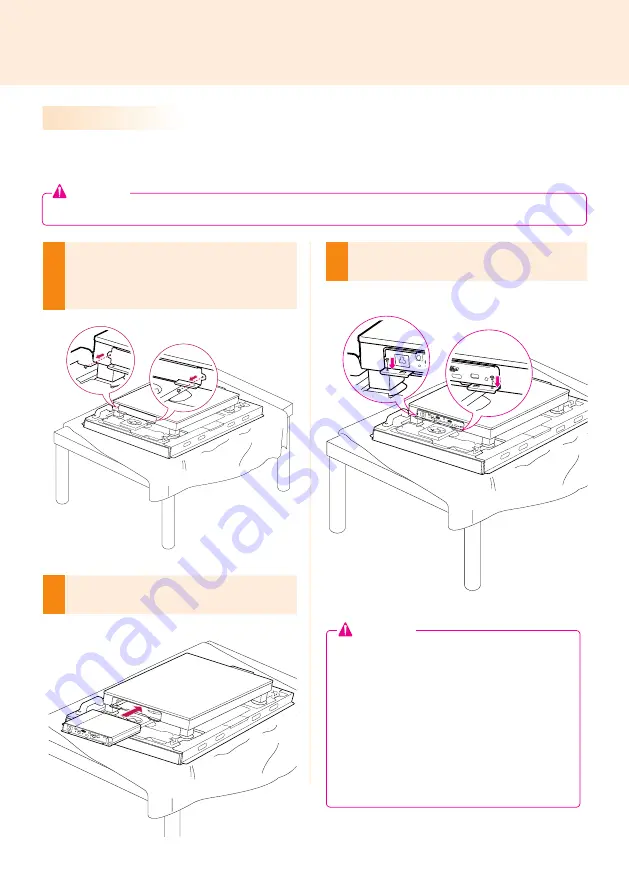
8
For proper use, it is recommended to use the basic components provided with the MP700 to attach it to a
monitor.
1
Place a soft cloth on the table and put the
product on the table with the screen facing
downward. Remove the opening cover by un
-
fastening two screws as shown in the picture.
2
Push the MP700 into the compartment to
mount it.
3
Secure the MP700 to the product using the
two screws provided.
**WX50MF Model
●
The illustrations shown are to guide your integration and may differ from your product.
Attention
● Be careful of sharp edges on the rail and the
handle.
● Attaching the product with non-standard
screws may cause damage or the product to
fall down. LG Electronics is not liable for any
accidents relating to the use of non-standard
screws.
● Do not over tighten the screws as this may
cause damage to the product and void your
warranty.
Attention






























