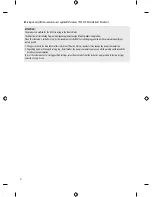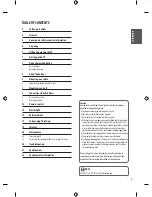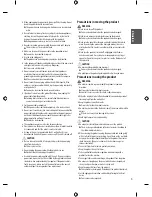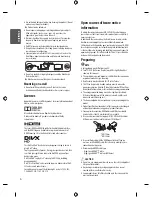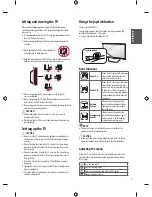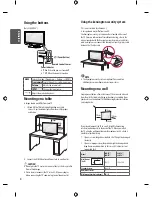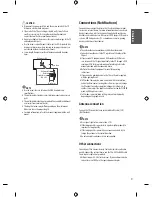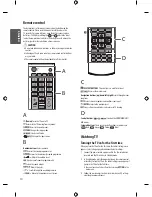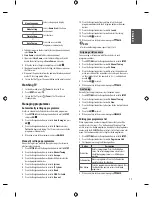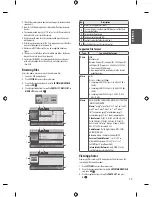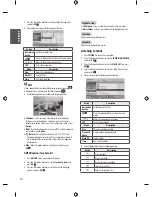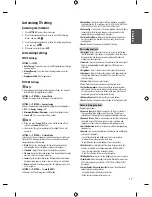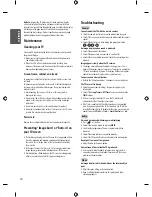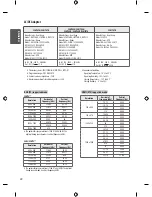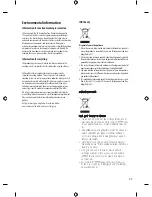15
ENG
ENGLISH
or
When playing,
When you press the
button, the previous
music file will be played.
When you press the
button, the next music
file will be played.
When you press the
EXIT
button, only the
music will be stopped and the player will go to
TV viewing.
or
When using the or button during
playback a cursor indicating the position can
be played.
Q.MENU options for music list
1
Press
Q.MENU
. A pop-up window will appears.
Set audio.
Allows you to change Audio presets.
NOTE
•
The TV will not play copy protected files.
•
If the TV is not in use for some time during playback, the
information box as a screensaver will appear to prevent image
burn. To return to the Music list screen, press
OK
or
BACK
.
Viewing movies
1
Press
SETTINGS
to access the main menus.
2
Press the Navigation buttons to scroll to
ENTERTAINMENT/USB
and press
OK
.
3
Press the Navigation buttons to scroll to
MOVIE LIST
and press
OK
.
4
Press the Navigation buttons to scroll to a folder/file you want
and press
OK
.
5
Play movie by using the following menus/buttons.
MOVIE LIST
Page1/1
No Marked
Top Folder
DriveA
DriveA
4 folders(s), 2 file(s)
Up Folder
ꔂ
Move
ꔉ
PopUp Menu
ꔵ
Move Page
ꘂ
Mark
Exit
Button
Description
Navigation
button
Scrolls through the files.
Views the highlighted file or enters the mark
mode.
Moves to the previous or next page.
Enters the mark mode.
Menu
Description
Play
Play the selected movie file. Once a movie file
finishes playing, the next selected one will be
played automatically.
Mark All
Mark all movie files on the screen
.
Close
Exit the Mark Mode
.
6
Control playback by using the following buttons.
Button
Description
Stops the playback
Plays a video
Pauses or resumes the playback
Scans backward in a file
Scans forward in a file
Show the
Option
menu.
Hide the menu on the full-sized screen.
Return to normal TV viewing.
Skips to specific points in a file during playback. The
time of a specific point will appear on the status bar.
In some files, this function may not work properly.
Tips for using playing video files
•
Some user-created subtitles may not work properly.
•
Some special characters are not supported in subtitles.
•
HTML tags are not supported in subtitles.
•
Subtitles in languages other than the supported languages are
not available.
•
Changing font and colour in subtitles is not supported.
•
Subtitles in languages other than one specified are not supported.
•
Video files with subtitle files of 1 MB or larger may not be played
properly.
•
The screen may suffer temporary interruptions (image stoppage,
faster playback, etc.) when the audio language is changed.
•
A damaged movie file may not be played correctly, or some player
functions may not be usable.
•
Movie files produced with some encoders may not be played
correctly.
•
If the video and audio structure of recorded file is not interleaved,
either video or audio is outputted.
•
HD videos with a maximum of 1920 x 1080 @ 25/30P or 1280 x
720 @ 50/60P are supported, depending on the frame.
•
Videos with resolutions higher than 1920 X 1080 @ 25/30P or
1280 x 720 @ 50/60P may not work properly depending on the
frame.
•
Movie files other than the specified types and formats may not
work properly.
•
Max bitrate of playable movie file is 20 Mbps. (only, Motion JPEG
: 10 Mbps)
•
We do not guarantee smooth playback of profiles encoded level
4.1 or higher in H.264/AVC.
•
DTS Audio codec is not supported.
•
A movie file more than 30 GB in file size is not supported for
playback. The file size limit is dependent on the encoding
environment.
•
A DivX movie file and its subtitle file must be located in the same
folder.