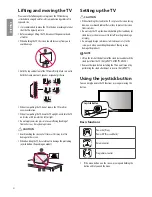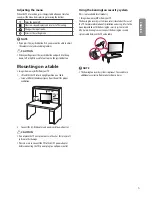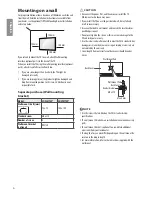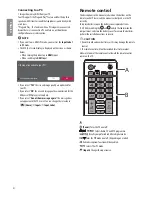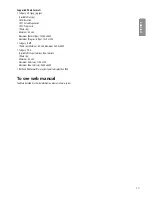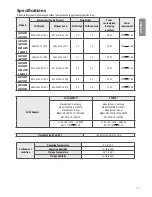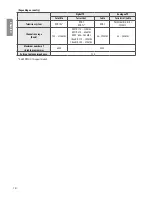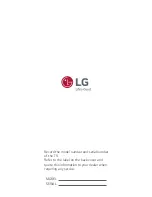ENG
ENGLISH
12
Setting USB AutoRun
(Settings) General USB AutoRun
Play photos or videos of USB automatically when TV is turned on or
USB is connected.
y
off
: Turn off the
USB AutoRun
.
y
Videos
: Play videos of USB automatically.
y
Photos
: Play photos of USB automatically.
y
Only plays the files in the top level folder of the USB device in
sequence.
y
While playing, press the
or
button on the remote
control to end this function.
y
If the files are invalid or corrupted, the following message appears
before returning to the previous input status: "This file is invalid."
y
When the USB device is reconnected after being disconnected
during video playback, Continue watching starts automatically
and resumes the video from the last viewed scene (only applies
to the first video).
To use SIMPLINK
[Depending on model]
SIMPLINK is a feature that enables you to control and manage
various multimedia devices conveniently via the SIMPLINK menu.
1 Connect the TV’s
HDMI IN
terminal and the SIMPLINK device’s
HDMI output terminal using an HDMI cable.
2 Select
(Settings) General SIMPLINK
.
SIMPLINK menu window appears.
3 In SIMPLINK Setting window, set SIMPLINK function to
on
.
4 Configure the
Auto Power Sync
settings to
on
or
off
.
5 In SIMPLINK menu window, selects the device you want to
control.
y
You can also set the SIMPLINK in
(Home) Inputs
SIMPLINK
.
y
This function is only compatible with devices with the SIMPLINK
logo.
y
To use the SIMPLINK function, you need to use a high-speed
HDMI® cable (with CEC (Consumer Electronics Control) feature
added). High-speed HDMI® cables have the No. 13 pin connected
for information exchange between devices.
y
If you switch to another input, the SIMPLINK device will stop.
y
If a third-party device with the HDMI-CEC function is also used,
the SIMPLINK device may not work normally.
y
If you select or play media from a the device with a home theatre
function, the
HT Speaker
is automatically connected.
To synchronize audio and video
(Settings) Sound AV Sync Adjustment
[Depending on model]
Synchronizes video and audio directly when they do not match.
If you set
AV Sync Adjustment
to
on
, you can adjust the sound
output (TV speakers) to the screen image.
y
If you select the
Bypass
, Outputs the broadcast signals or the
sound from external devices without any audio delay. The audio
may be output before the video because of the time the TV takes
to process the video input.
PIP Setting
(Settings) General PIP
[Depending on model]
y
Mode
: Shows or hides the sub-screen.
y
Sub Input
: Select the input on the sub-screen.
y
Position
: Adjusts the position of the sub-screen.
y
Size
: Adjusts the size of the sub-screen.
y
Sound
: Switches to the main screen sound or the sub screen
sound.
y
The
PIP
function is only available in the following mode:
-
Main
: RGB-PC
Sub
: DTV / ATV / HDMI
-
Main
: HDMI
Sub
: DTV / ATV / Component
y
The
PIP
settings can also be set using
.
y
Press the
PIP
button on the remote control to show or hide the
sub-screen.
y
The
PIP
function is not available when SIMPLINK is activated.