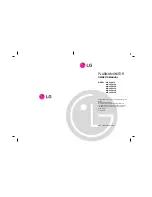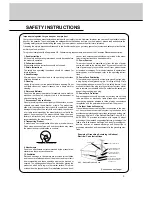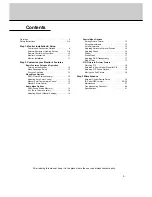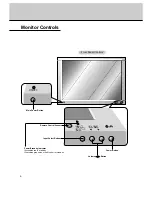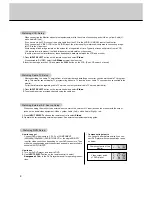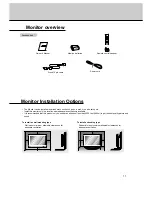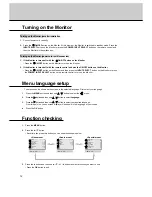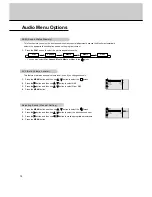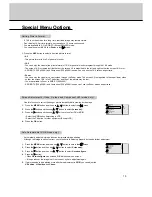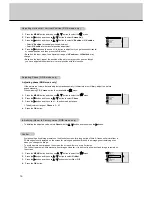PLASMA MONITOR
OWNER’S MANUAL
Please read this owner’s manual carefully before operating the
Monitor.
Retain it for future reference.
Record model number and serial number of the Monitor.
See the label attached on the back of the Monitor and quote
this information to your dealer when you require service.
Model number :
Serial number :
MODEL : MU-40PA15
MU-40PA15A
MU-40PA15B
MU-40PA15G
MU-40PA15K
MU-40PA15S
P/NO : 3828VA0355A (NP00KC)
Summary of Contents for MU-40PA15
Page 29: ...29 Note ...
Page 30: ...30 Note ...