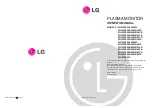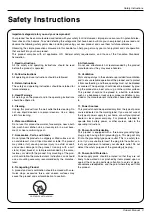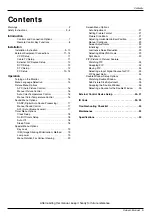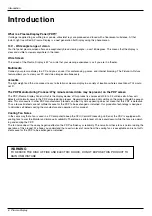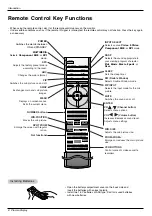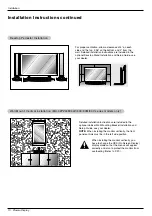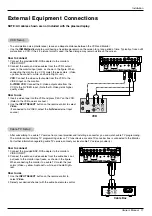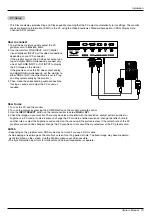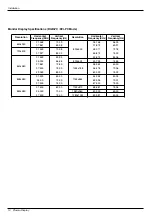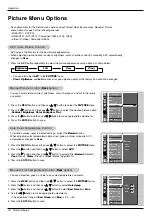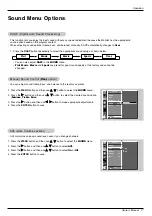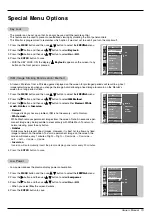Owner’s Manual 7
Introduction
Controls
Controls
Connection Options
Connection Options
R
( )
( )
( )
( )
L
VIDEO
INPUT
RS-232C INPUT
(CONTROL/SERVICE)
EXTERNAL SPEAKER
Y
P
B
P
R
(MONO)
R
AUDIO
L
R
AUDIO
L
S-VIDEO
AC INPUT
AUDIO INPUT
AUDIO INPUT
AUDIO INPUT
REMOTE
CONTROL
COMPONENT INPUT
DVI INPUT
RGB INPUT
RGB OUTPUT
1
1.
EXTERNAL SPEAKER (8 ohm output)
Connect to optional external speaker(s).
* For further information, refer to ‘Speaker & Speaker
Stand’ manual.
2.
RS-232C INPUT (CONTROL/SERVICE) PORT
Connect to the RS-232C port on a PC.
3.
DVI (Digital Visual Interface) INPUT/
RGB INPUT/AUDIO INPUT JACKS
Connect the monitor output connector of a PC to the appro-
priate input port.
4.
RGB OUTPUT JACKS
You can watch the RGB signal on another monitor, connect
RGB OUTPUT to another monitor’s PC input port.
5.
EXPANDED INPUT
6.
COMPONENT INPUT/AUDIO INPUT JACKS
Connect a component video/audio device to these jacks.
7.
REMOTE CONTROL
Connect your wired remote control to the remote control
port on the Monitor.
8.
S-VIDEO INPUT
Connect S-Video out from an S-VIDEO VCR to the S-VIDEO
input.
AUDIO/VIDEO INPUT JACKS
Connect audio/video out from external equipment to these
jacks.
9.
POWER CORD SOCKET
This Monitor operates on an AC power. The voltage is indi-
cated on the Specifications page. Never attempt to operate
the Monitor on DC power.
Back Connection Panel
Back Connection Panel
Front Panel Controls
Front Panel Controls
2
4
5
7
3
8
9
6
VOL.
MENU
ON/OFF
INPUT
SELECT
Main Power Button
INPUT SELECT Button
VOLUME (
F
,
G
) Buttons
Power Standby Indicator
Illuminates red in standby mode,
Illuminates green when the
Monitor is turned on
Remote Control Sensor
MENU Button
E
,
D
Buttons
- This is a simplified representation of front panel.
Here shown may be somewhat different from your monitor.
- Connection panels shown may be somewhat different from your monitor.