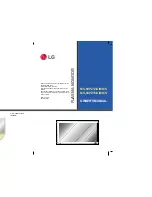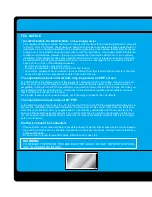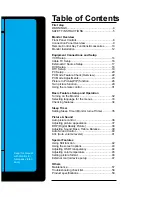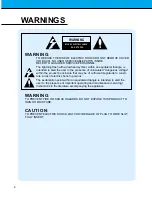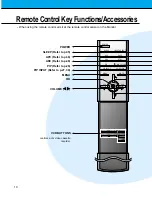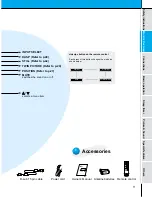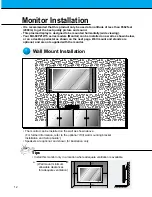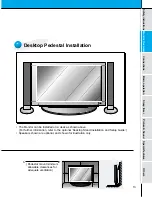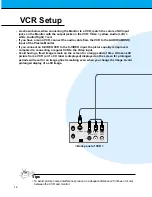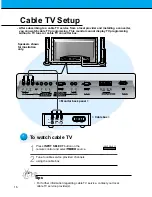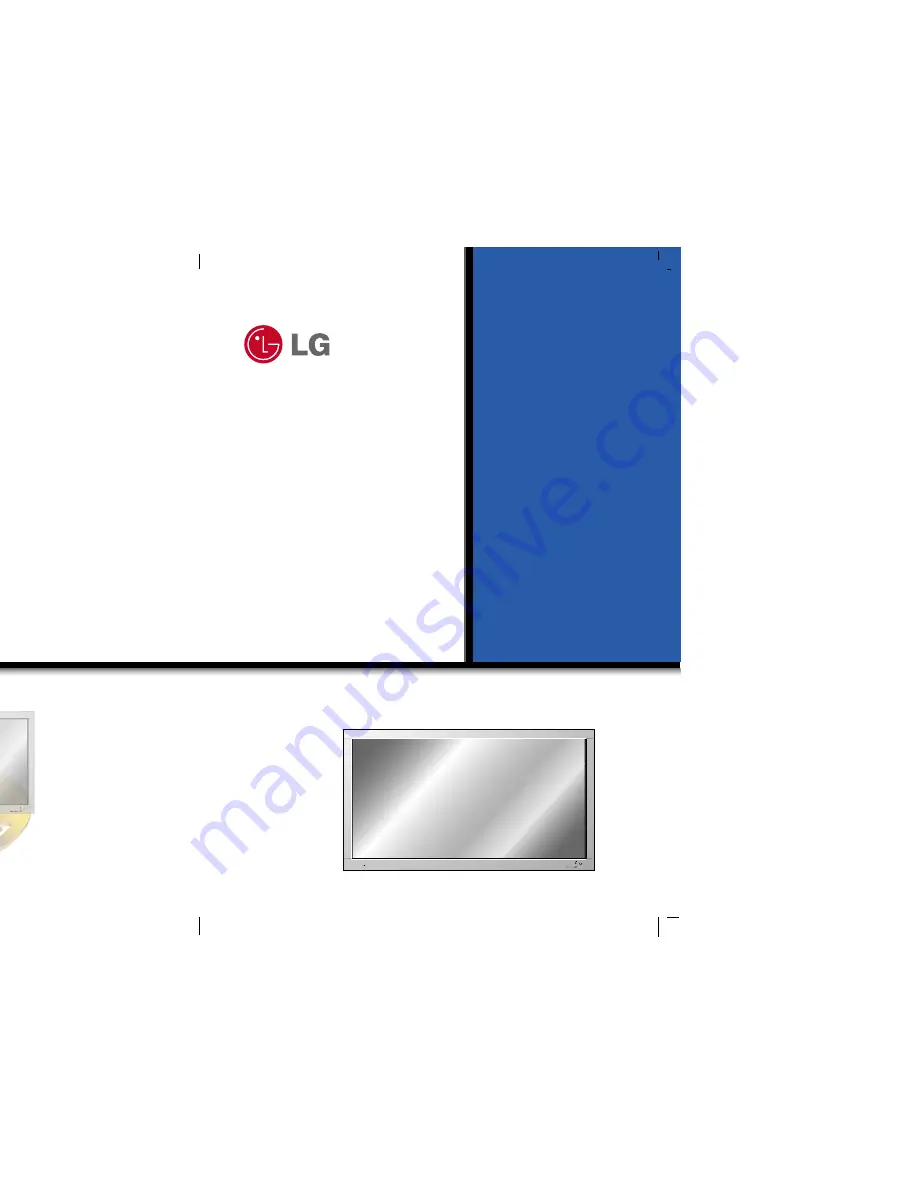
PLASMA
MONIT
OR
ON/OFF
INPUT
SELECT
VOLUME
P/NO : 3828VA0277Q
(NP00KB)
PLASMA
MONIT
OR
Please read this owner’s manual carefully before
operating the Monitor.
Retain it for future reference.
Record model number and serial number of the
Monitor.
See the label attached on the back of the Monitor
and quote this information to your dealer when you
require service.
Model number :
Serial number :
MU-60PZ12/A/B/K/S
MU-60PZ15/A/B/K/S
OWNER’S MANUAL
Summary of Contents for MU-60PZ12
Page 56: ...56 Note ...