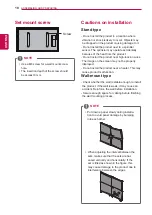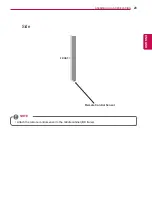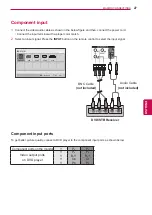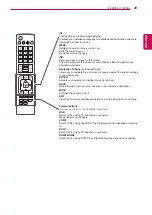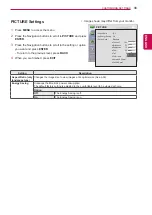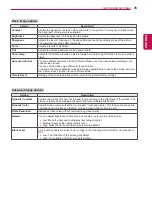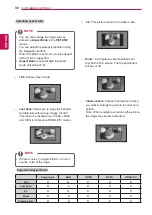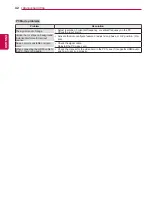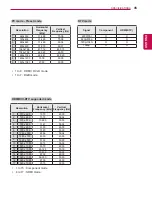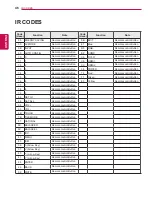31
ENG
ENGLISH
WATCHING MULTIVISION
Using the input list
Selecting an input source
1
Press
INPUT
to access the input sources.
- The connected device displays on each input
source.
2
Press the Navigation buttons to scroll to one of
the input sources and press
ENTER
.
Input source
Description
Component
Watch video form a DVD or other
external devices, or through a digital
set-top box.
RGB
Use the monitor as a computer moni-
tor.
DVI-D
HDMI
Watch video from a HTS or other high
definition devices.
y
Image shown may differ from your monitor.
Adding an Input label
Add a label to an input source, press the blue but-
ton. you can easily identify a device connected to
each input source.
1
Press
INPUT
to access the input sources.
2
Press the blue button.
3
Press the Navigation buttons to scroll to one of
the input sources.
4
Press the Navigation buttons to scroll to one of
the input labels.
5
When you are finished, press
EXIT
.
When you return to the previous menu, press
BACK
.
Input Label
Component
RGB
HDMI1
HDMI2
DVI-D
Close
◄
►
◄
►
◄
►
◄
►
◄
►
HDMI, the HDMI logo and High-Definition Multimedia Interface are trademarks or
registered trademarks of HDMI Licensing LLC.
WATCHING
MULTIVISION
OK
Move
Input List
Input Label
Exit
HDMI2
HDMI1
DVI-D
Component
RGB