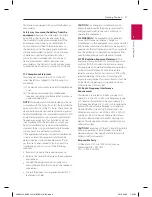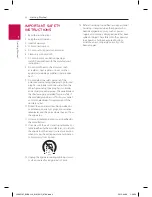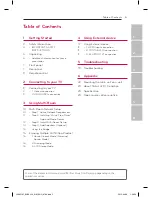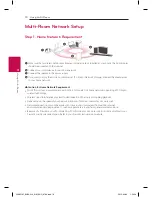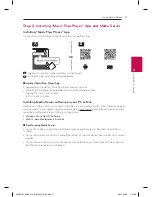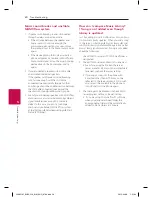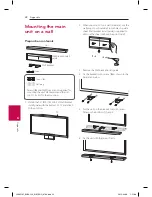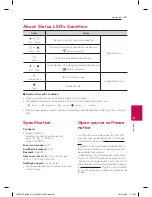4
Using External device
Using External device
17
U
sing E
xt
ernal de
vic
e
4
Using External device
1. HDMI Input connection
To the Blu-ray disc player,
DVD player, game console,
etc.
1. Connect HDMI IN jack on the unit to HDMI OUT jack on the audio & video device such as Blu-ray disc
player, DVD player, game console, etc.
2. Select the input source of this unit to HDMI IN using FUNC button.
2. PORTABLE IN connection
1. Connect any device which has portable out (
) to the PORTABLE IN connector of the unit by using
a 3.5 mm stereo cable.
2. Select the input source of this unit to PORTABLE using FUNC button.
3. BLUETOOTH® connection
Music Flow LAS851M
(XX:XX)
1. Select the input source of this unit to
Bluetooth
function using FUNC button.
“BT READY” appears on the display window.
2. Select “Music Flow LAS851M (XX:XX)” on your
Bluetooth
device for pairing.
3. When this unit is successfully connected with your
Bluetooth
device, “PAIRED” will appear on the display
window and change to
Bluetooth
device name soon.
If it is unavailble to display device name on the unit, ”_” will be display.
4. Play music on your
Bluetooth
device.
LAS651M_BUSALLA_SIM_ENG_6766.indd 17
2015-04-30 1:51:03