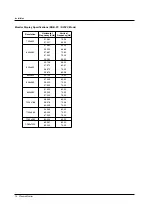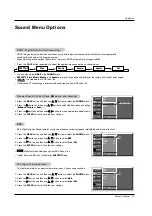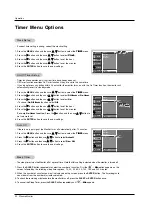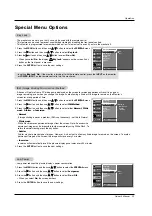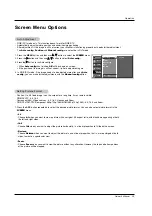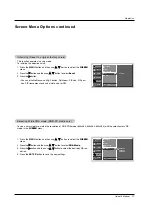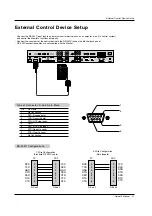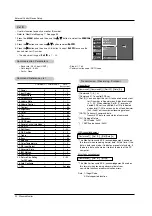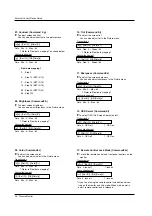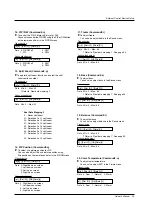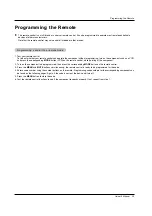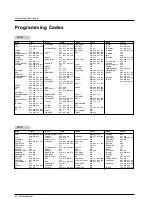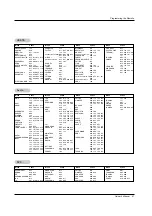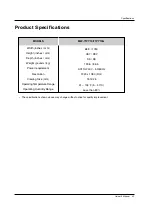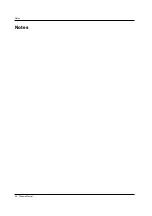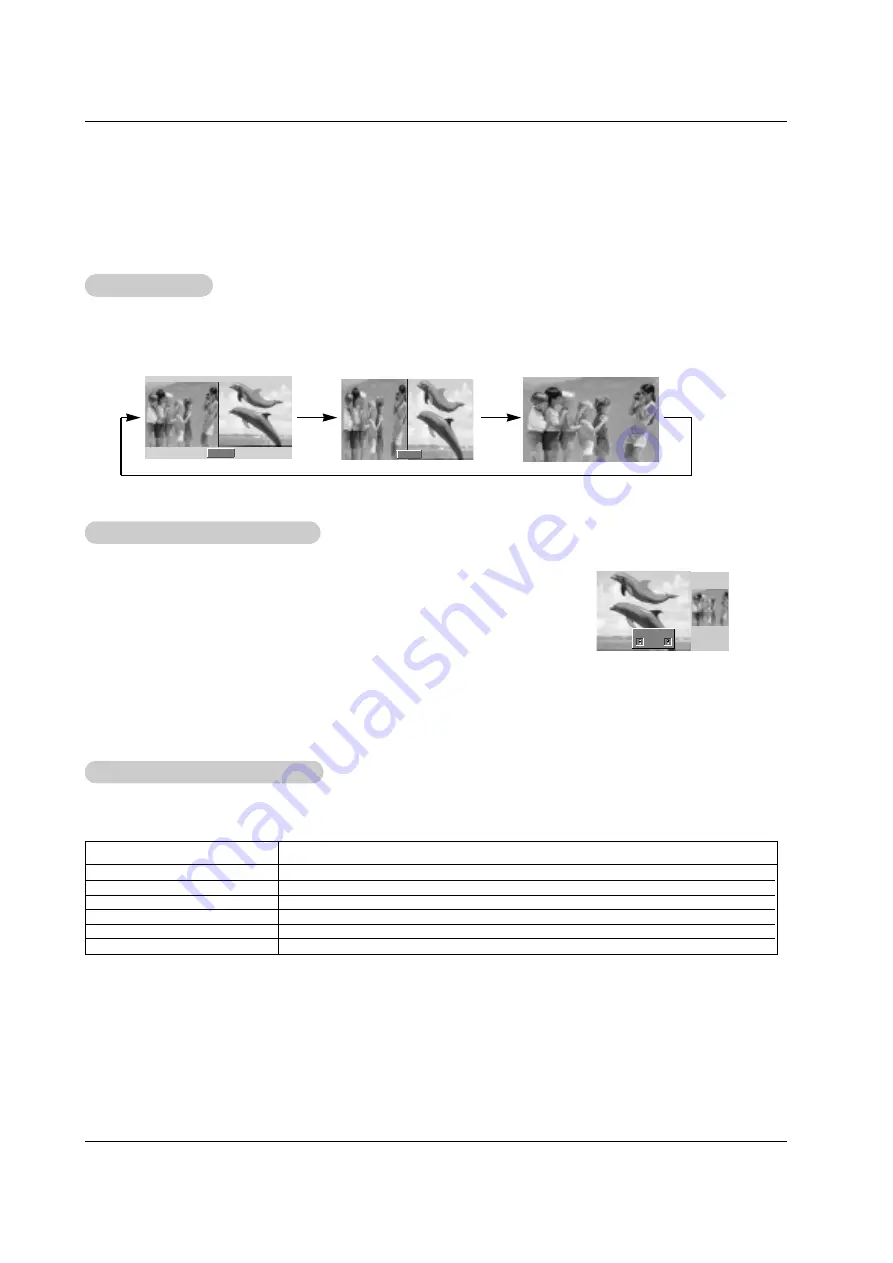
30 Plasma Monitor
Operation
Selecting a Source for the DW
Selecting a Source for the DW
W
W
atching DW
atching DW
Press the
DW
button repeatedly to select one of the DW options.
Sub Picture Size
Sub Picture Size
Adjustment
Adjustment
Press the
WIN.SIZE
button.
• Use the
F
/
G
button to change the sub picture size.
• Using the WIN.SIZE function in DW mode, main and sub picture sizes are changed
simultaneously.
Using the WIN.SIZE function in PIP mode, sub picture size is changed.
• WIN.POSITION is not functional in DW mode.
DW 1
DW 2
◀
▶
- As the name suggests, this mode splits the screen into 2, allowing 2 picture sources to be shown on the monitor screen at the
same time. Each source is given half the screen.
- This function doesn’t work for RGB-DTV(1080p).
DW Setup Option
DW Setup Option
Win.size
F
G
Use the
PIP INPUT
button to select the input source for the sub picture.
Main Picture Source
Available Sub Picture Sources
Video
Component 480i
Component 480p/720p/1080i
RGB/DVI-DTV(480p/720p/1080i)
RGB/DVI-PC
HDMI 480p/720p/1080i
Video, Component 480i/480p/720p/1080i, RGB/DVI/HDMI 480p/720p/1080i, RGB/DVI-PC
Video, Component 480i/480p/720p/1080i, RGB/DVI/HDMI 480p/720p/1080i, RGB/DVI-PC
Video, Component 480i, RGB/DVI 480p/720p/1080i, RGB/DVI-PC
Video and Component 480i/480p/720p/1080i
Video and Component 480i/480p/720p/1080i
Video and Component 480i